Secure remote connection презентация
Содержание
- 2. What is OpenVPN? Allows secure remote connection Based on SSL Uses
- 3. Setting up the OpenVPN on your Untangle Click and install the
- 4. OpenVPN welcome page Please read through and click the next
- 5. OpenVPN Setup Wizard Step 1 Please fill in the required fields
- 6. OpenVPN Exports Exports are what the VPN users are allow to
- 7. Finishing up the OpenVPN Wizard Last page of the OpenVPN Wizard.
- 8. Adding the VPN sites There are two sections for the VPN
- 9. Distributing the OpenVPN Client Two ways to get the OpenVPN site
- 10. Installing the OpenVPN config file to the remote site Install the
- 11. Untangle Contact Info:
- 12. Скачать презентацию
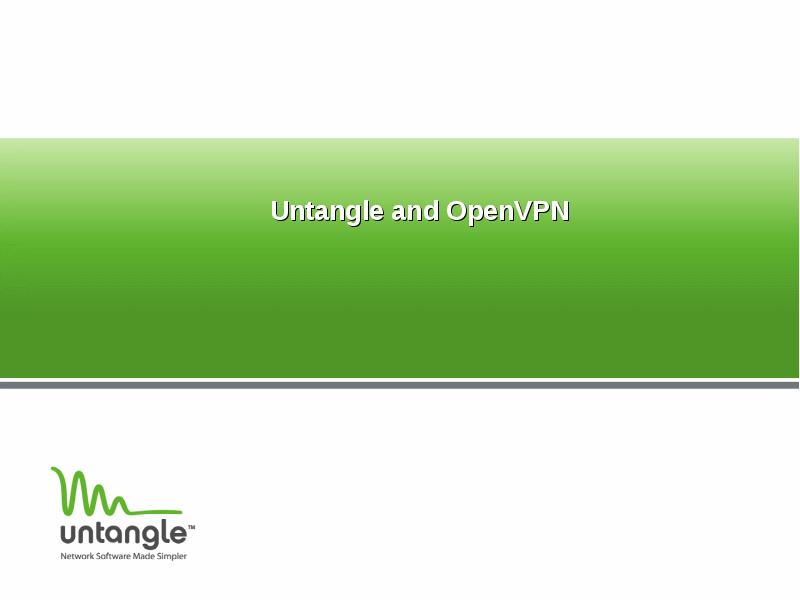
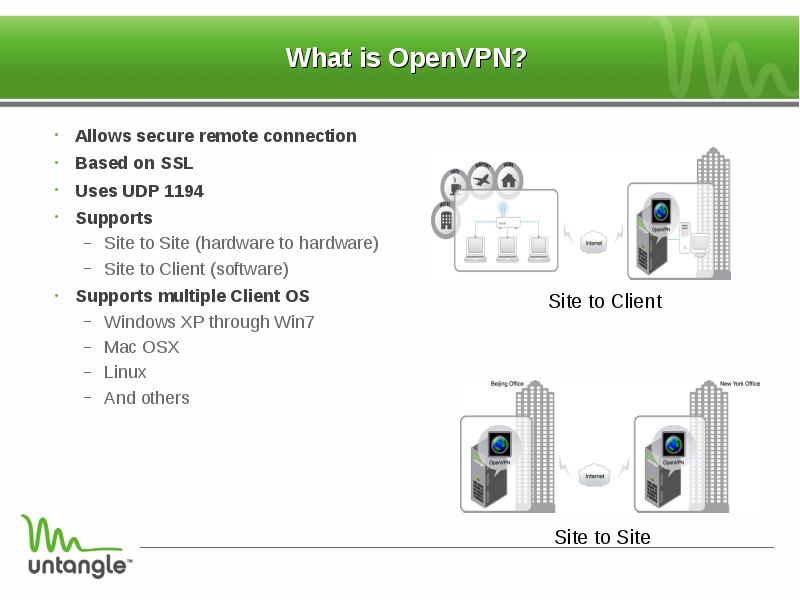
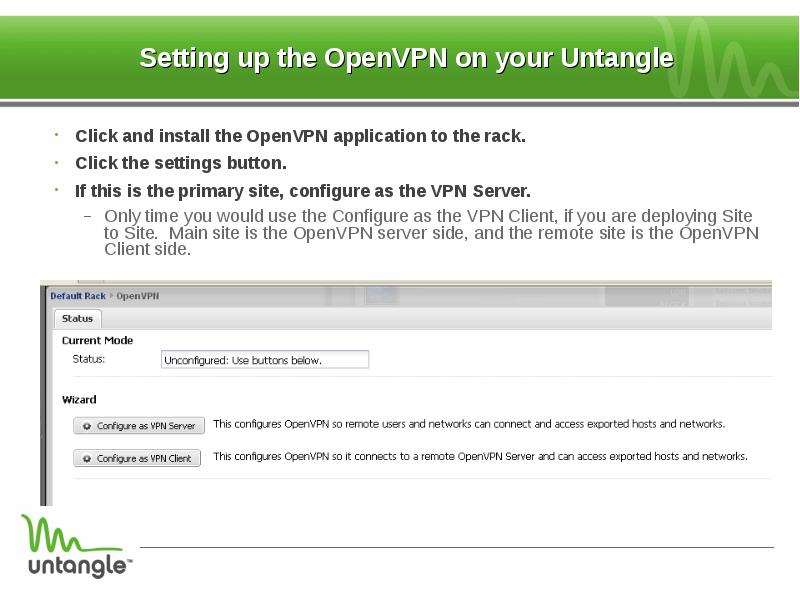
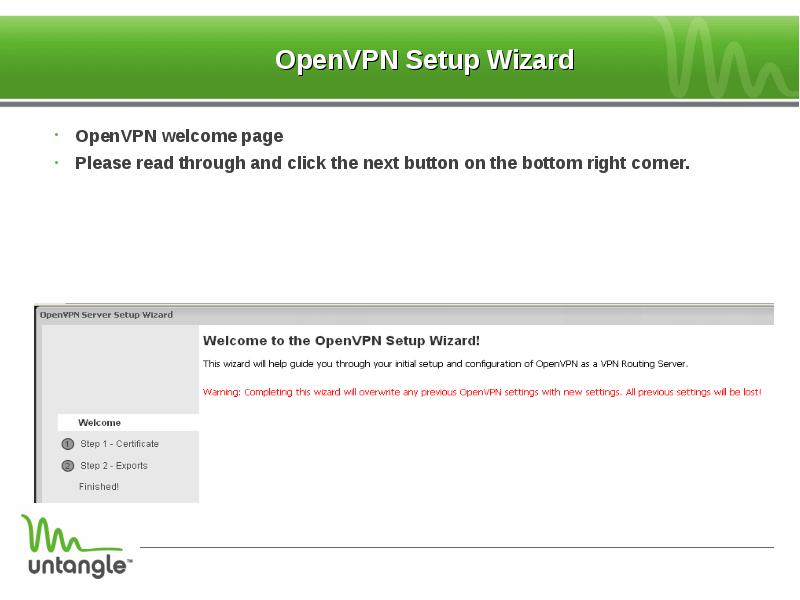
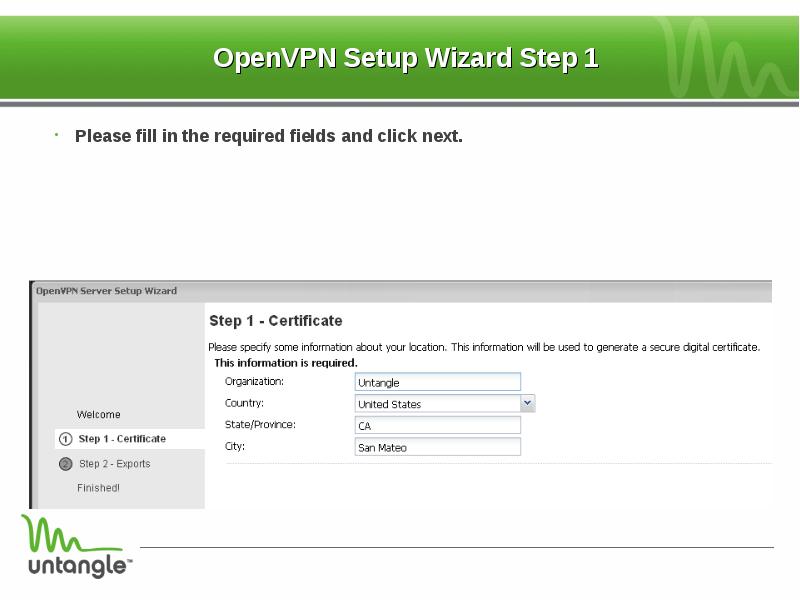
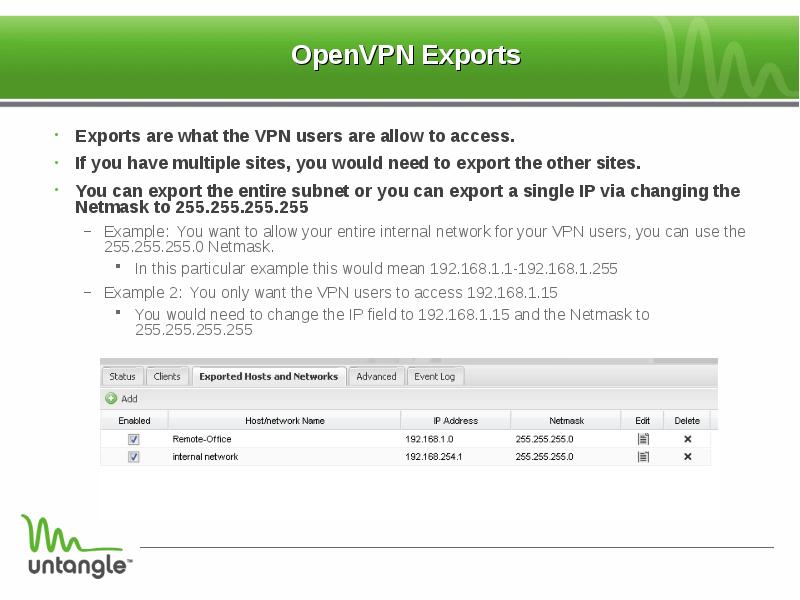
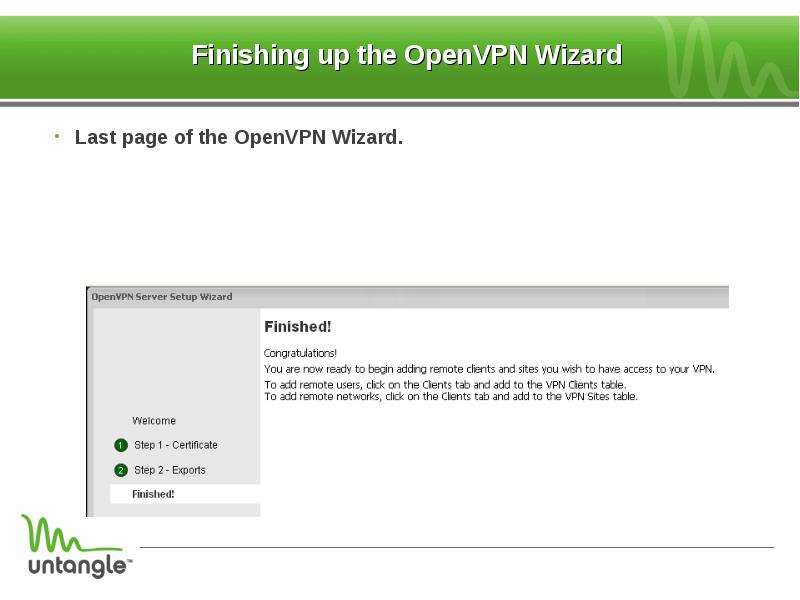
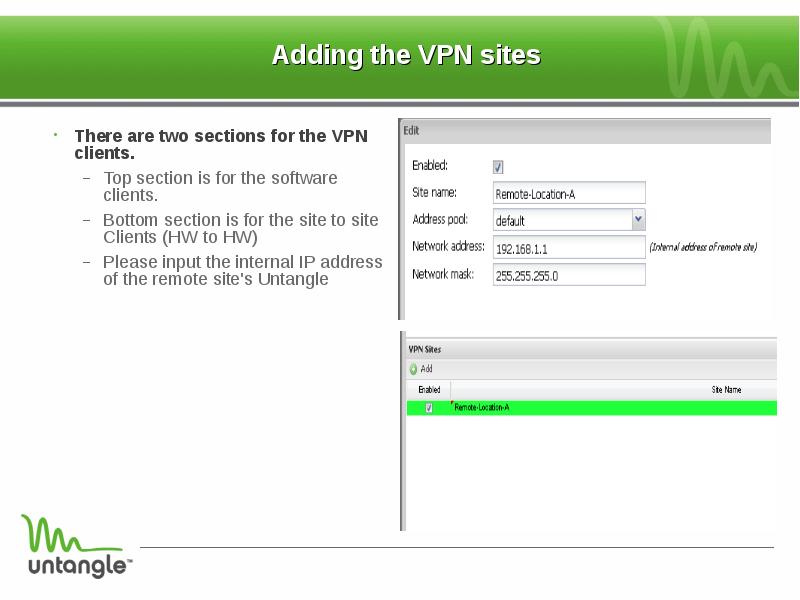
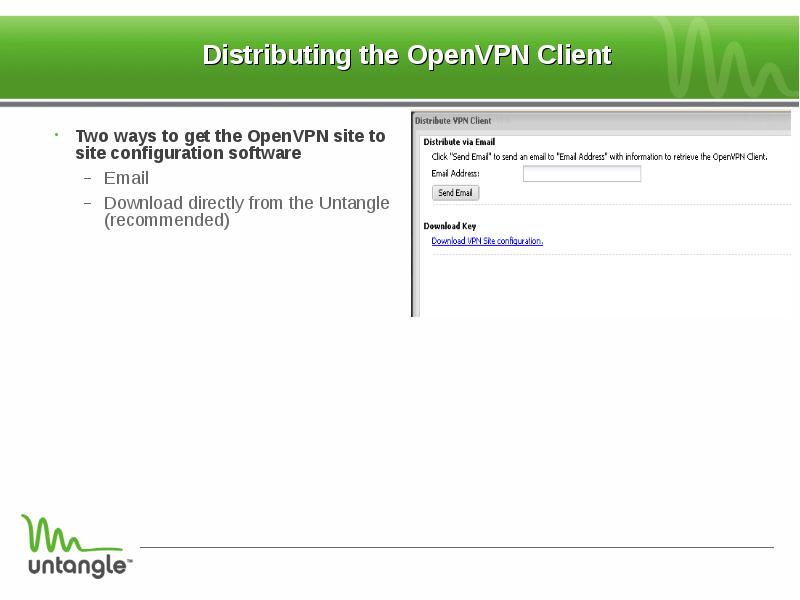
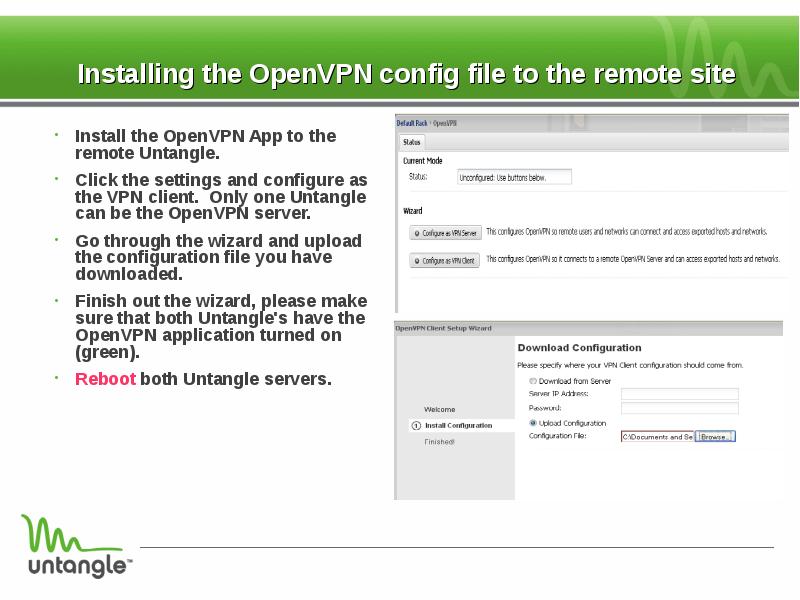
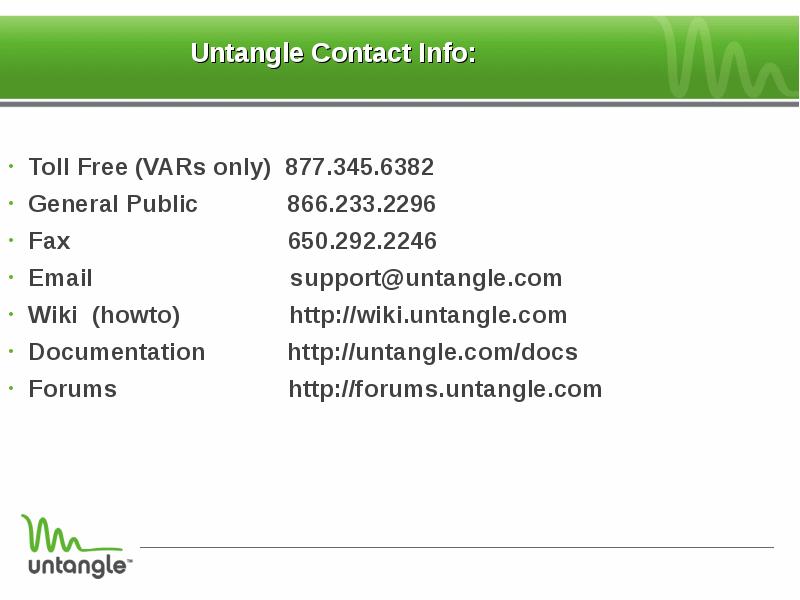
Слайды и текст этой презентации
Похожие презентации





























