How to install Java презентация
Содержание
- 2. Steps Download Java Install Java Update Path environmental variable Verify Installation
- 3. 1. Download Java Open your web browser Type URL: http://www.oracle.com/technetwork/java/javase/downloads/index.html to
- 4. Accept oracle license agreement Accept oracle license agreement Find and click
- 5. 2. Install Java Double click to run the download file Just
- 6. 3.Set Path After installing the software, the JDK directory will
- 7. For example, in Windows 7: For example, in Windows 7:
- 8. Verify Installation Go to command prompt and type javac It
- 9. Eclipse Download Open your web browser Type URL: https://eclipse.org/downloads/ to go
- 10. Eclipse Download Click on this button. This will start the download
- 11. Eclipse Install Run eclipse-inst.exe file. You will the list of possible
- 12. Скачать презентацию

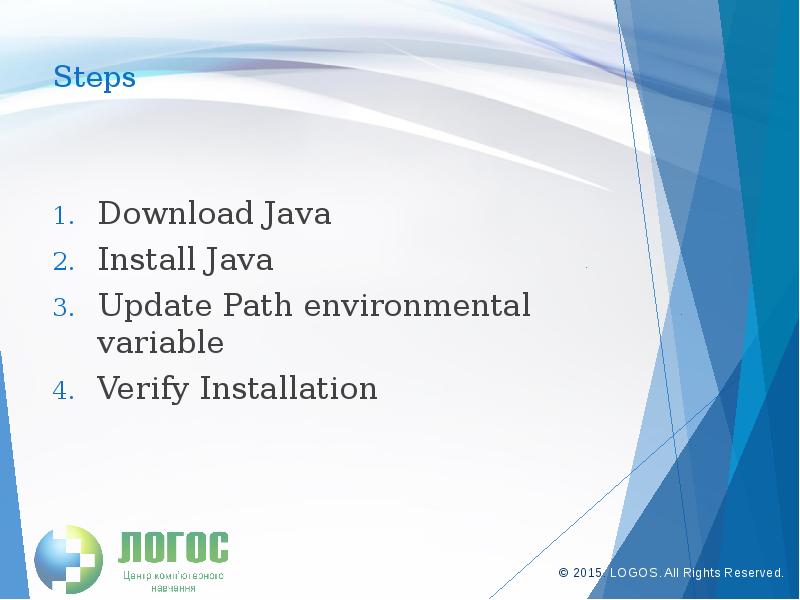
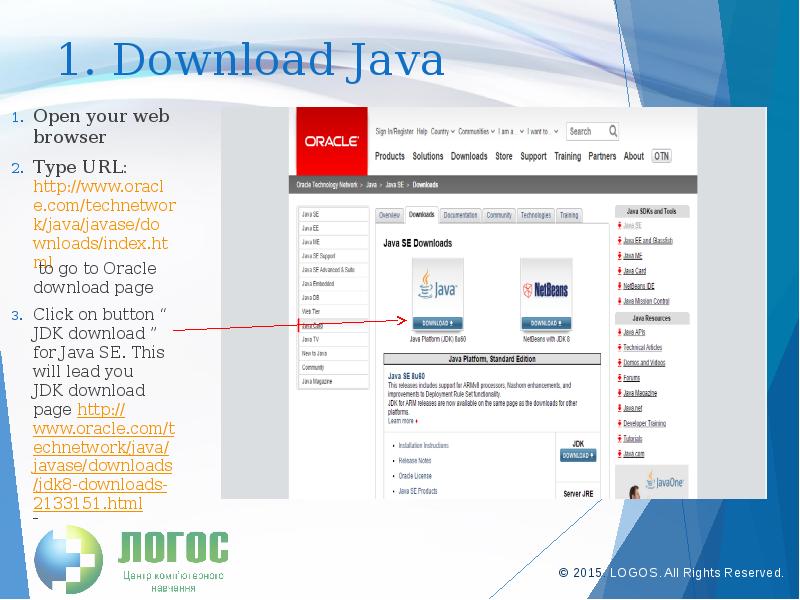
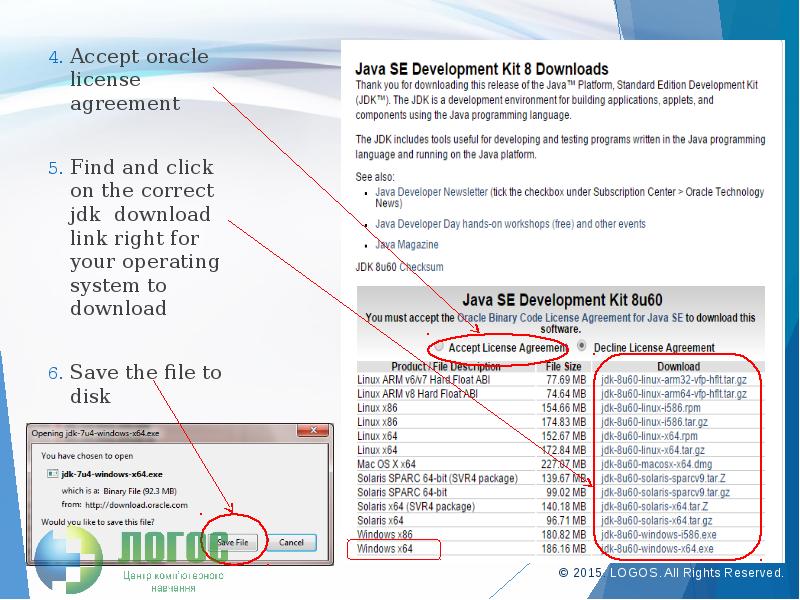
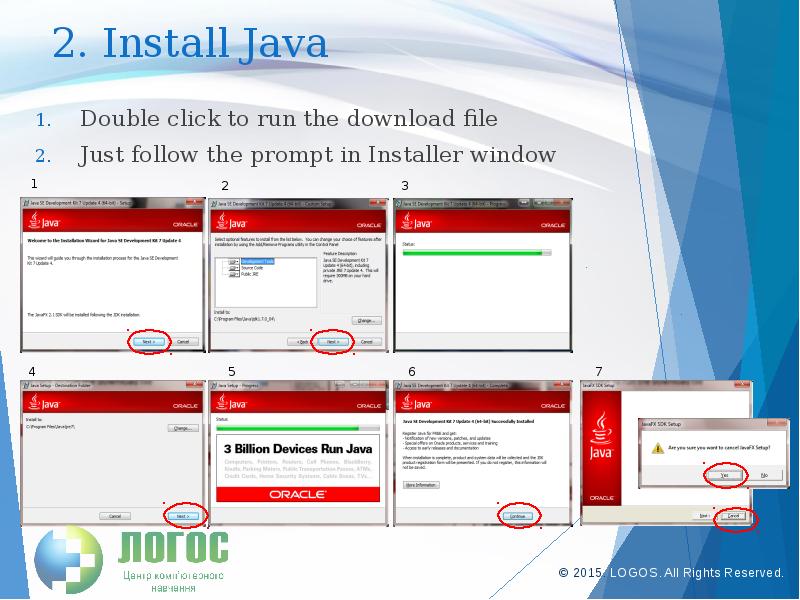
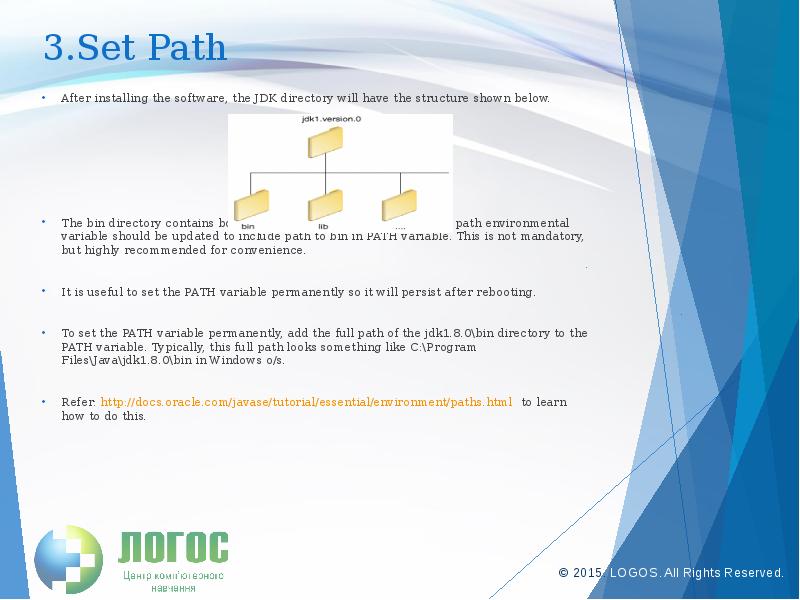
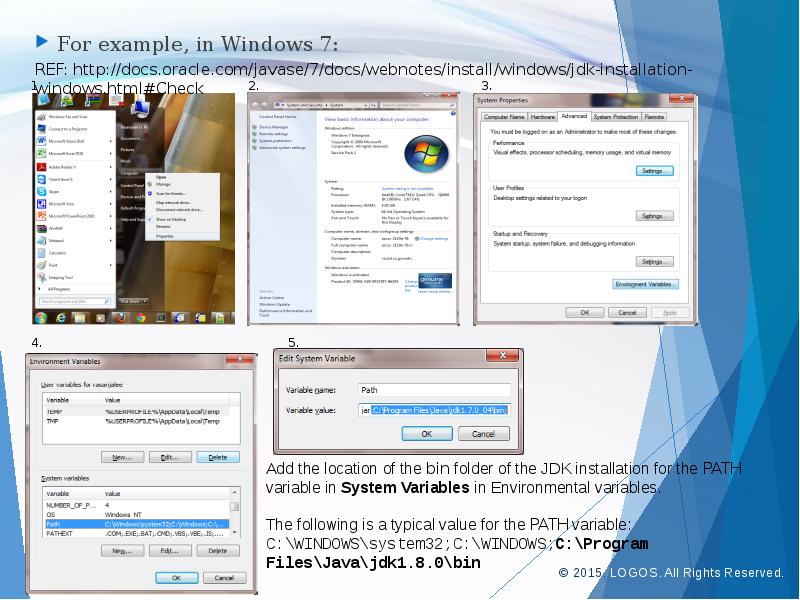
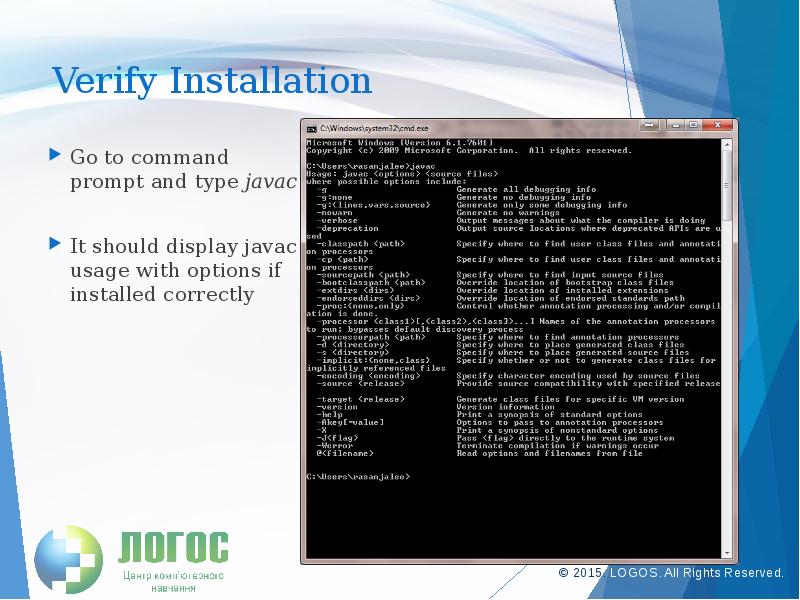
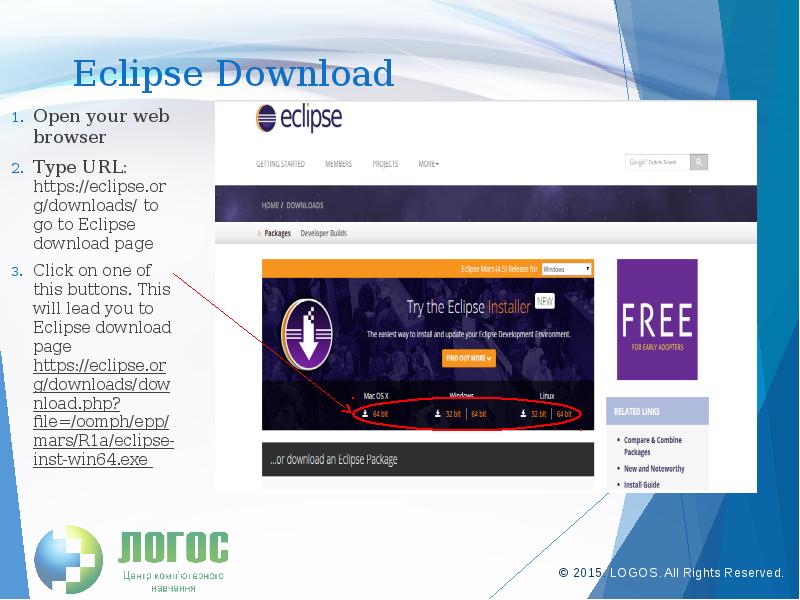
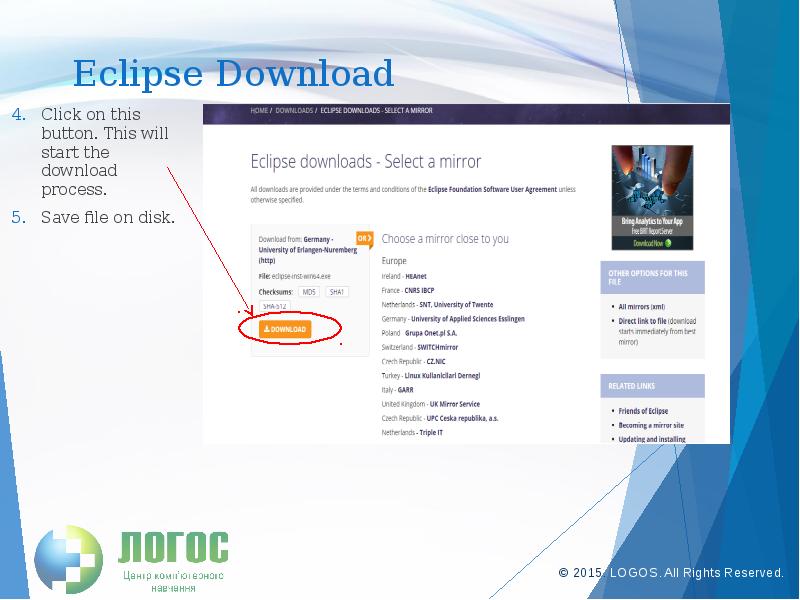
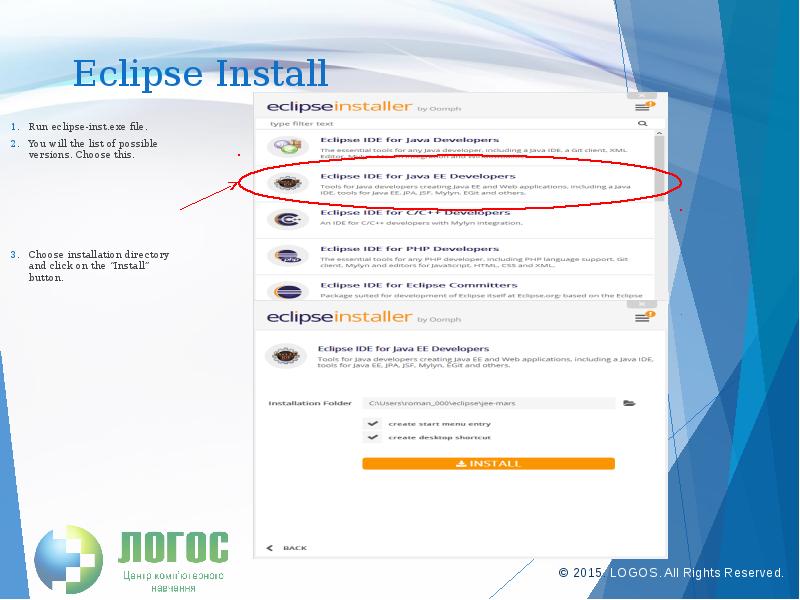
Слайды и текст этой презентации
Похожие презентации





























