Mail Systems and Business Collaboration. (Week 2) презентация
Содержание
- 2. Overview Configuring Microsoft Outlook Configuring Microsoft Entourage Configuring Microsoft Outlook
- 3. Overview Configuring Microsoft Outlook Configuring Microsoft Entourage Configuring Microsoft Outlook
- 4. Configuring Microsoft Outlook Go to Tools > Account Settings On the
- 5. Configuring Microsoft Outlook Enter the following information for E-mail Accounts. Your
- 6. Configuring Microsoft Outlook Click on the Outgoing Server tab, and check
- 7. Overview Configuring Microsoft Outlook Configuring Microsoft Entourage Configuring Microsoft Outlook
- 8. Configuring Microsoft Entourage Go to Entourage->Account Settings If Entourage opens the
- 9. Configuring Microsoft Entourage In the Edit Account window, enter the name you want
- 10. Configuring Microsoft Entourage Under Server Information, enter https://webmail.ihostexchange.net/exchange/your@emailaddress.com in the Exchange Server field,
- 11. Overview Configuring Microsoft Outlook Configuring Microsoft Entourage Configuring Microsoft Outlook
- 12. Configuring Microsoft Outlook Express Go to Tools > Accounts Click
- 13. Configuring Microsoft Outlook Express On the E-mail Server Name dialog box:
- 14. Configuring Windows Mail Go to Tools > Accounts On the Internet Accounts screen,
- 15. Configuring Windows Mail Enter your E-mail username and Password and click Next Make sure "Do
- 16. Overview Configuring Microsoft Outlook Configuring Microsoft Entourage Configuring Microsoft Outlook
- 17. Exchange Resource Forest How to implement Exchange Server 2007 in an
- 18. Exchange Resource Forest Why forests are kept separated? Multiple businesses that
- 19. Exchange Resource Forest Can we deploy Exchange Server 2007 with single
- 20. Exchange Resource Forest Cross-forest Multiple Exchange forests Each forest has An
- 21. Exchange Resource Forest Resource forest One forest with Exchange 2007 installed
- 22. Exchange Resource Forest No problems related to GAL All the users
- 23. Overview Configuring mailbox-enabled and mail-enabled user accounts Configuring mail-enabled groups Configuring
- 24. Overview Configuring mailbox-enabled and mail-enabled user accounts Configuring mail-enabled groups Configuring
- 25. Configuring mailbox-enabled and mail-enabled user accounts Basic types of recipients in
- 26. Configuring mailbox-enabled and mail-enabled user accounts Mailbox Enabled vs. Mail-enabled A
- 27. Configuring mailbox-enabled and mail-enabled user accounts Managing User Accounts and Mailboxes
- 28. Configuring mailbox-enabled and mail-enabled user accounts Managing User Accounts and Mailboxes
- 29. Configuring mailbox-enabled and mail-enabled user accounts Managing User Accounts and Mailboxes
- 30. Configuring mailbox-enabled and mail-enabled user accounts Modifying Mailbox-Enabled User Accounts
- 31. Configuring mailbox-enabled and mail-enabled user accounts Working with Deleted Mailboxes
- 32. Configuring mailbox-enabled and mail-enabled user accounts Managing Mail-Enabled User Accounts Creating
- 33. Configuring mailbox-enabled and mail-enabled user accounts Managing Mail-Enabled User Accounts Creating
- 34. Configuring mailbox-enabled and mail-enabled user accounts Managing Mail Users Performing Basic
- 35. Configuring mailbox-enabled and mail-enabled user accounts Configuring Send As and Full
- 36. Overview Configuring mailbox-enabled and mail-enabled user accounts Configuring mail-enabled groups Configuring
- 37. Configuring mail-enabled groups Managing Mail-Enabled Groups Creating Distribution Groups with the
- 38. Configuring mail-enabled groups Managing Mail-Enabled Groups Creating Distribution Groups with the
- 39. Configuring mail-enabled groups Managing Mail-Enabled Groups Creating Groups with the Active
- 40. Configuring mail-enabled groups Modifying Distribution Groups Performing Basic Management from the
- 41. Configuring mail-enabled groups Managing Dynamic Distribution Groups Creating Dynamic Distribution
- 42. Configuring mail-enabled groups Managing Dynamic Distribution Groups Creating Dynamic Distribution
- 43. Configuring mail-enabled groups Modifying Dynamic Distribution Groups Performing Basic Management from
- 44. Overview Configuring mailbox-enabled and mail-enabled user accounts Configuring mail-enabled groups Configuring
- 45. Configuring mail contacts Creating Contacts with the Exchange Management Console
- 46. Configuring mail contacts Creating Contacts with the Exchange Management Shell
- 47. Configuring mail contacts Creating Contacts with the Active Directory Users and
- 48. Configuring mail contacts Modifying Mail Contacts Performing Basic Management from the
- 49. Overview Configuring mailbox-enabled and mail-enabled user accounts Configuring mail-enabled groups Configuring
- 50. Configuring resource mailboxes Creating Resource Mailboxes with the Exchange Management Console
- 51. Configuring resource mailboxes Creating Resource Mailboxes with the Exchange Management Shell
- 52. Configuring resource mailboxes Modifying Resource Mailboxes Performing Basic Management from
- 53. Configuring resource mailboxes Modifying Resource Mailboxes Moving Mailboxes using the
- 54. Configuring resource mailboxes Modifying Resource Mailboxes Moving Mailboxes using the
- 55. Overview Understanding Public Folders Managing Public Folders
- 56. Overview Understanding Public Folders Managing Public Folders
- 57. Understanding Public Folders A cross between replicated file share and mailbox
- 58. Overview Understanding Public Folders Managing Public Folders
- 59. Managing Public Folders Creating the public folder database
- 60. Managing Public Folders Exploring the Public Folder Management Options Using the
- 61. Managing Public Folders Performing General Public Folder Tasks Manipulating Individual Public
- 62. Managing Public Folders Managing Public Folder Permissions
- 63. Managing Public Folders Client Permissions
- 64. Managing Public Folders Using Outlook
- 65. Managing Public Folders Using the Public Folder Management Console Using the
- 66. Managing Public Folders Working with the Public Folder Hierarchy Replicating Public
- 67. Overview Messaging records management Server-based rules Message classifications Server-based policies Configuring
- 68. Overview Messaging records management Server-based rules Message classifications Server-based policies Configuring
- 69. Messaging records management Configuring Message Compliance and Record Management Health Insurance
- 70. Messaging records management Configuring Message Compliance and Record Management Message Record
- 71. Messaging records management Configuring Managed Folder Managed Custom Folders Managed Default
- 72. Messaging records management Configuring Managed Content Settings
- 73. Messaging records management Configuring Managed Folder Mailbox Policies
- 74. Messaging records management Configuring the Managed Folder Assistant
- 75. Messaging records management Configuring Message Classification
- 76. Messaging records management Configuring Message Classification in Outlook 2007
- 77. Messaging records management Configuring Rights Management Service (RMS) Exchange Agent
- 78. Messaging records management Configuring Transport Rules Transport Predicates
- 79. Messaging records management Transport Actions
- 80. Messaging records management Working with Transport Rules Designing and Planning tips…
- 81. Messaging records management Configuring Policies and Address Lists Configuring Email Address
- 82. Messaging records management Configuring Address Lists Configuring Address Lists
- 83. Overview Messaging records management Server-based rules Message classifications Server-based policies Configuring
- 84. Configuring and managing antispam settings Configuring Antivirus and Antispam Content Filtering
- 85. Configuring and managing antispam settings IP Allow Lists IP Block Lists
- 86. Configuring and managing antispam settings Recipient Filtering Sender Filtering
- 87. Configuring and managing antispam settings Sender ID Sender Reputation
- 88. Configuring and managing antispam settings Attachment Filtering
- 89. Configuring Microsoft Forefront Security for Exchange Server Installing Forefront Security for
- 90. Configuring Microsoft Forefront Security for Exchange Server Configuring Forefront for Exchange
- 91. Configuring Microsoft Forefront Security for Exchange Server Configuring Forefront for Exchange
- 92. Скачать презентацию
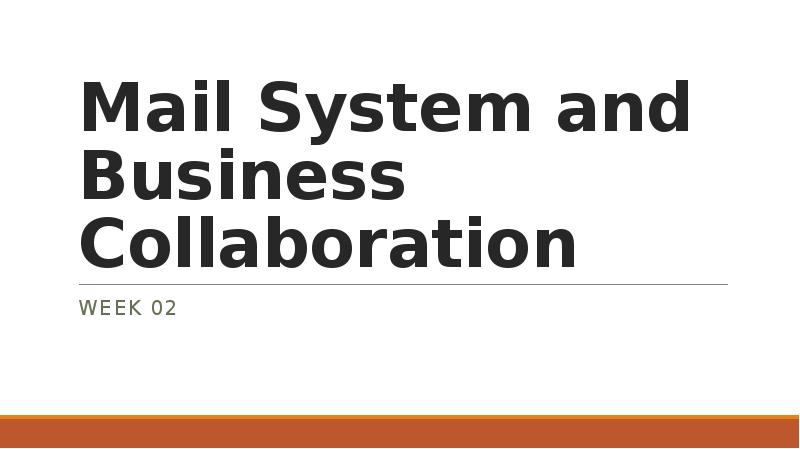
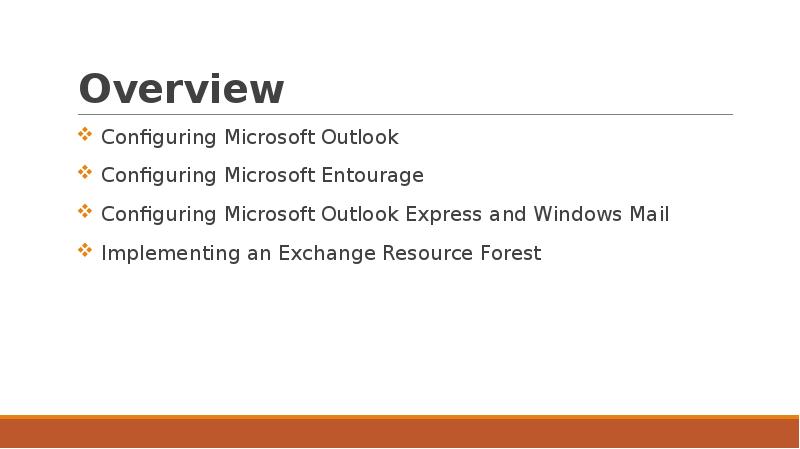
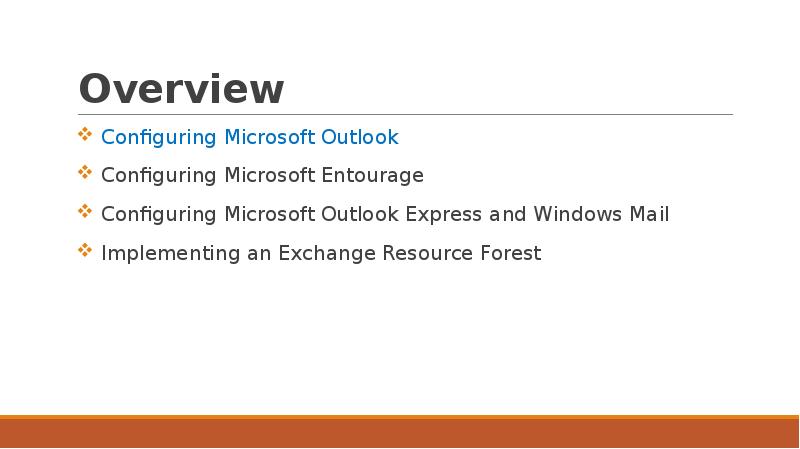

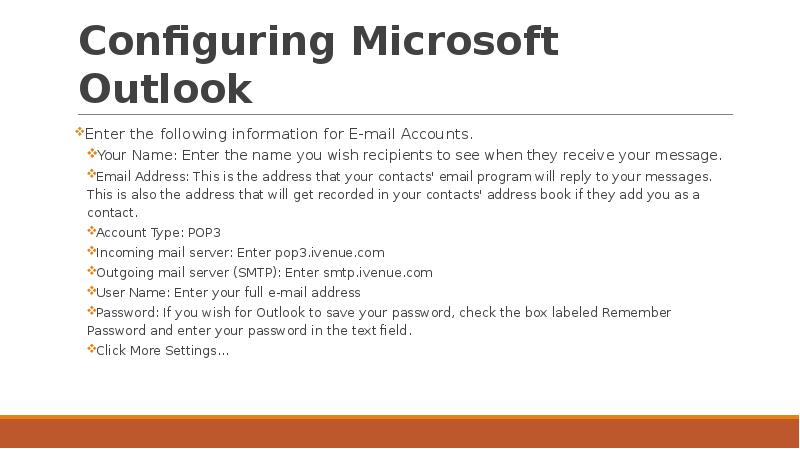
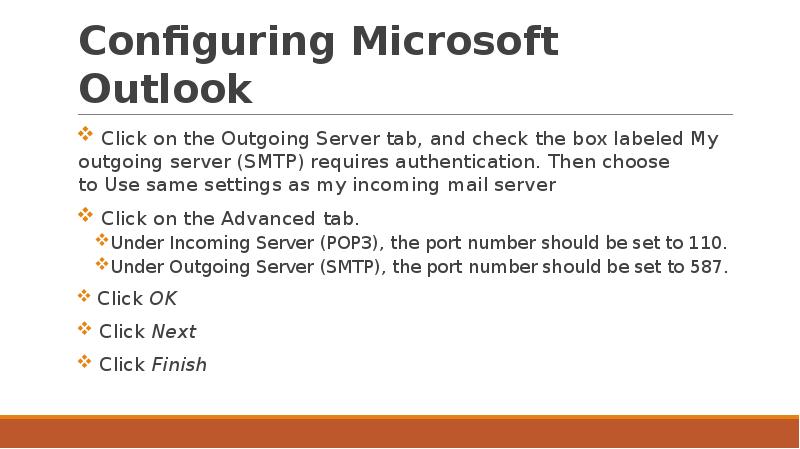
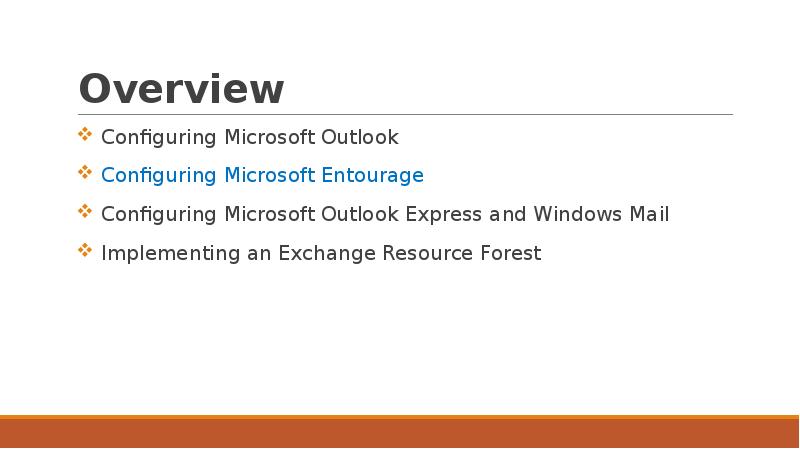
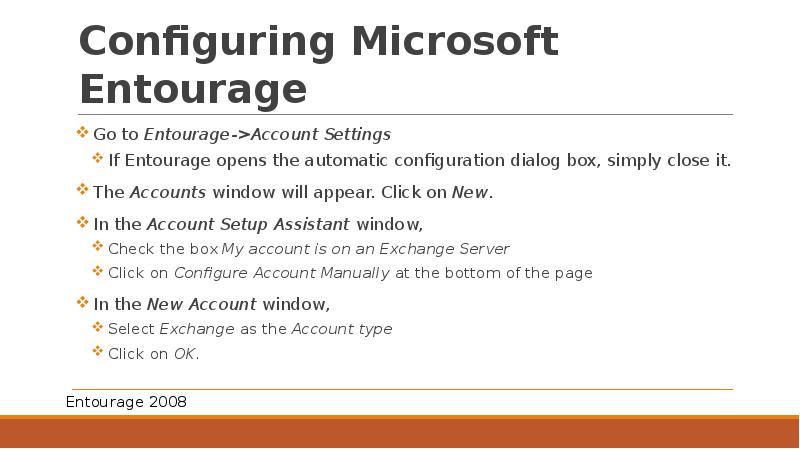
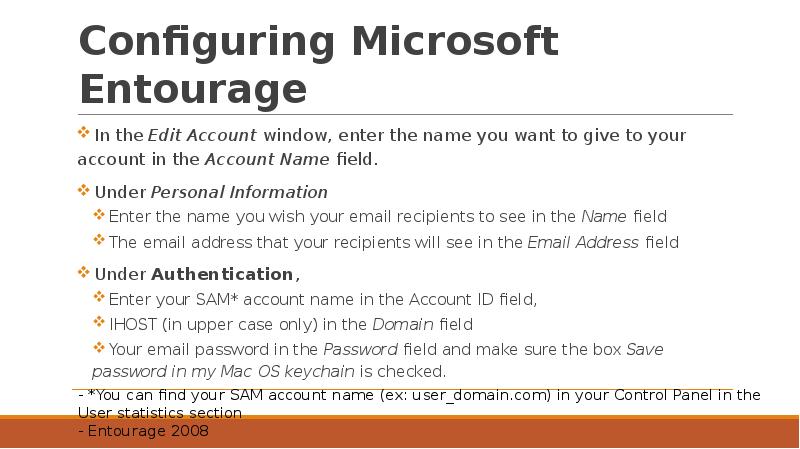
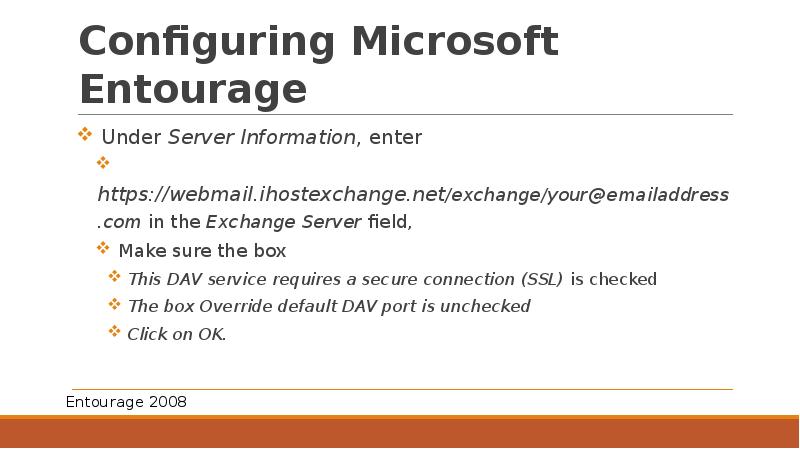
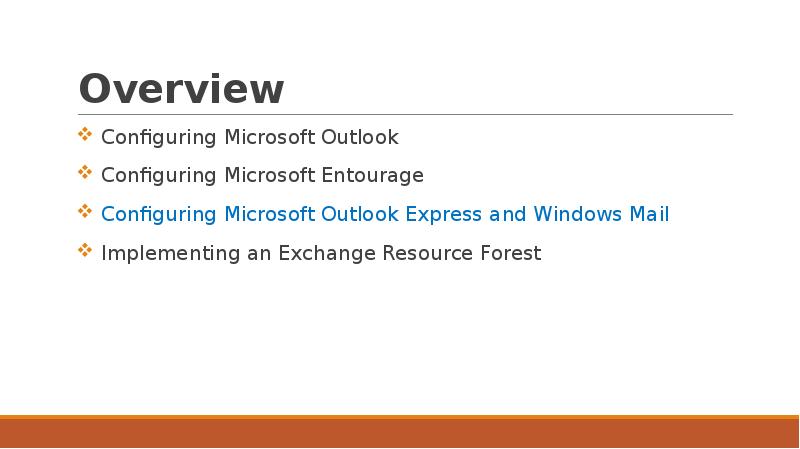
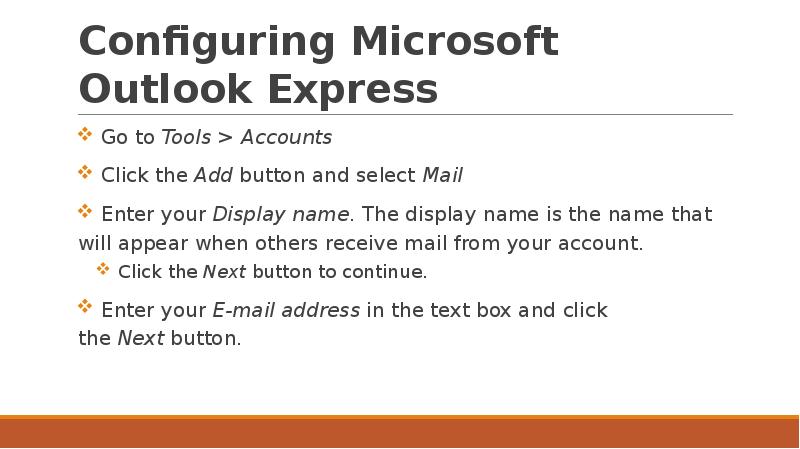
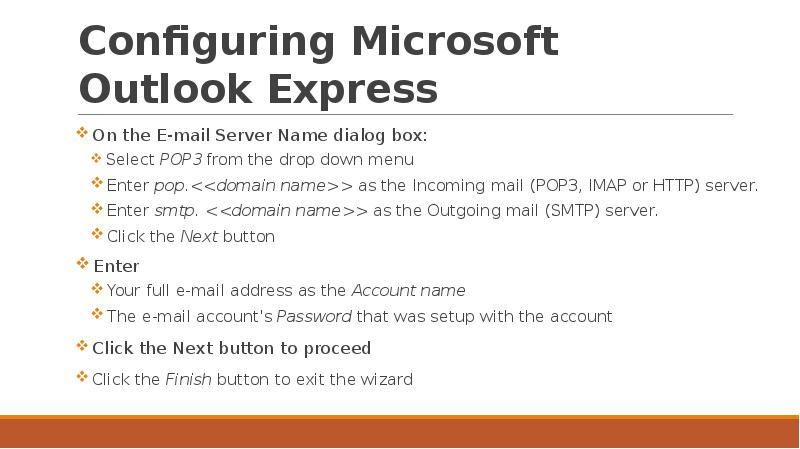
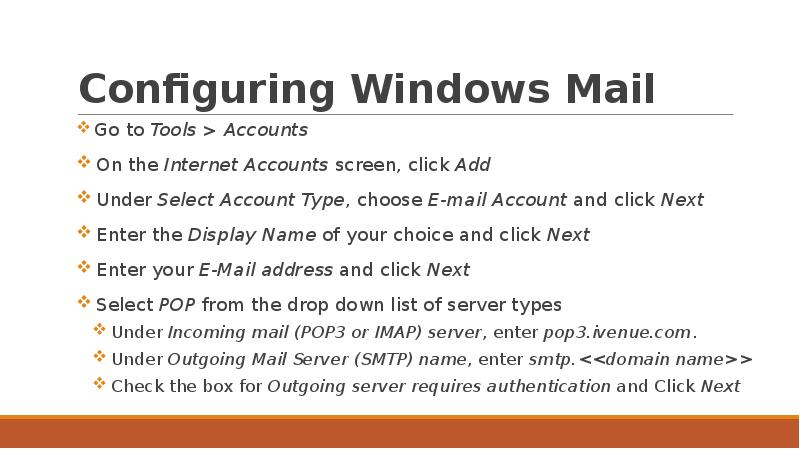
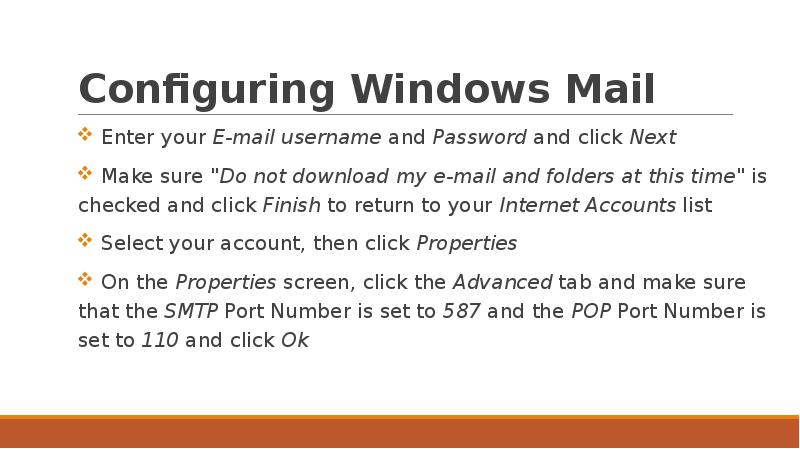
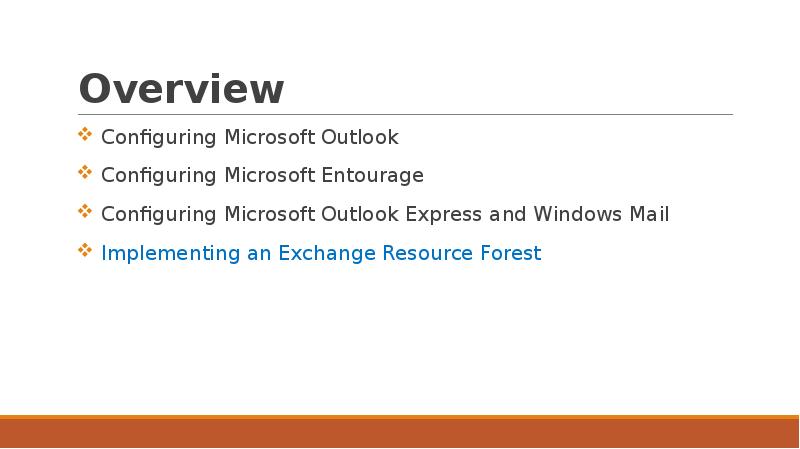
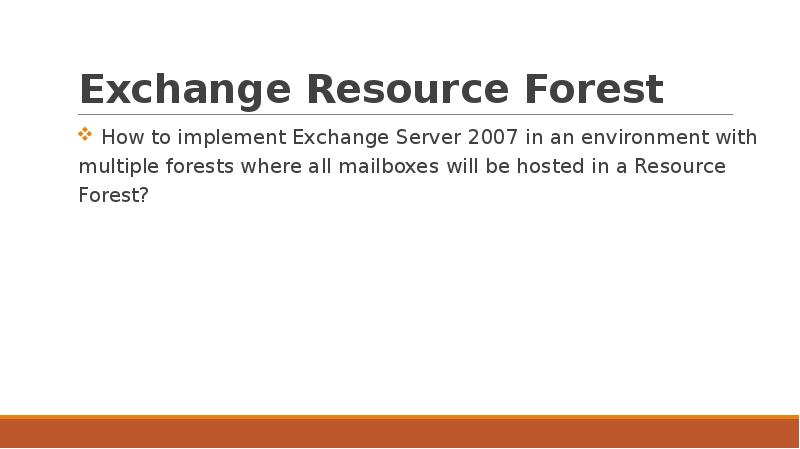
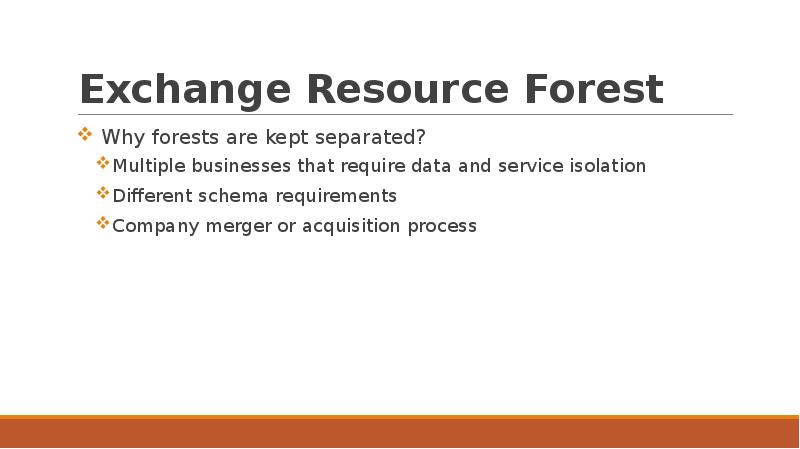
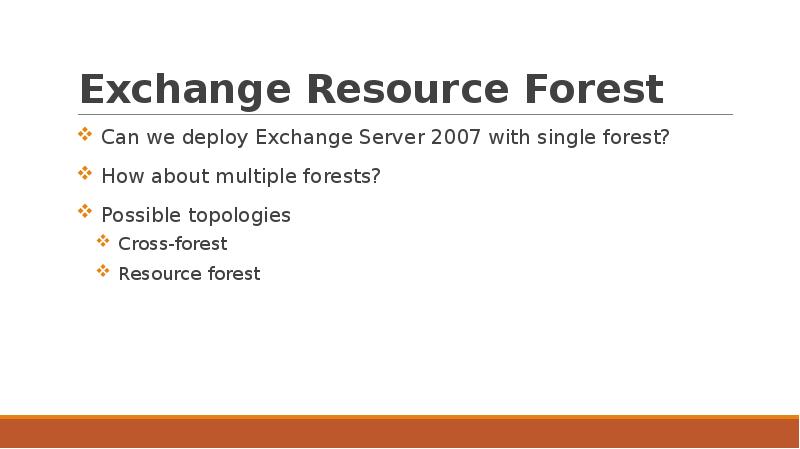
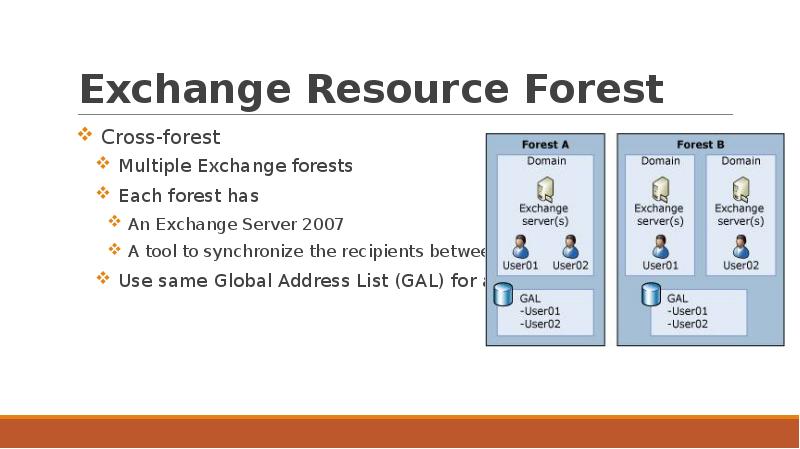
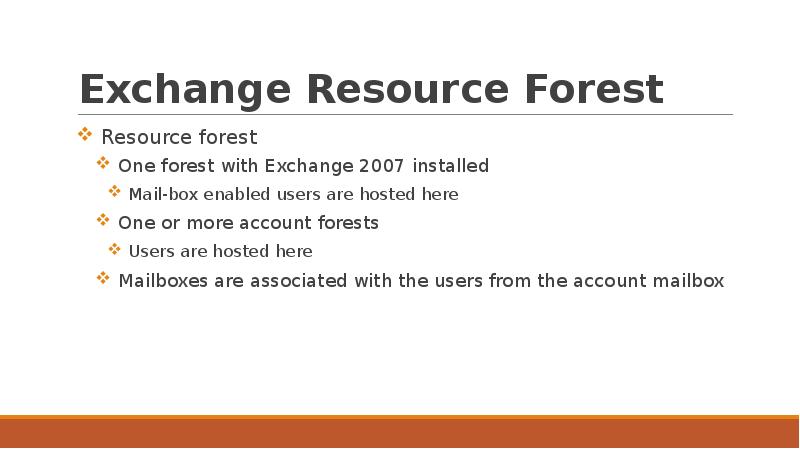
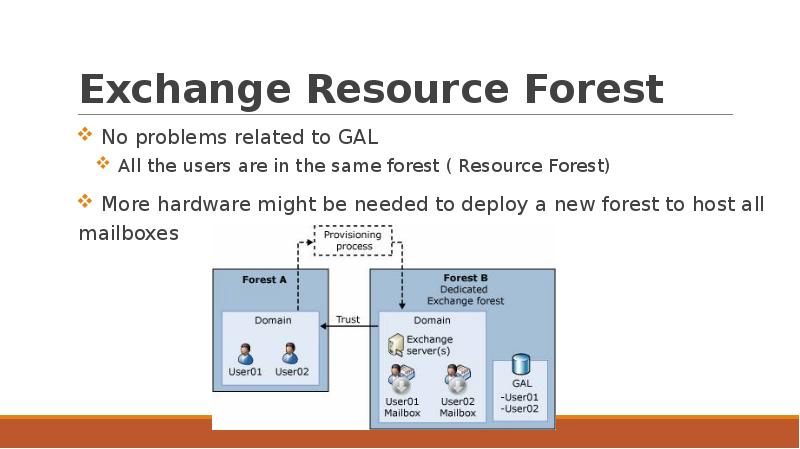
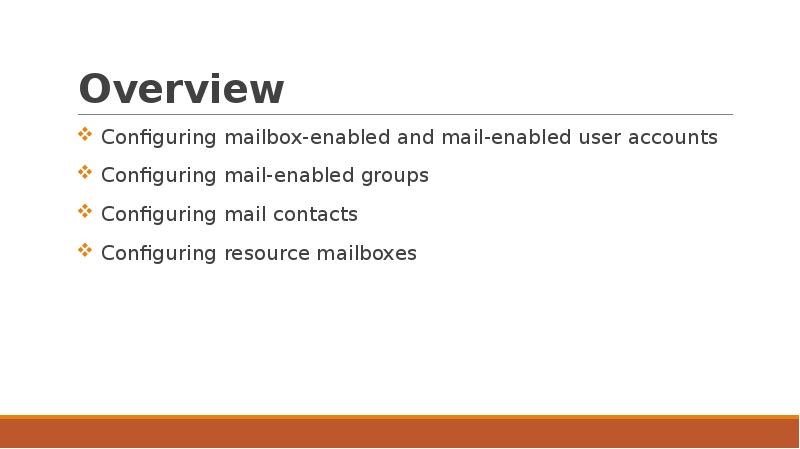
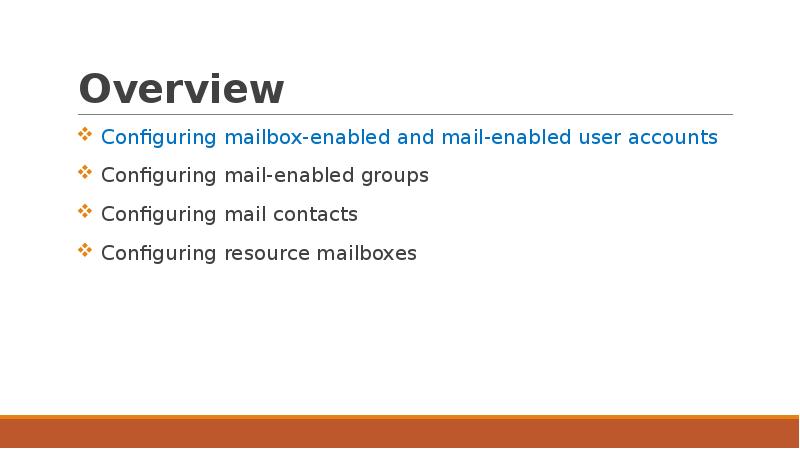
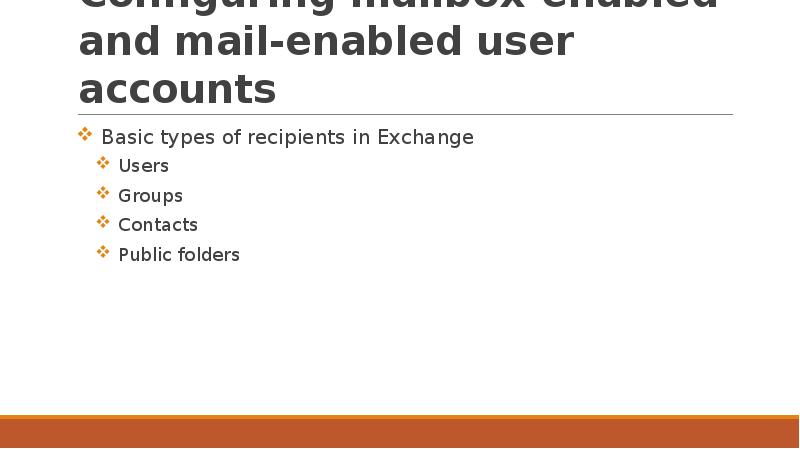
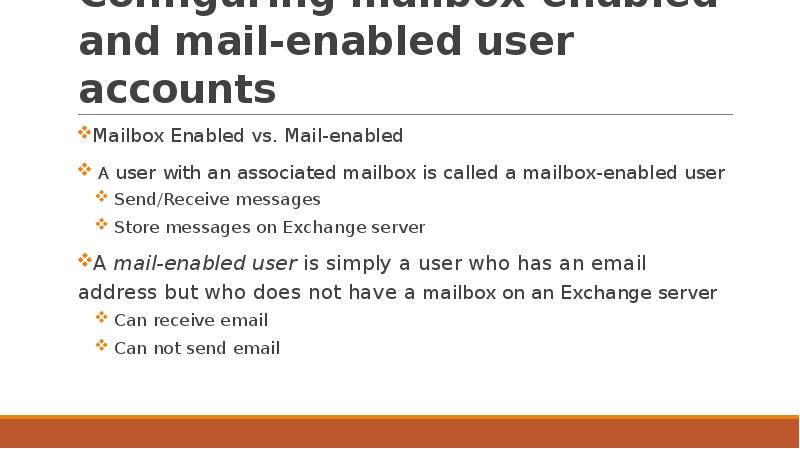
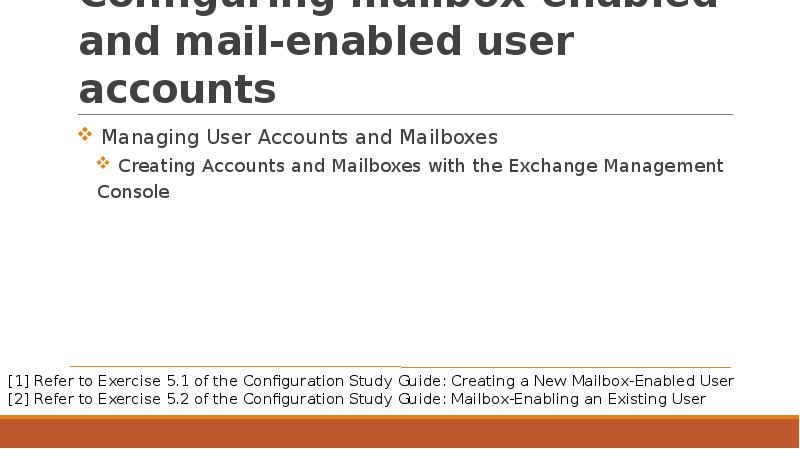
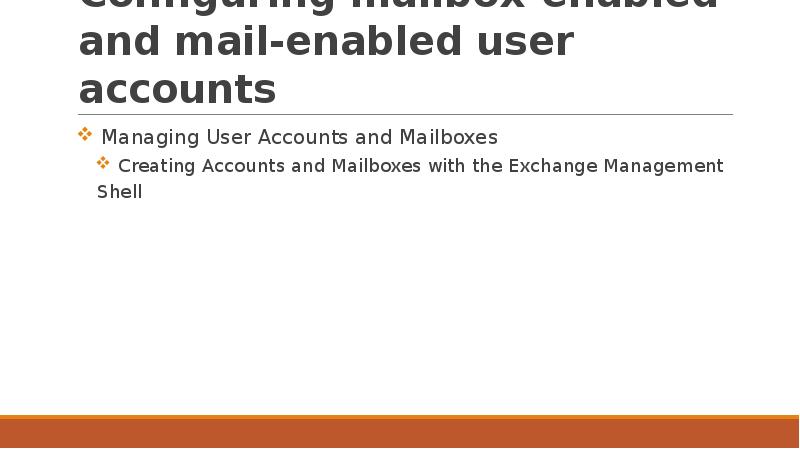
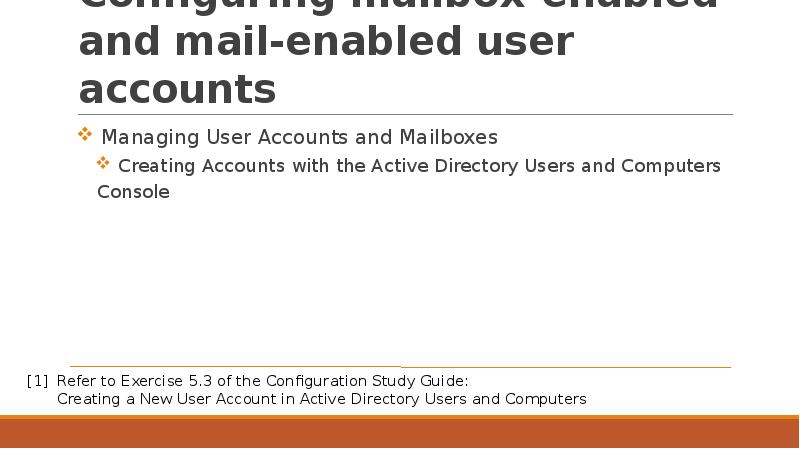
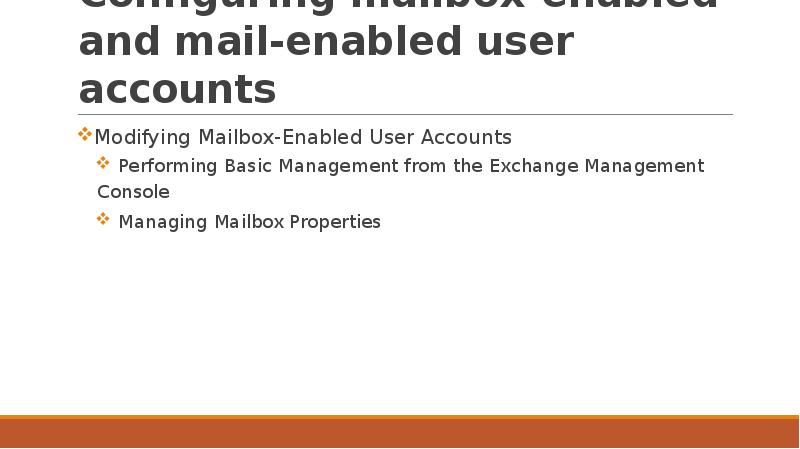
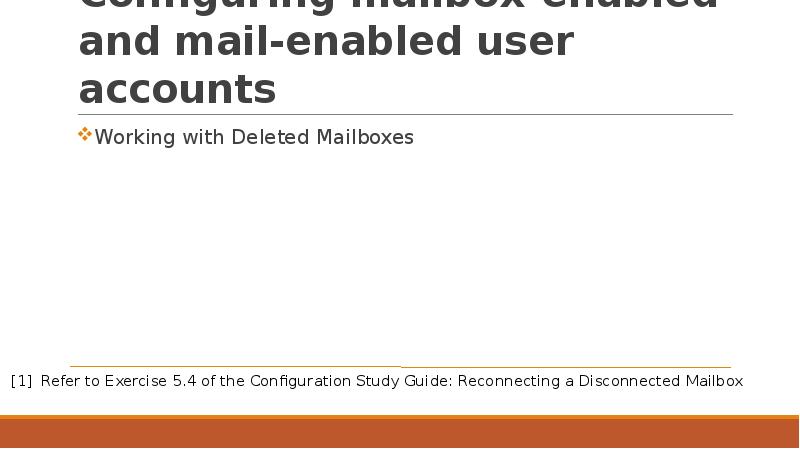
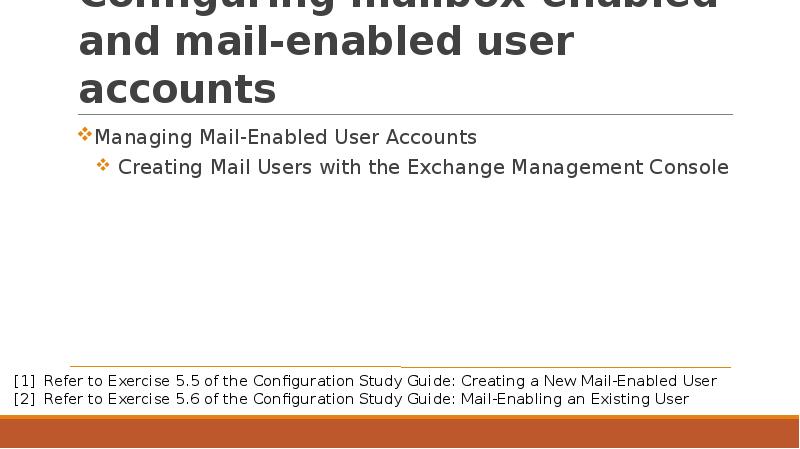
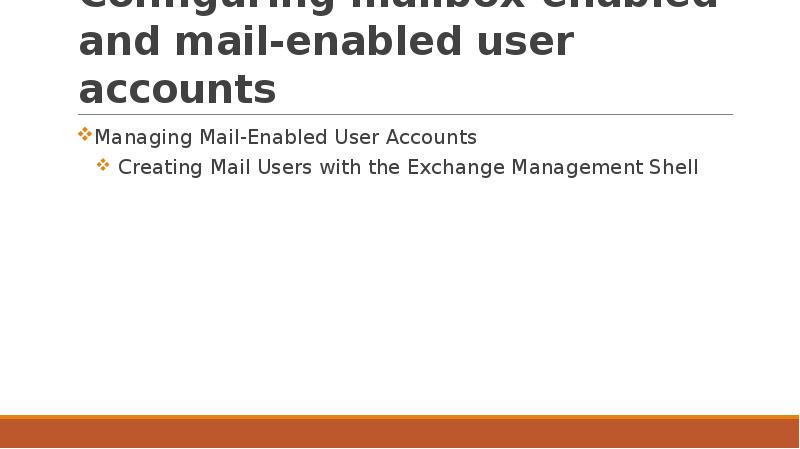
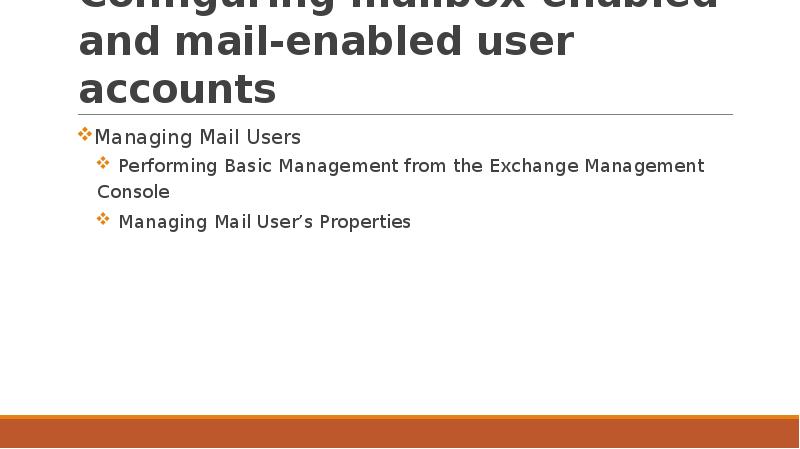
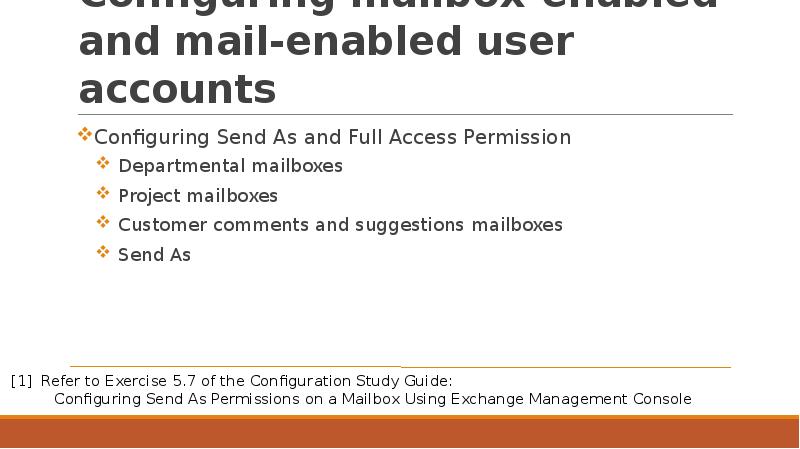
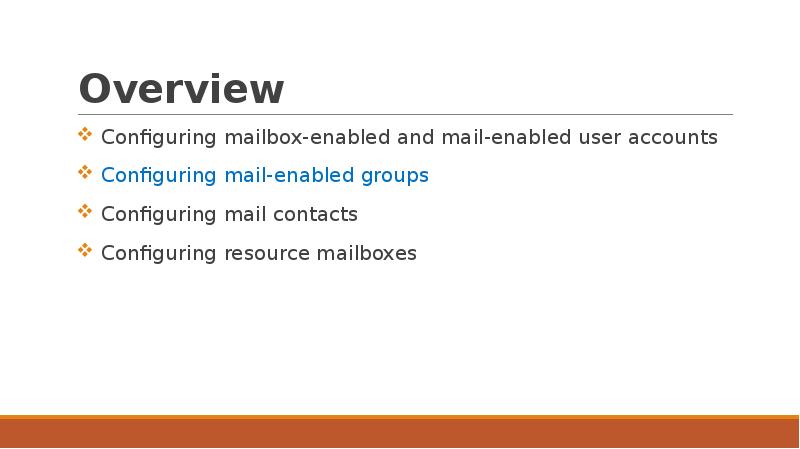
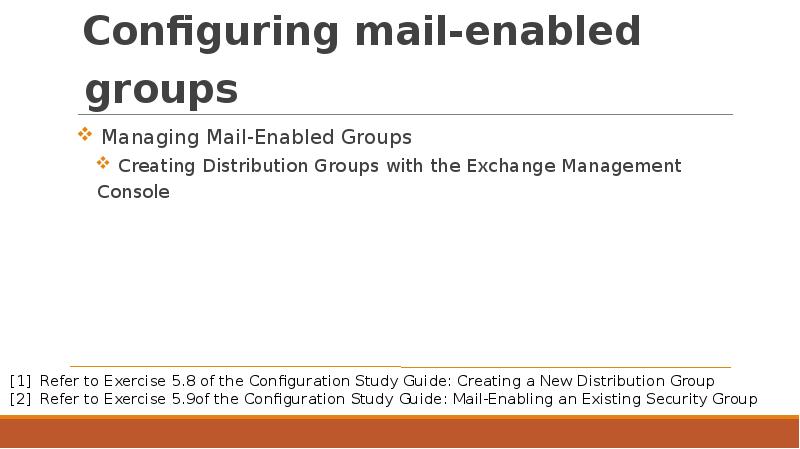
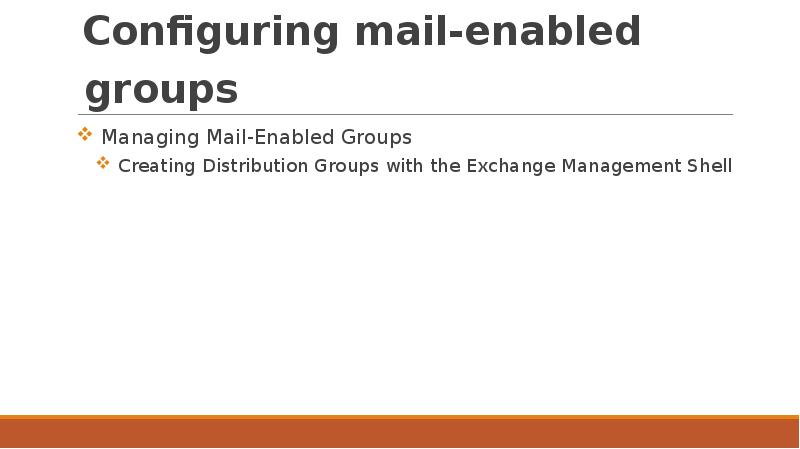
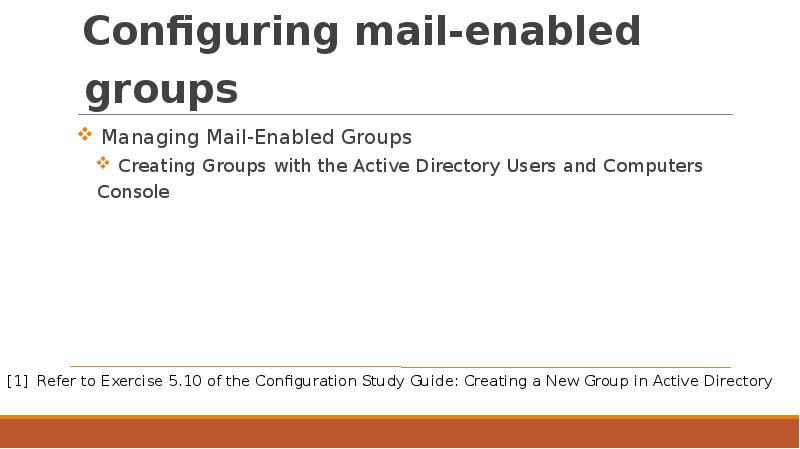
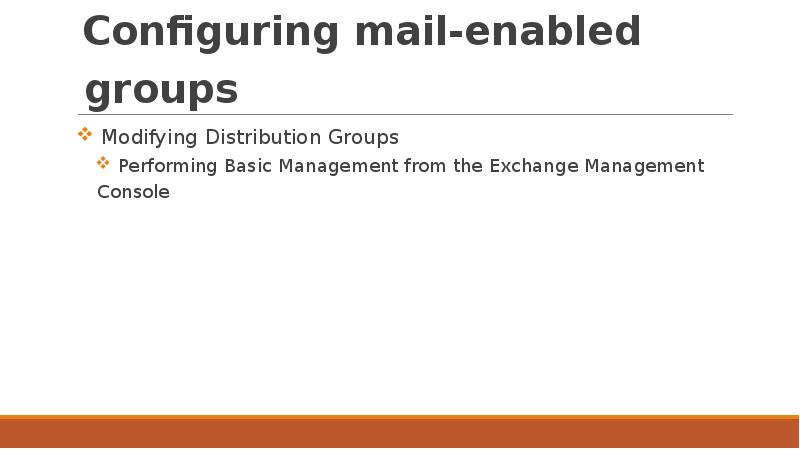
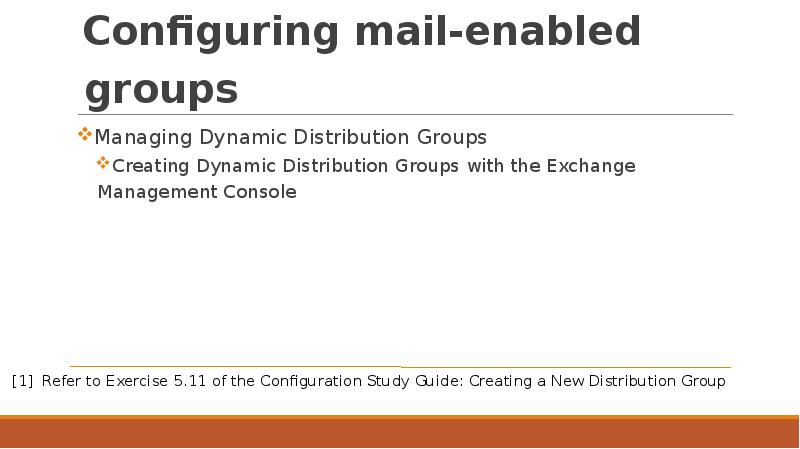
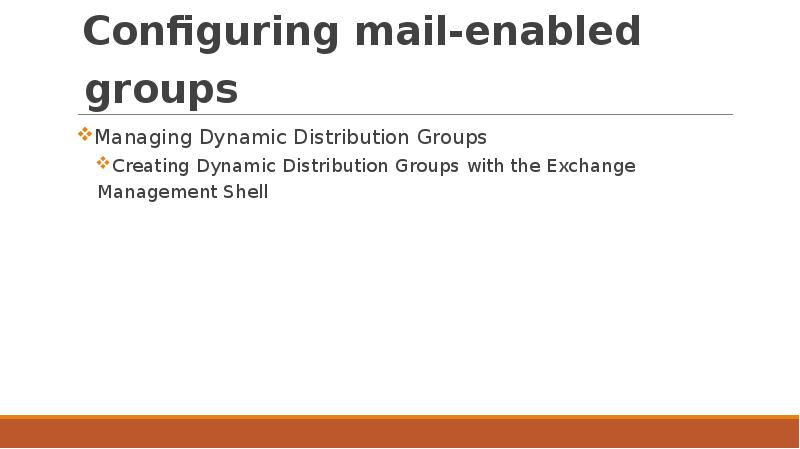
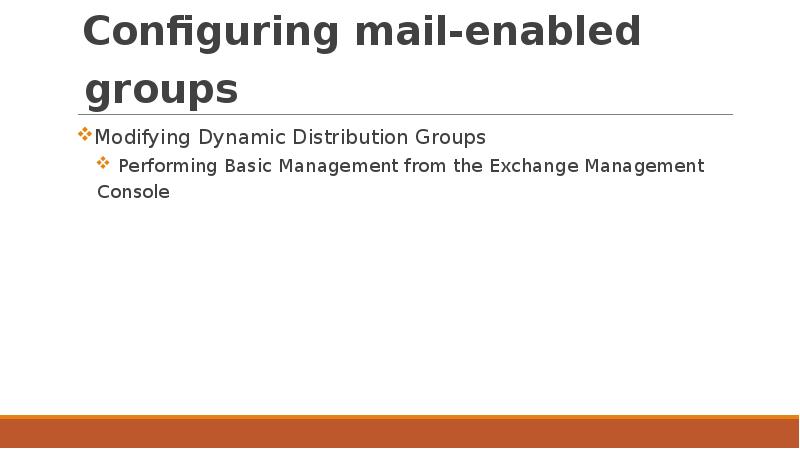
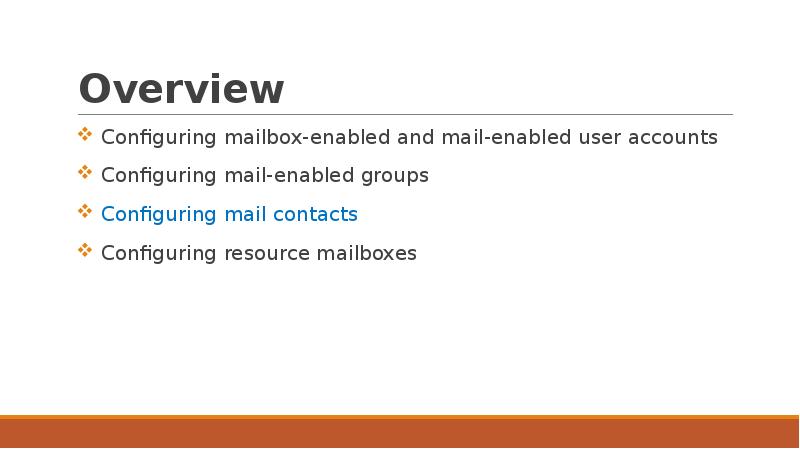
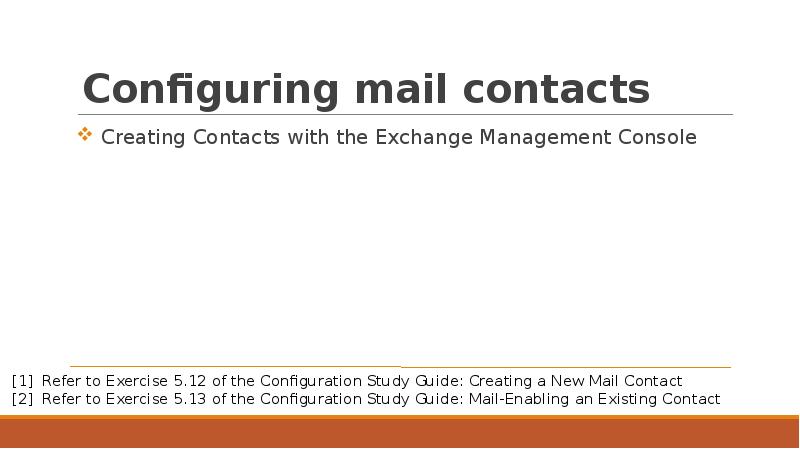
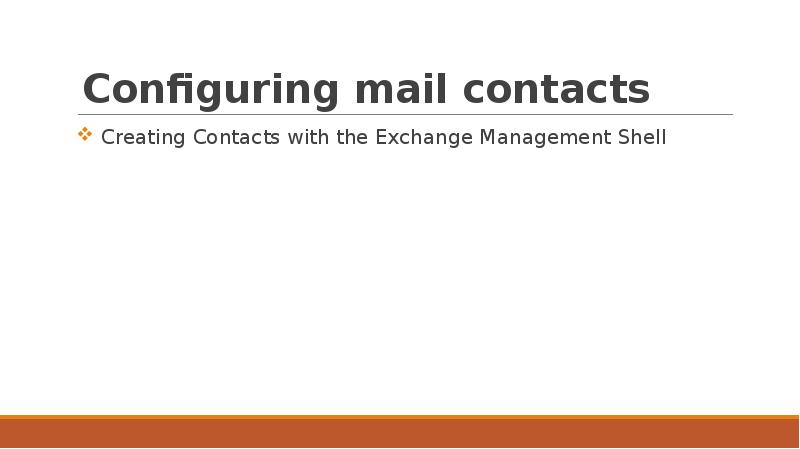
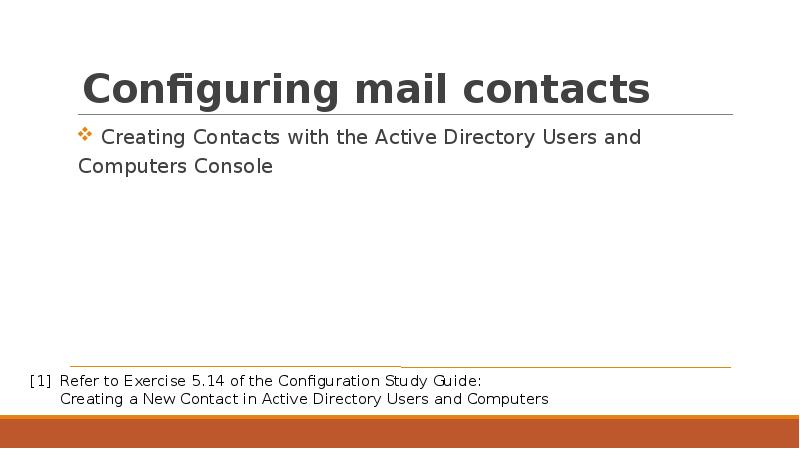
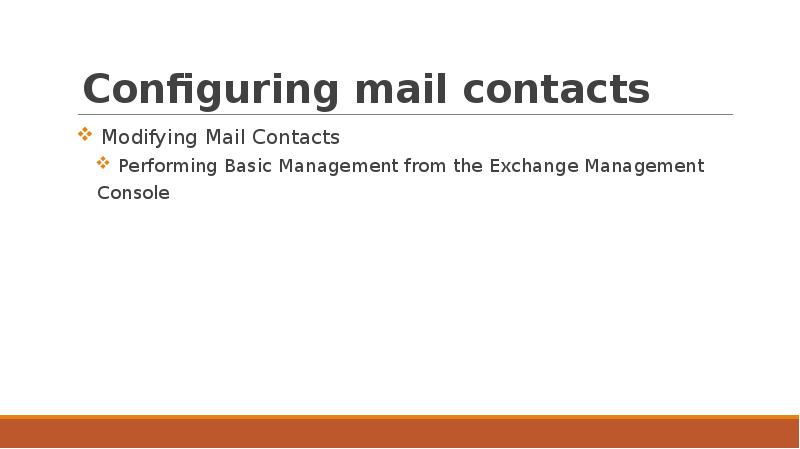
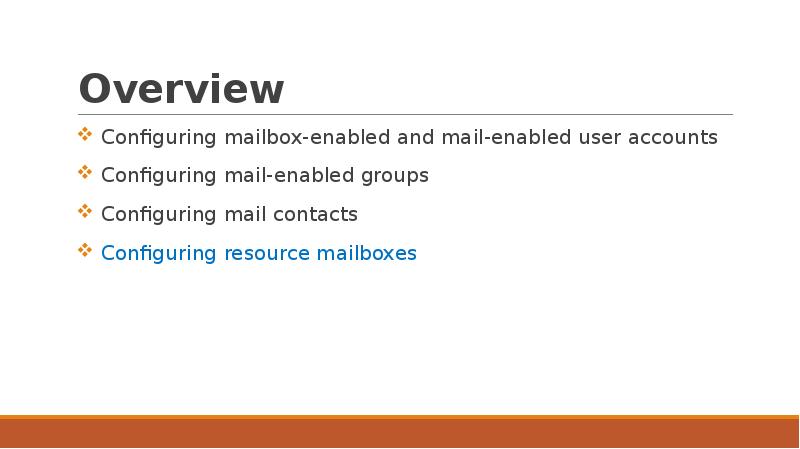
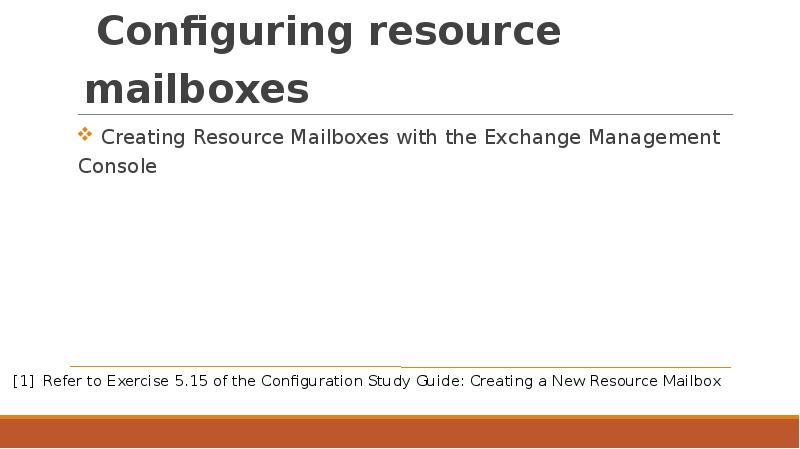
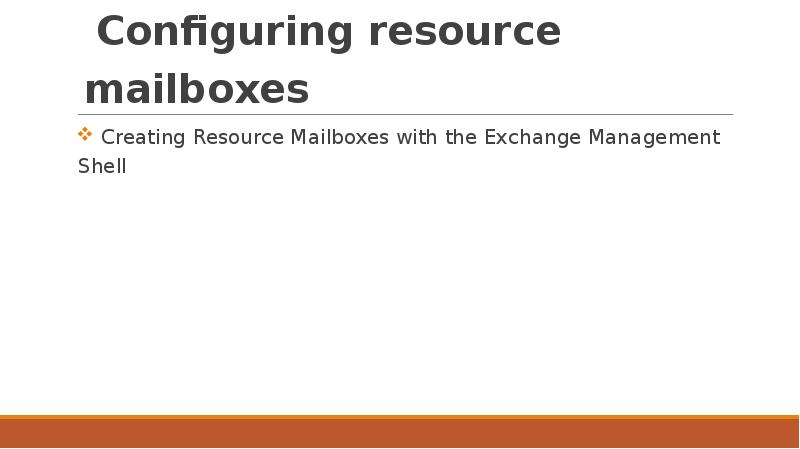
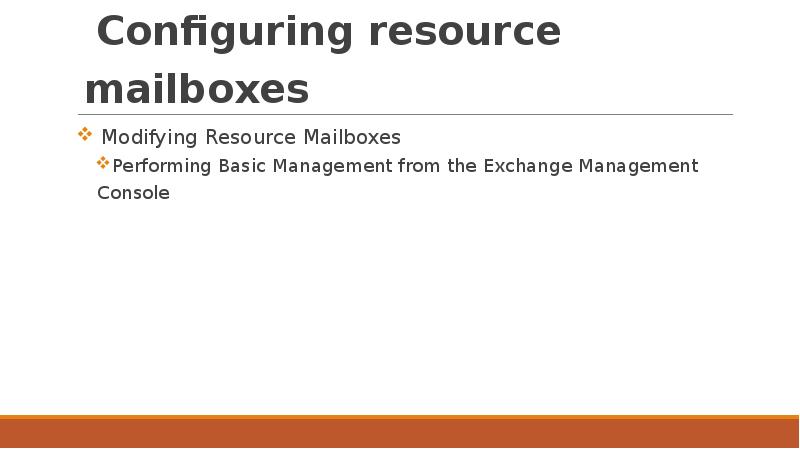
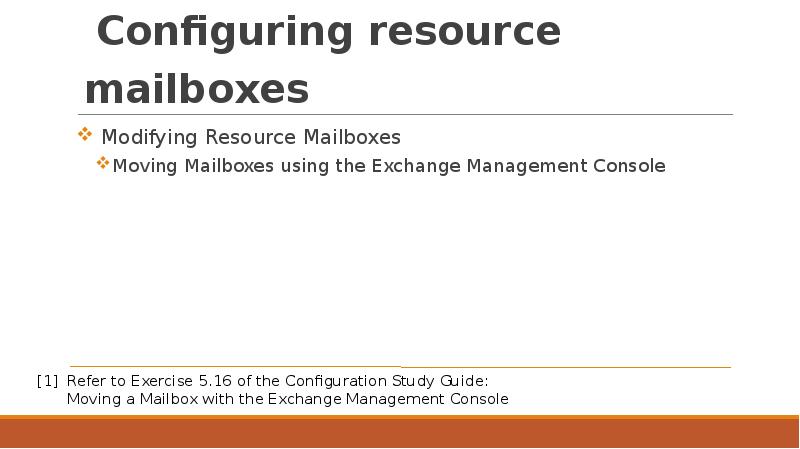
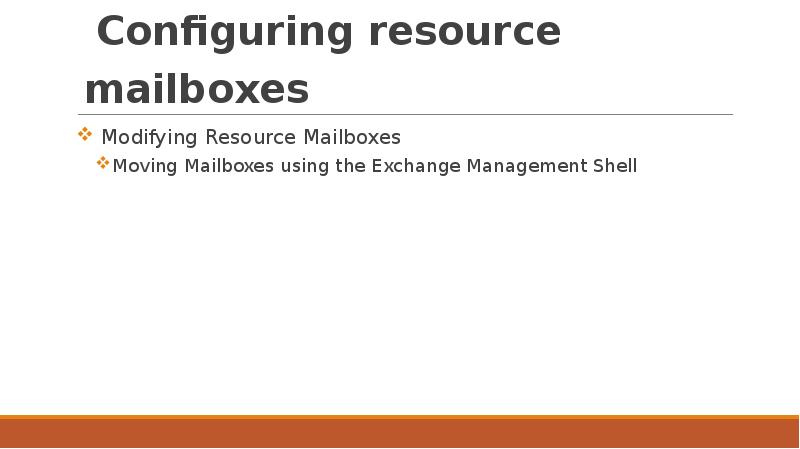
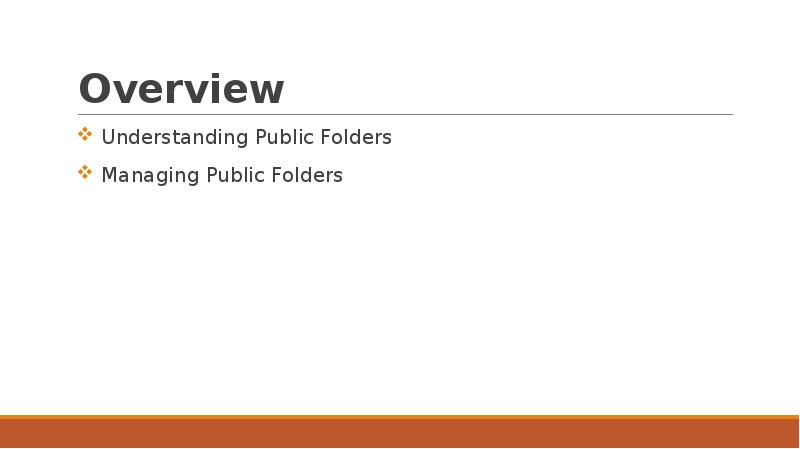
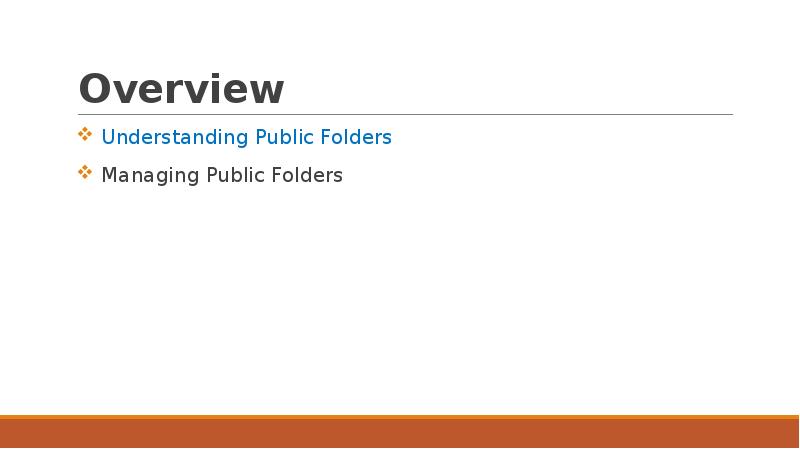
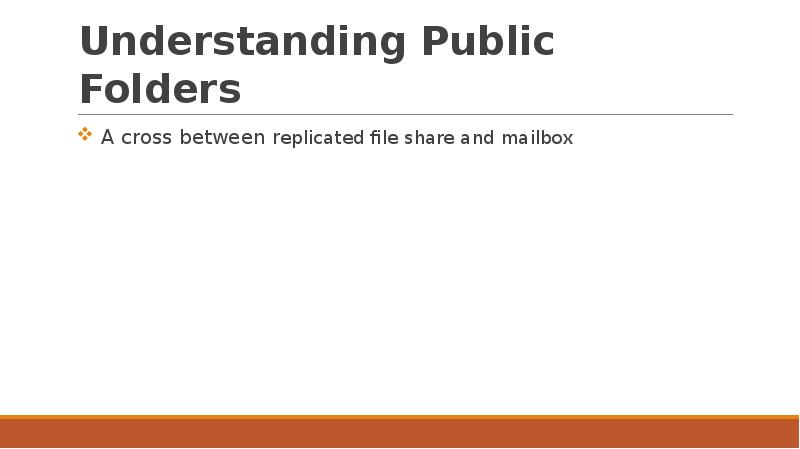
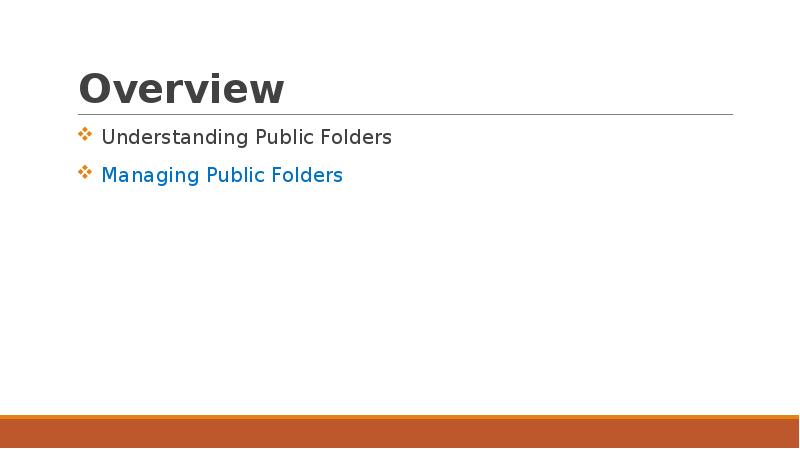
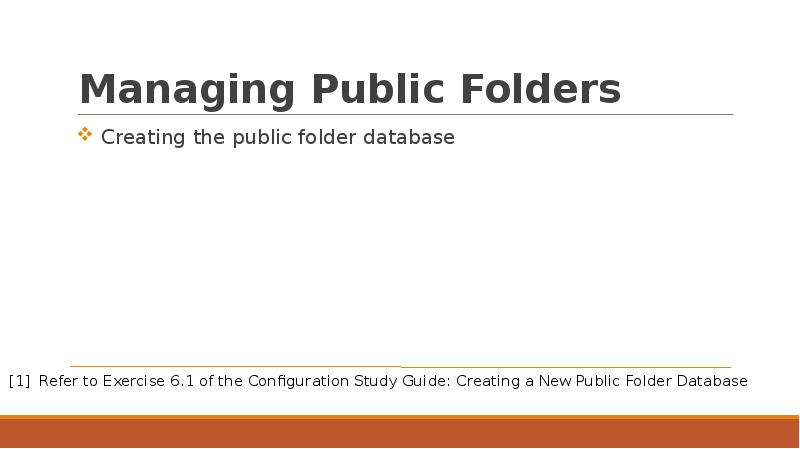
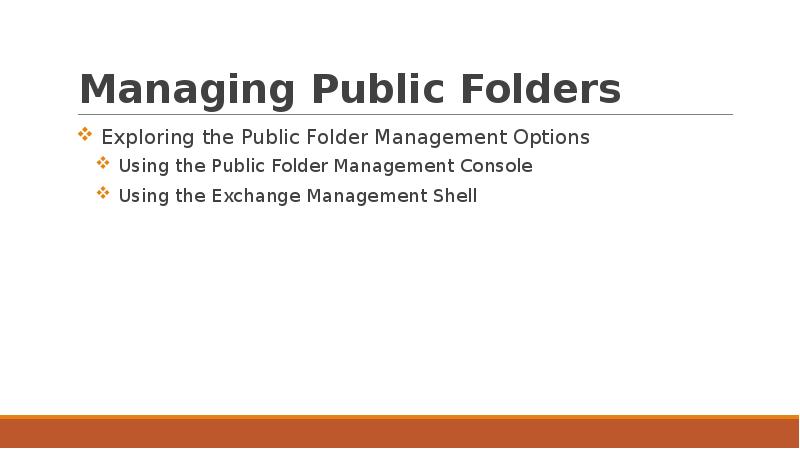
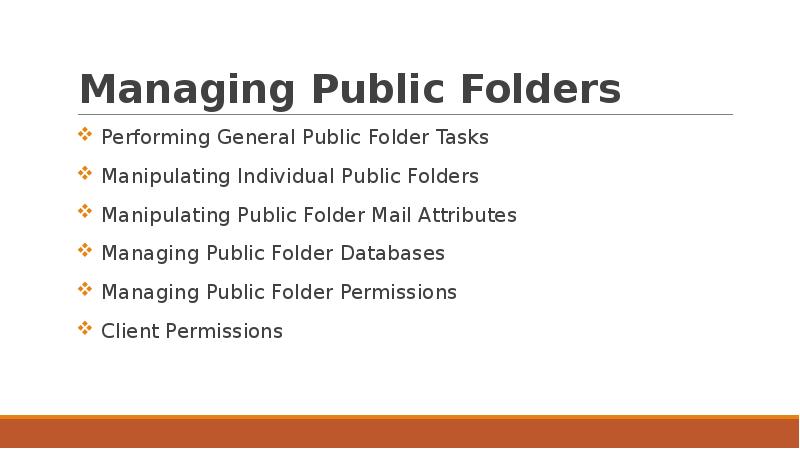
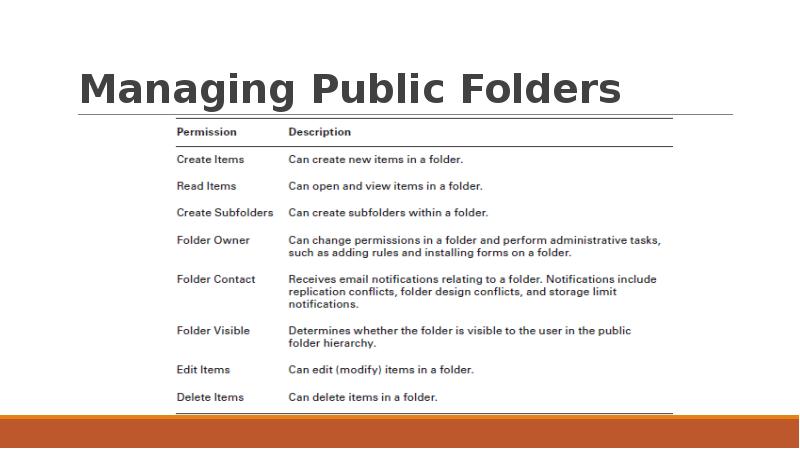
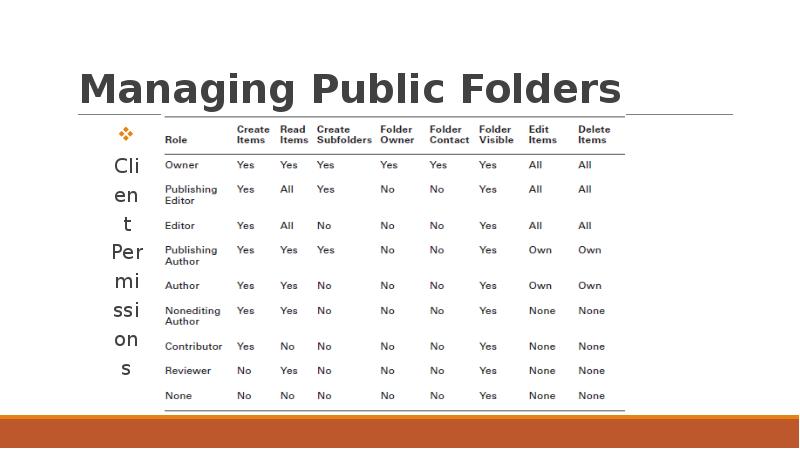
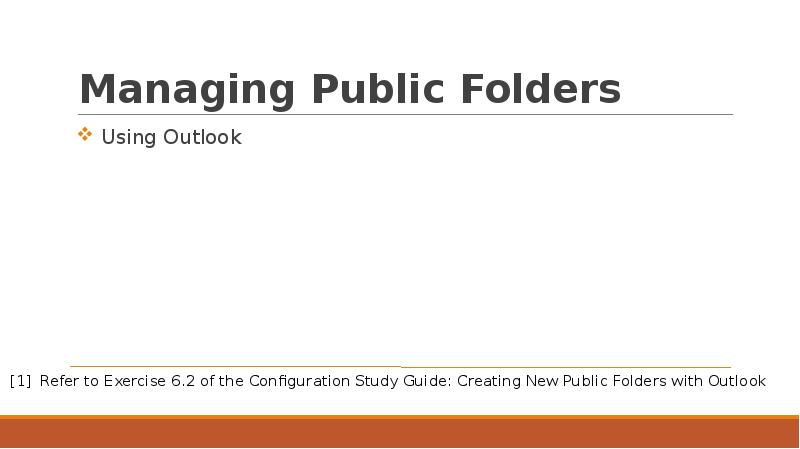
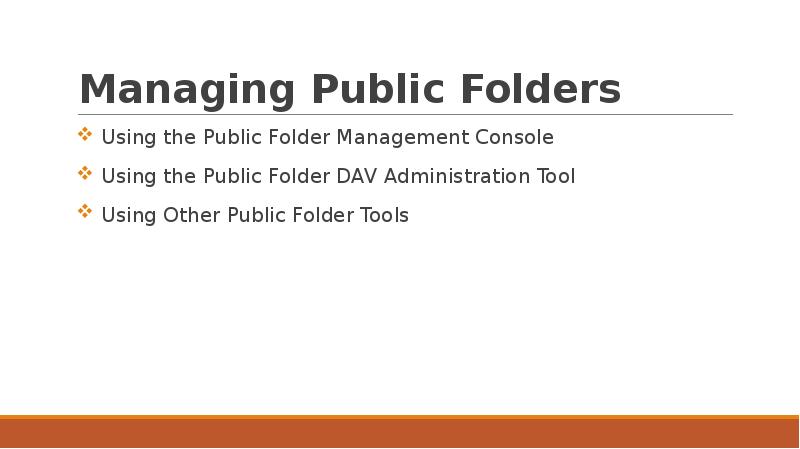
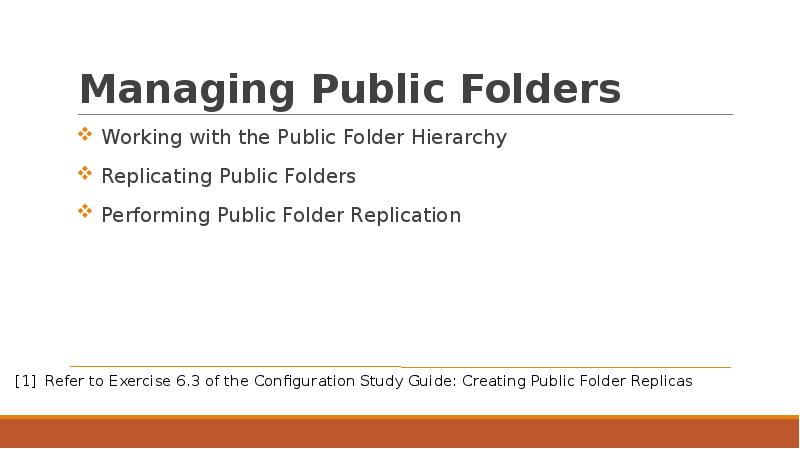
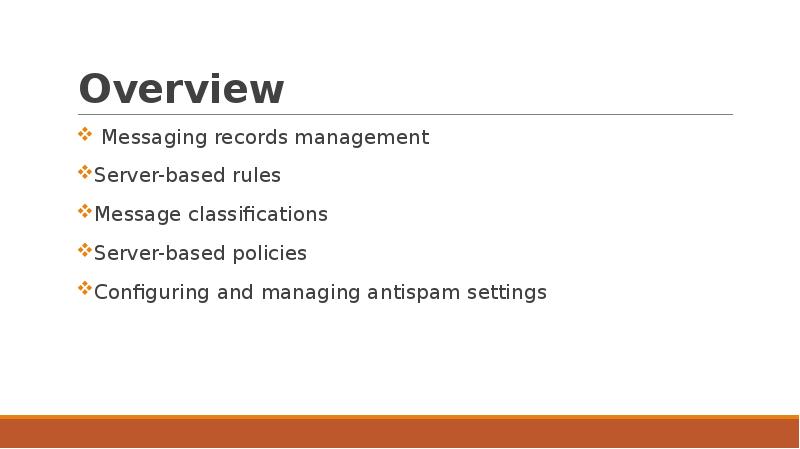
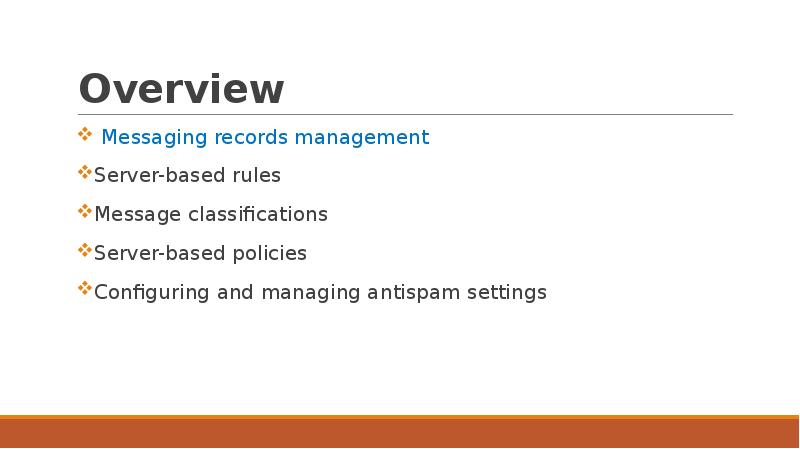
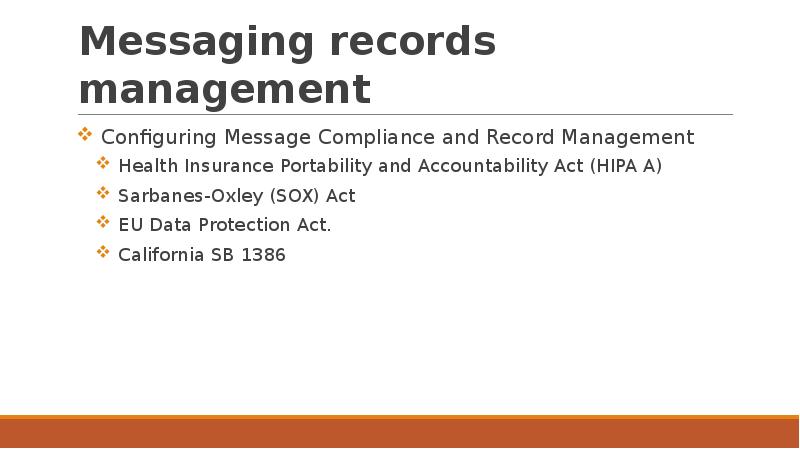
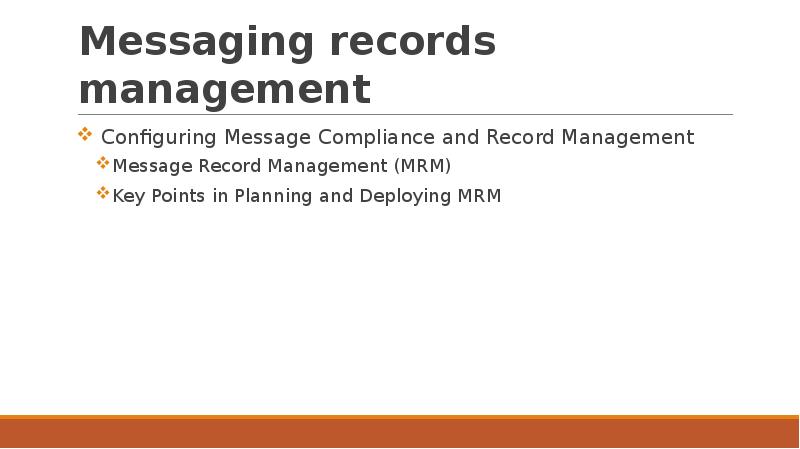
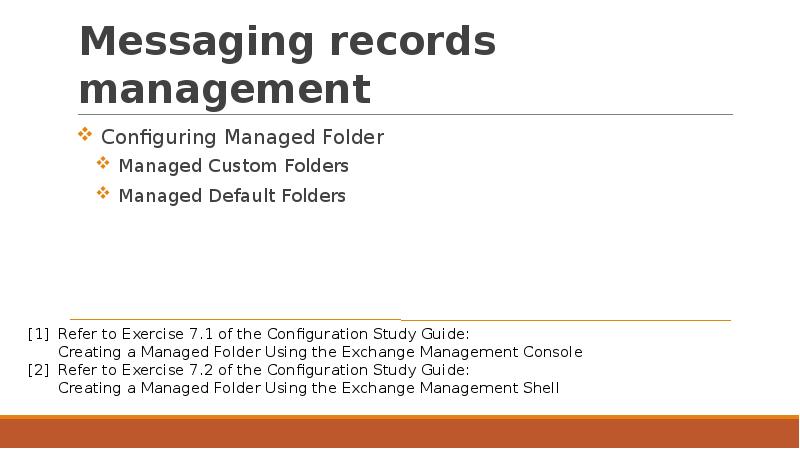
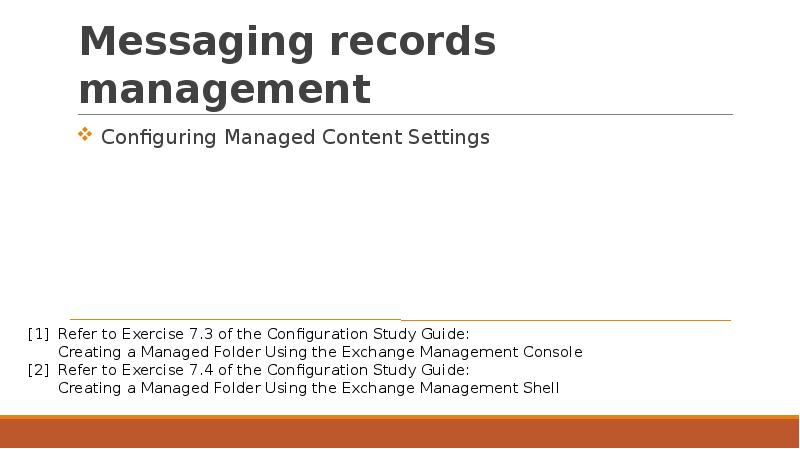
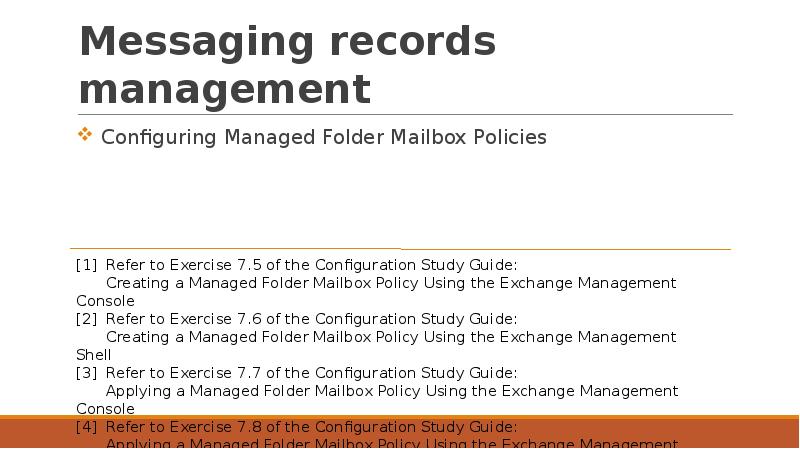
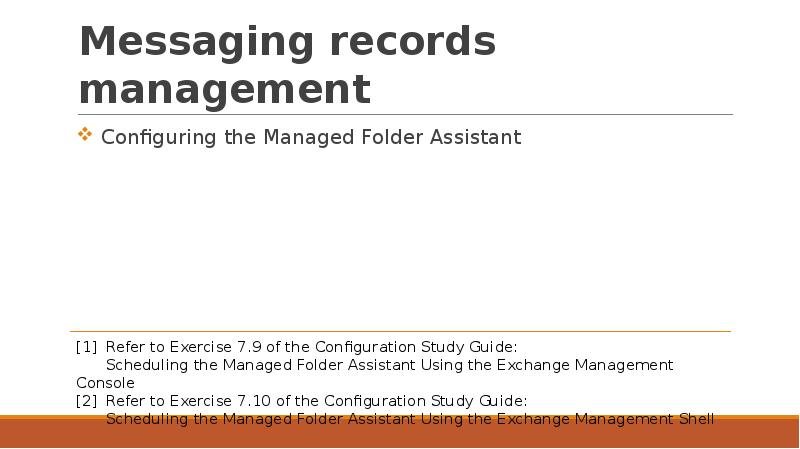
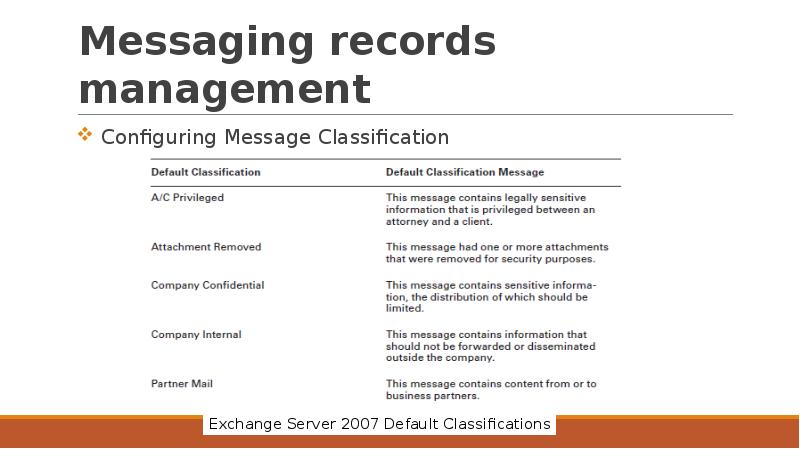
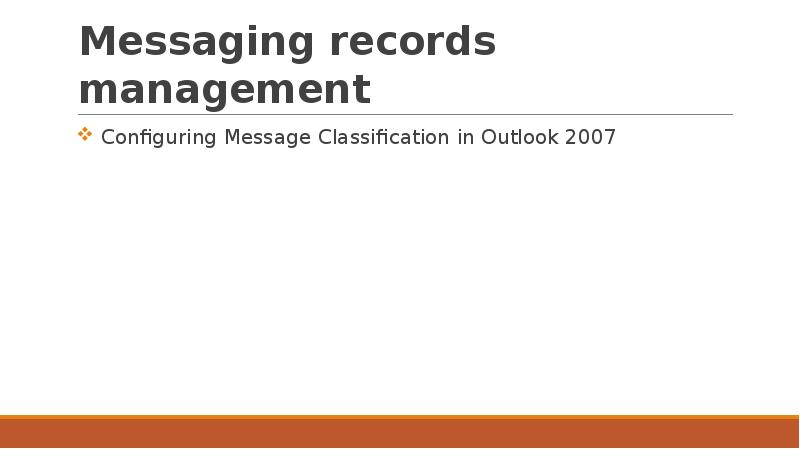
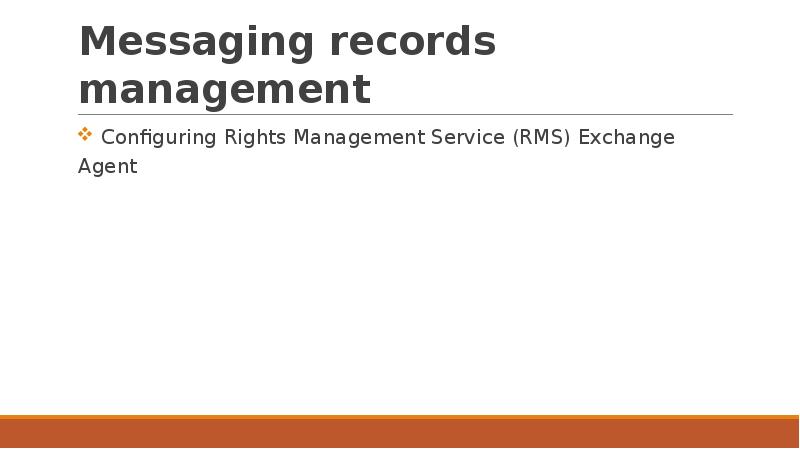
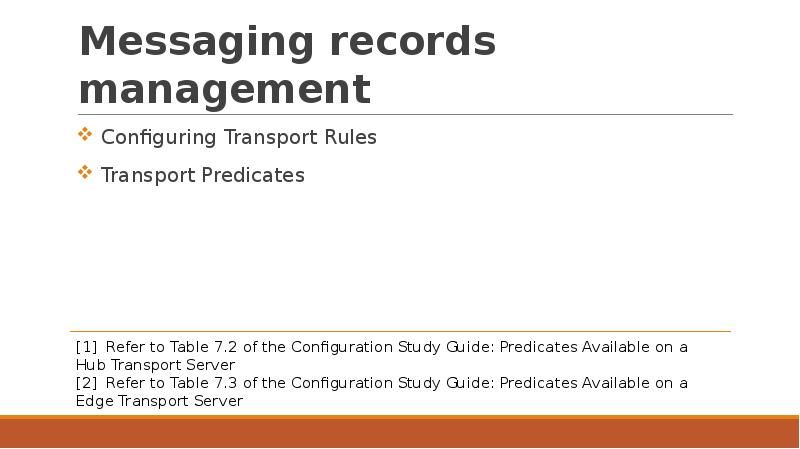
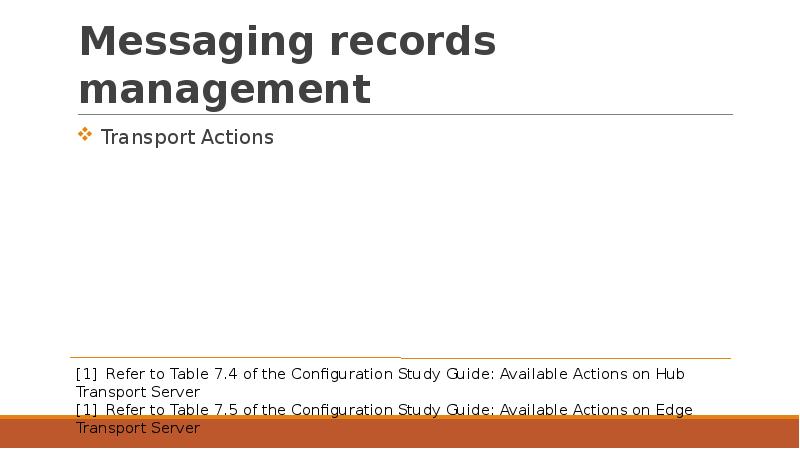
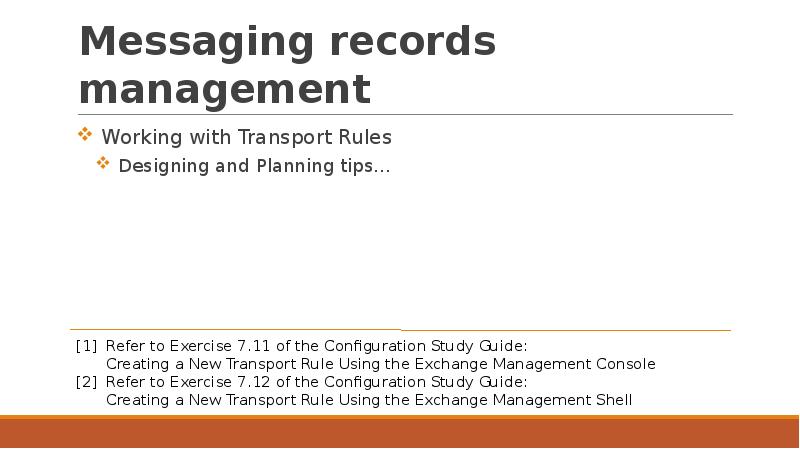
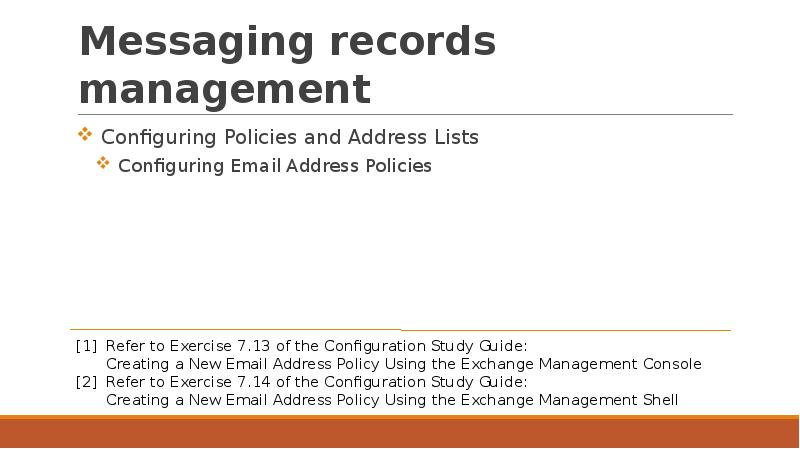
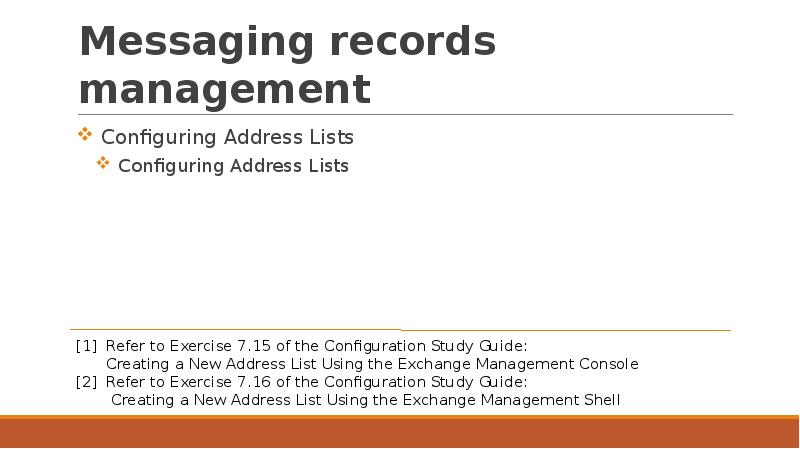
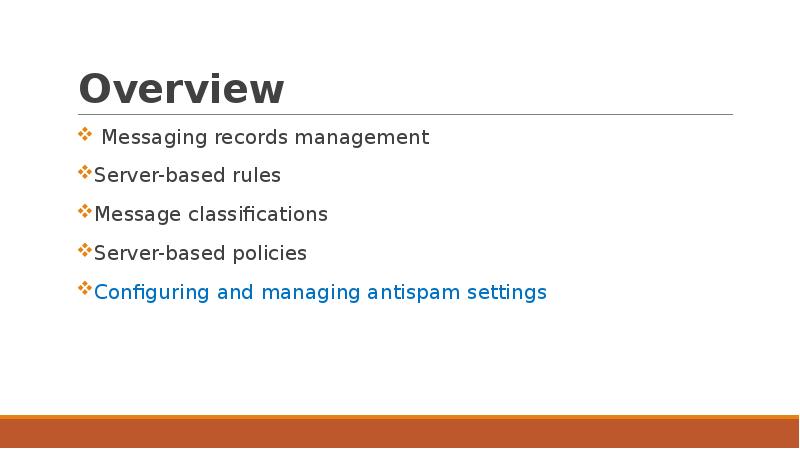
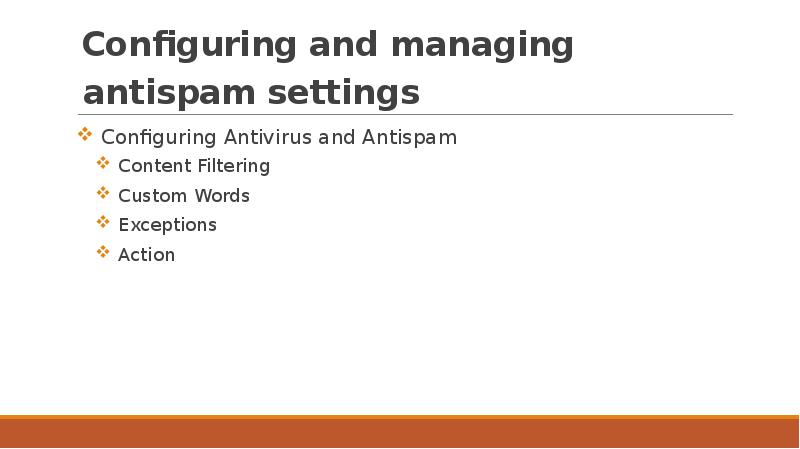
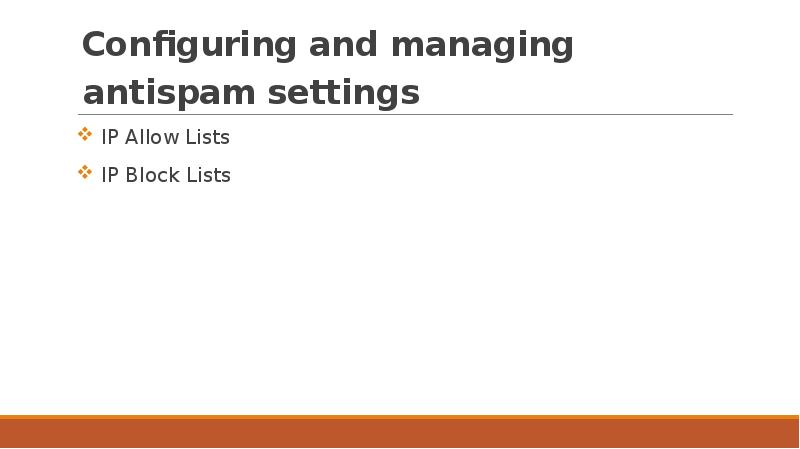
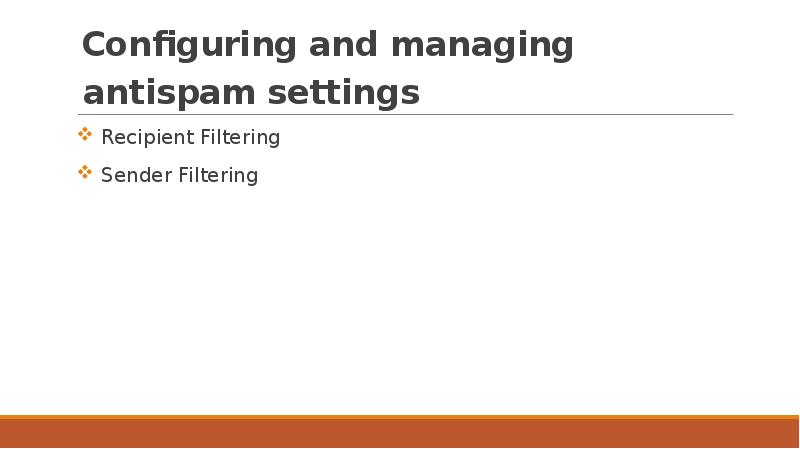
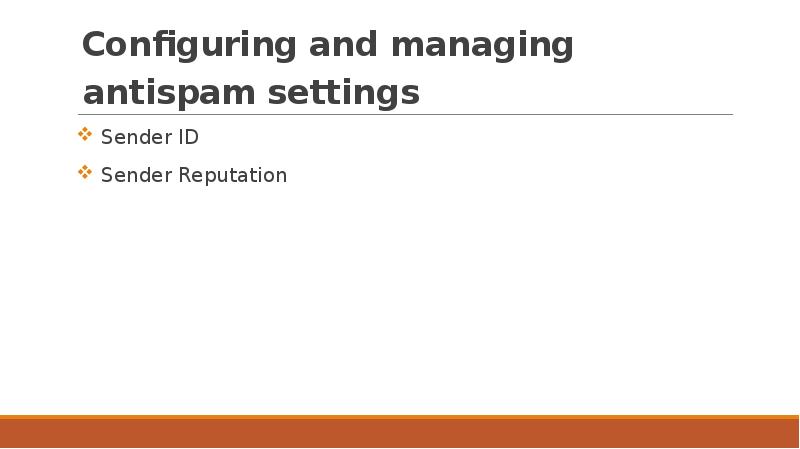
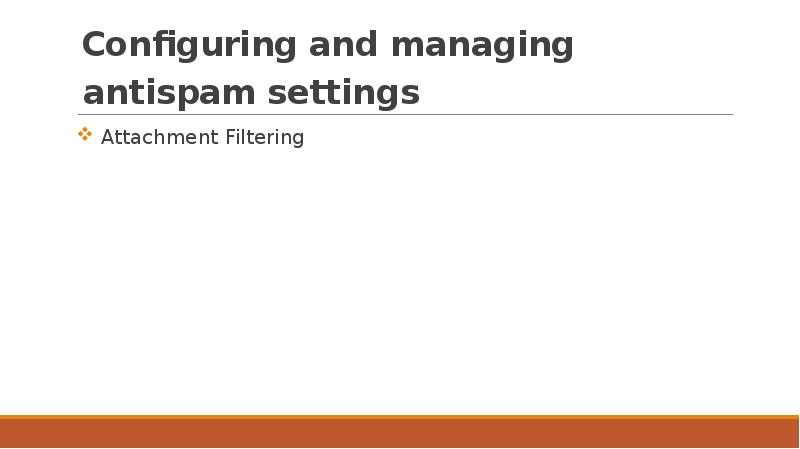
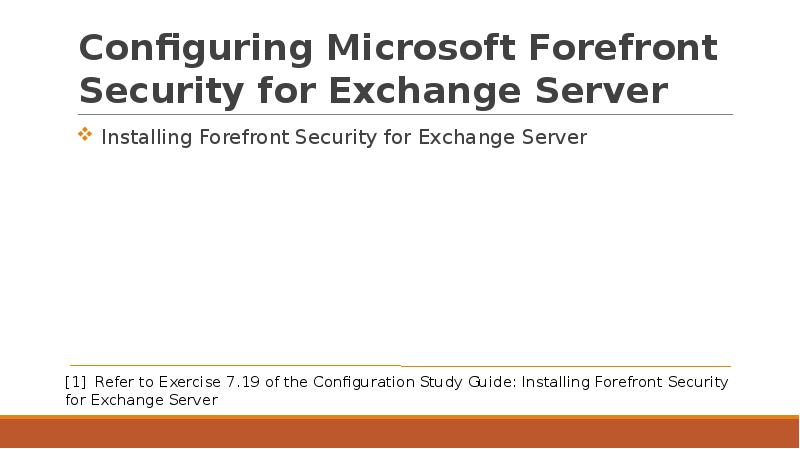
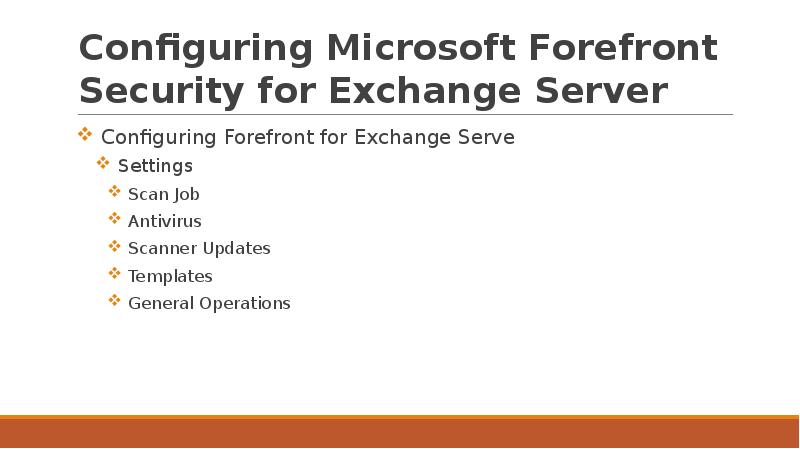
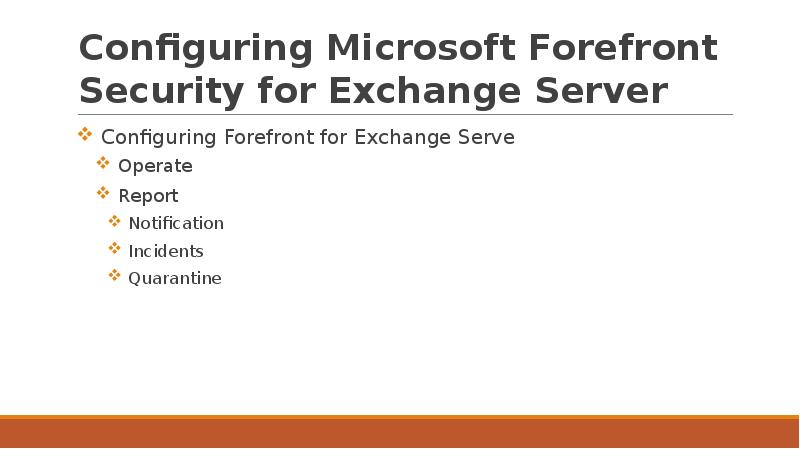
Слайды и текст этой презентации
Скачать презентацию на тему Mail Systems and Business Collaboration. (Week 2) можно ниже:
Похожие презентации





























