SmartPlant 3D Common Task презентация
Содержание
- 2. Agenda SmartPlant 3D Introduction Templates/Session Files Filters (Database query) Views Common
- 3. Agenda Cont’ Space management Inserting Reference Files Placing Control Points Interference
- 4. SP3D Intro: Database Architecture
- 5. SP3D Intro: Single Database Set
- 7. SP3D Intro: Database Architecture
- 8. SP3D Intro: Common Windows Based User Interface SmartPlant “Task” Oriented Interface
- 9. Templates: New Session Templates Whenever you create a new session, you
- 10. Templates: Session Files When the save command is
- 11. Templates: Session Files cont’ Once the .ses file path has
- 12. Define Workspace Command - (Ctrl +W) Define Workspace Command - (Ctrl
- 13. A filter is a set of search criteria that selects or
- 14. Catalog Filters are filters which are stored in the catalog and
- 15. Simple Filters Simple Filters Simple Filter is a query based on
- 16. New Folder New Folder New Filter (Simple or Asking) New Compound
- 17. System Tab System Tab Expand the search to include all selected
- 18. Volume Tab Volume Tab Restrict the search to return only objects
- 19. Object Class Tab Object Class Tab Restrict the search to return
- 20. Session Template + Filter = Workspace/Session File Session Template + Filter
- 21. SP3D Practice Labs Creating a Session File Defining a Workspace by
- 34. View Manipulation Restore the Previous View
- 38. Tool -> Measure Tool -> Measure Measure Actual or Minimum 3D
- 39. SmartSketch is the mechanism to automatically find special points when the
- 40. Allows you to enable the SmartSketch indicators Allows you to enable
- 41. The system finds Key point and Point on Geometry whenever you
- 42. User will have two options on what objects are located by
- 43. User will have two options on what objects are located by
- 44. Pinpoint PinPoint An options for moving or placing objects with
- 45. Common Views Common Views Zoom Tool Window Area Refresh View Active
- 46. Common Tools Copy Paste Delete Move
- 47. Common Tools Conti’ New Session Open Existing Session
- 48. Select Command Select Command By Fence Inside Control
- 49. Main Menu The software's menu bar allows you to access all
- 50. Allows you to enable the Undo command and the status bar
- 51. Allows you to select the colors the system uses for the
- 52. Sets the display units Sets the display units Sets
- 53. File Locations File Locations
- 54. Allows you to enable the SmartSketch indicators Allows you to enable
- 55. You can format a View by defining a render mode and
- 56. Styles are collections of color, lighting, and render modes that you
- 57. to Selected objects to Selected objects Using surface style rules
- 58. A Surface Style Rule consists of a filter and the named
- 59. Surface style Rules is saved in the model database Surface
- 60. SP3D Practice Labs Manipulating Views Selecting Objects in a model Applying
- 61. Hidden objects are displayed in Italic Text Hidden objects are displayed
- 62. Label Editor Label Editor Allows to edit labels in an easy
- 64. Creates a relationship in the database between each object in the
- 65. Definition Definition A 3D object representing a point in the model
- 66. SP3D provides two mode of operations: SP3D provides two mode of
- 67. Major Differences between the two methods: Major Differences between the
- 68. IFC is available in all Task IFC is available in all
- 69. Three type of checking (based on the object aspects): Three type
- 70. Any persistent interference detected by the Database Detect process appears as
- 71. An object’s relationship with another object become inappropriate, the system generate
- 72. Design Re-use
- 73. Скачать презентацию
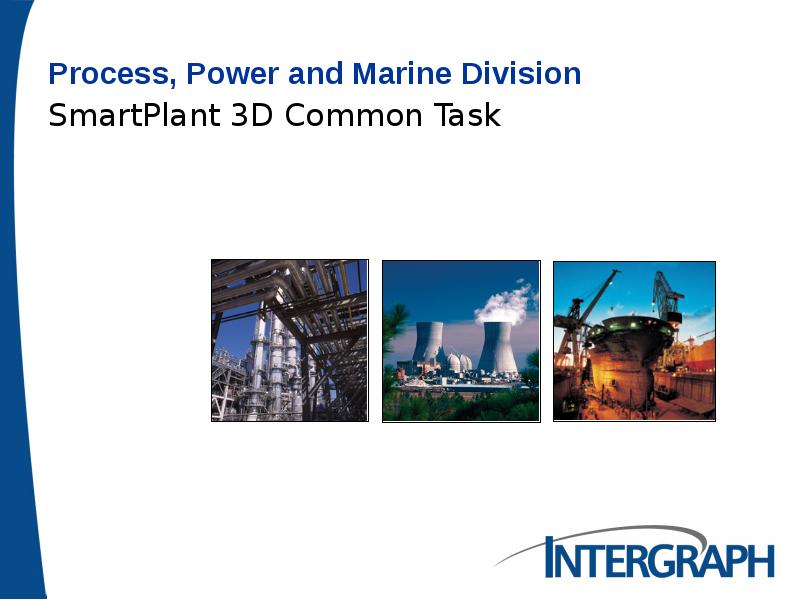
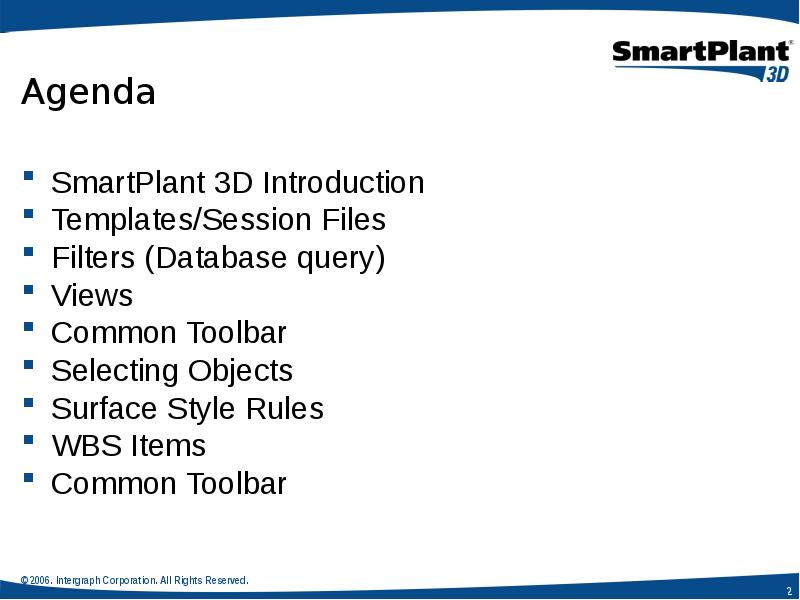
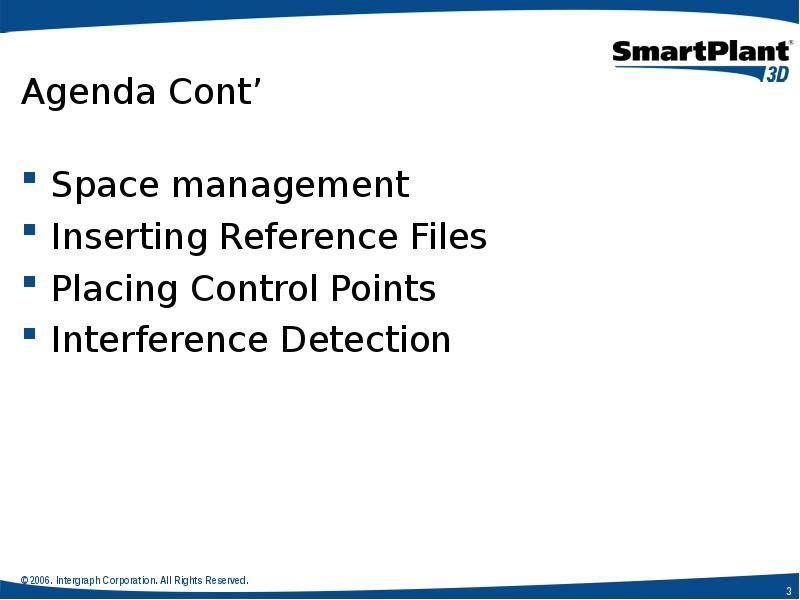
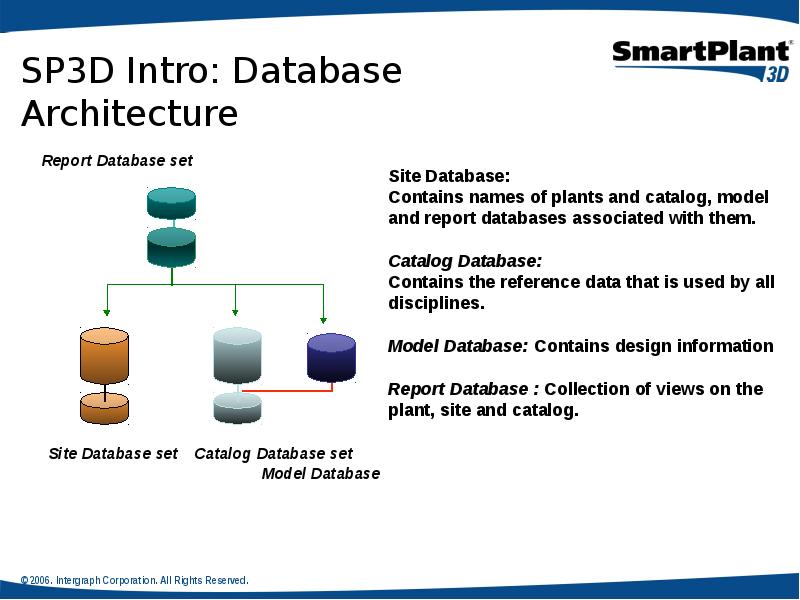
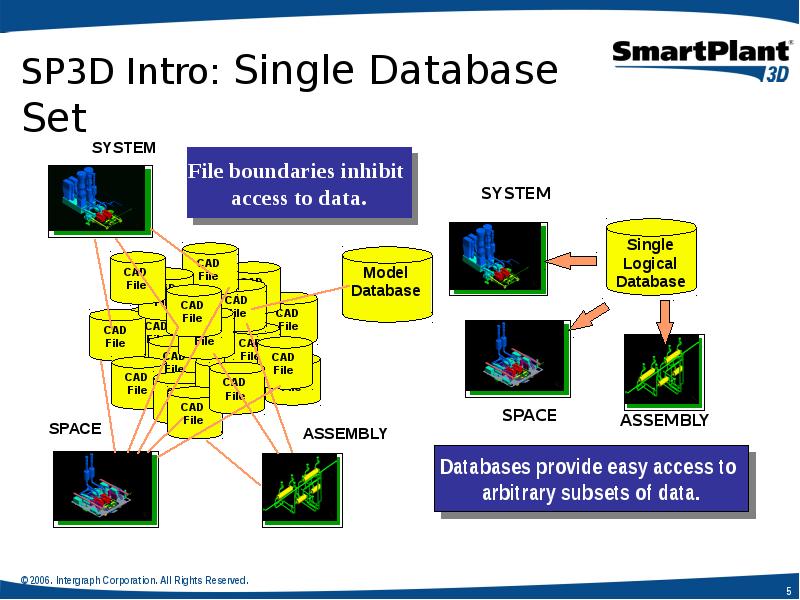
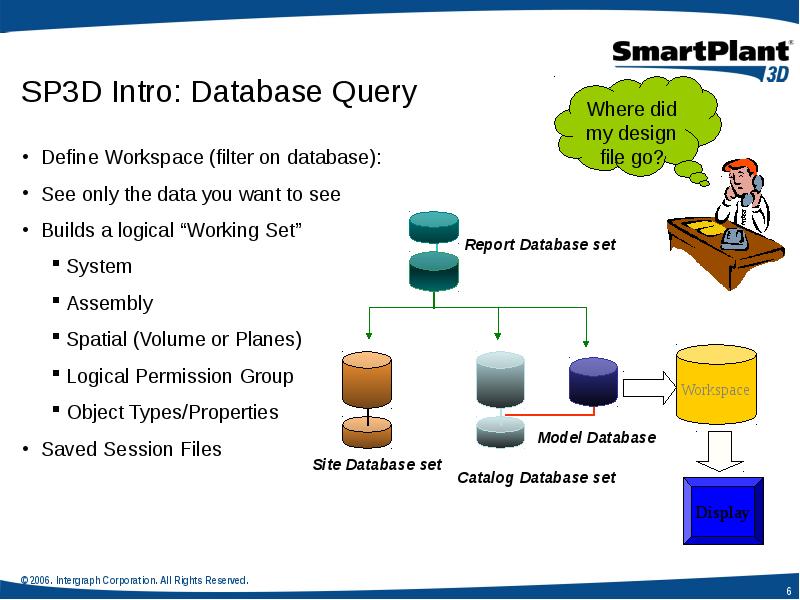
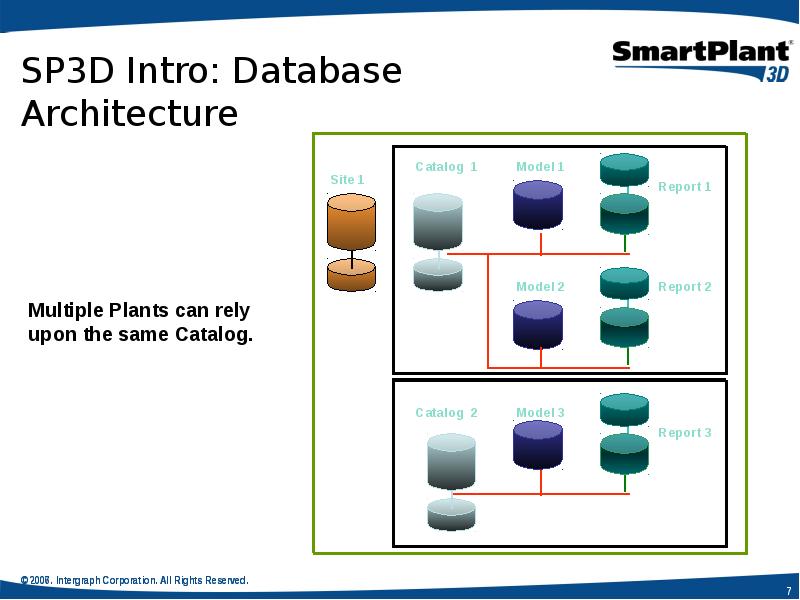
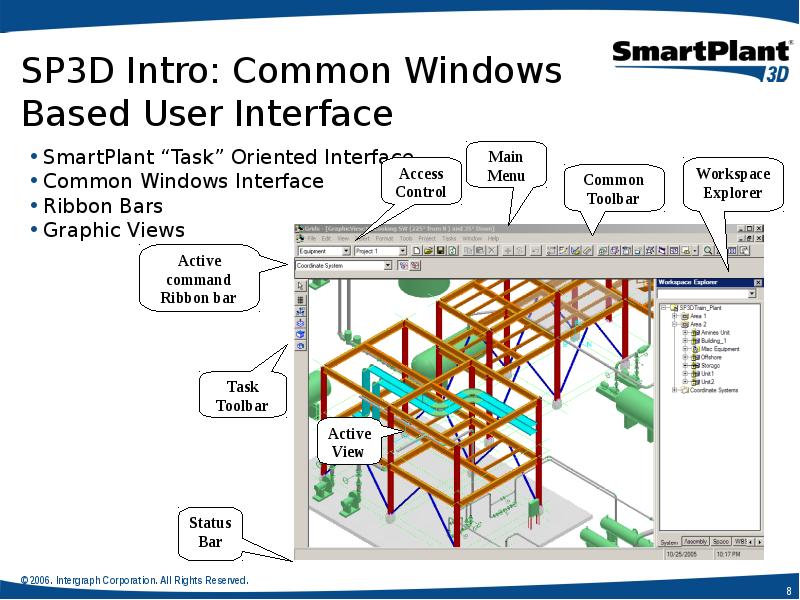
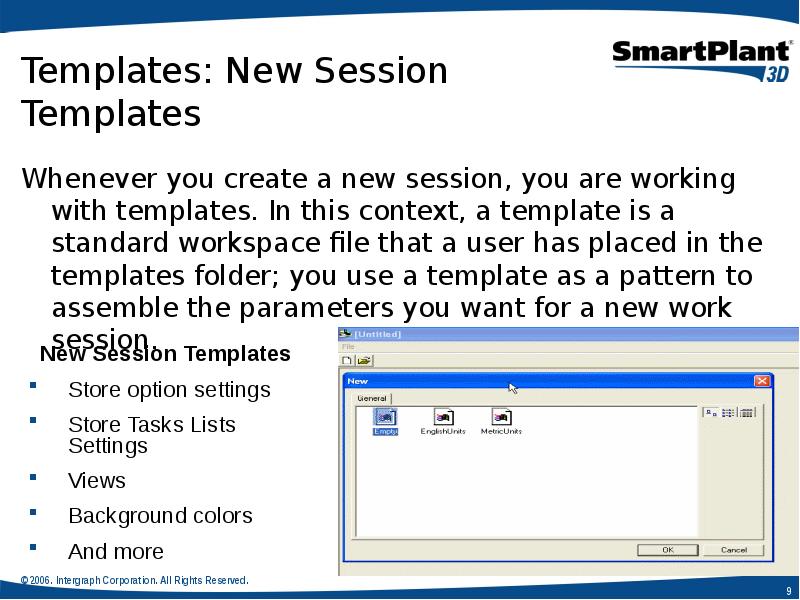
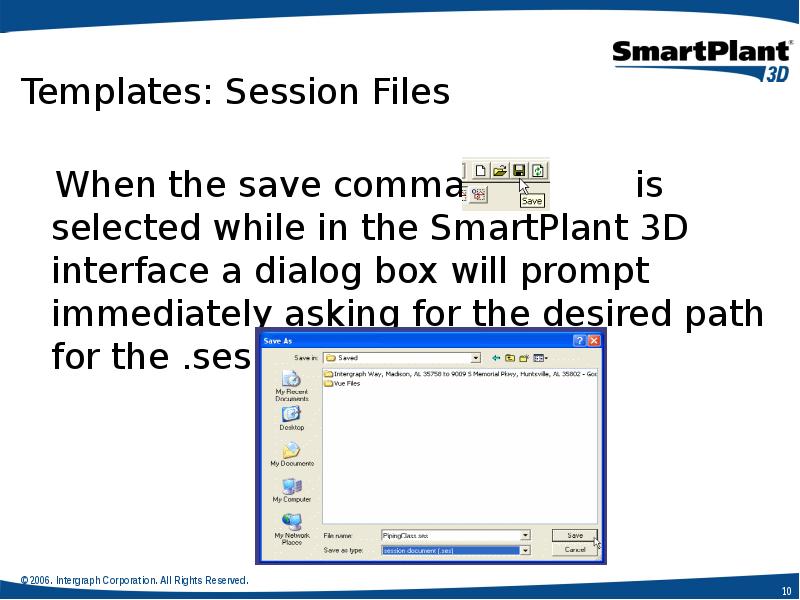
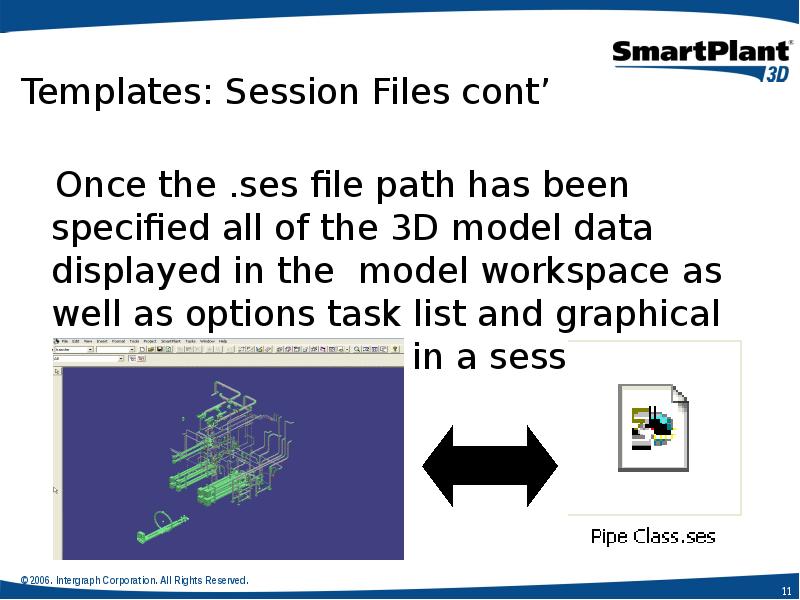
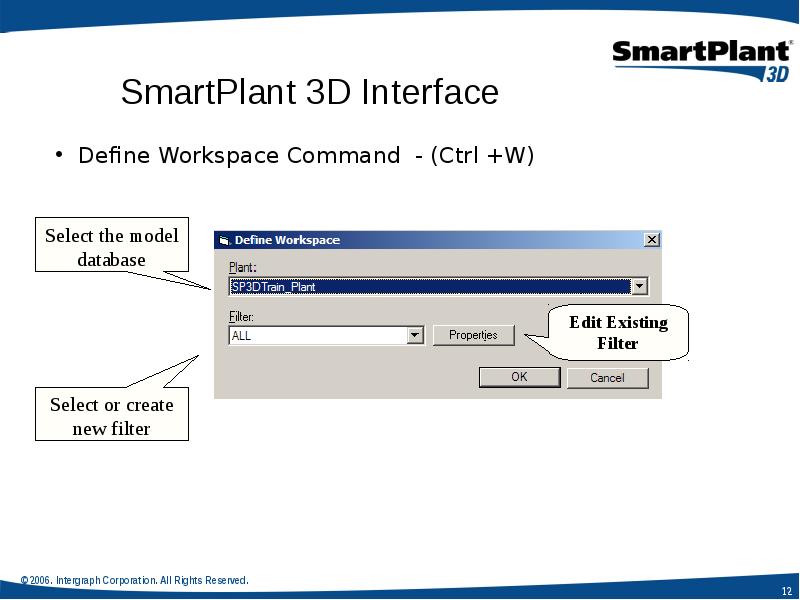
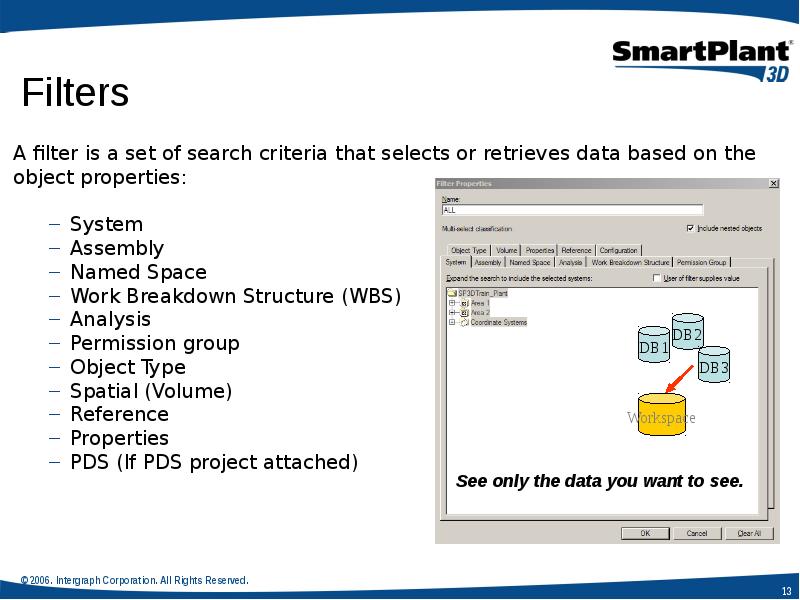
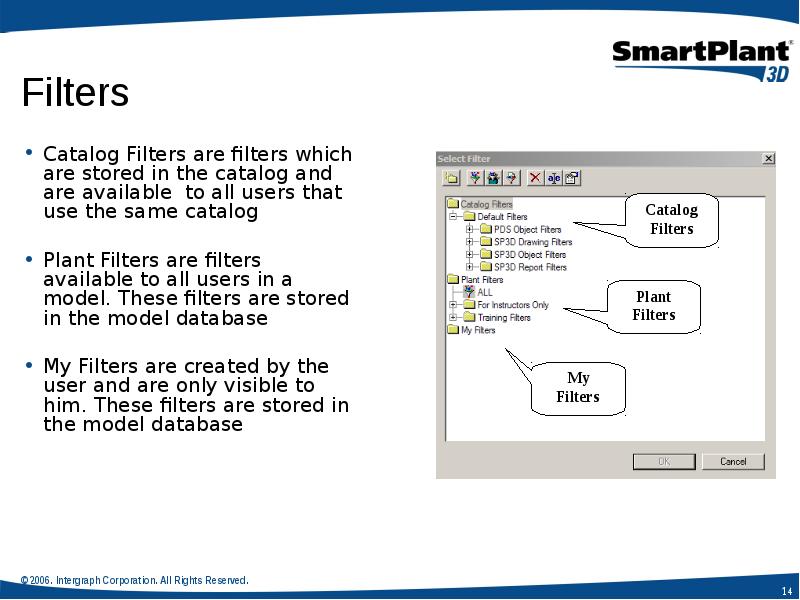
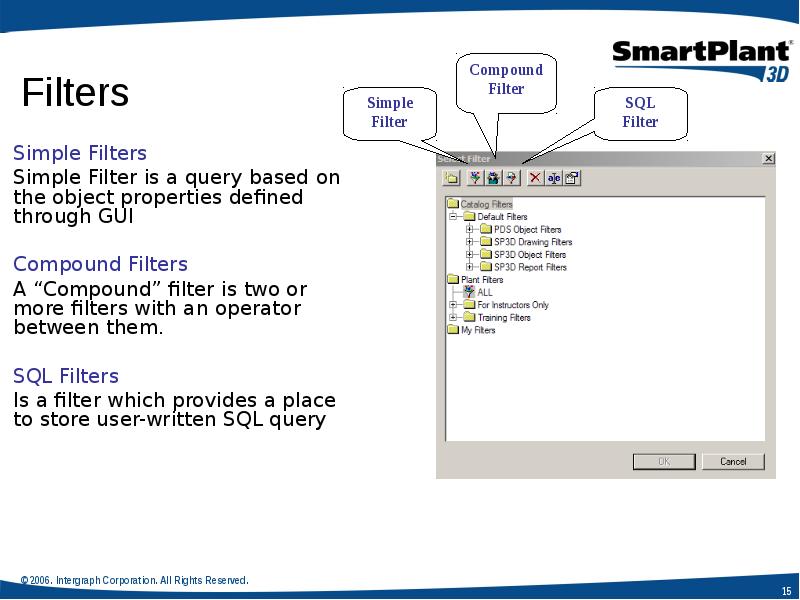
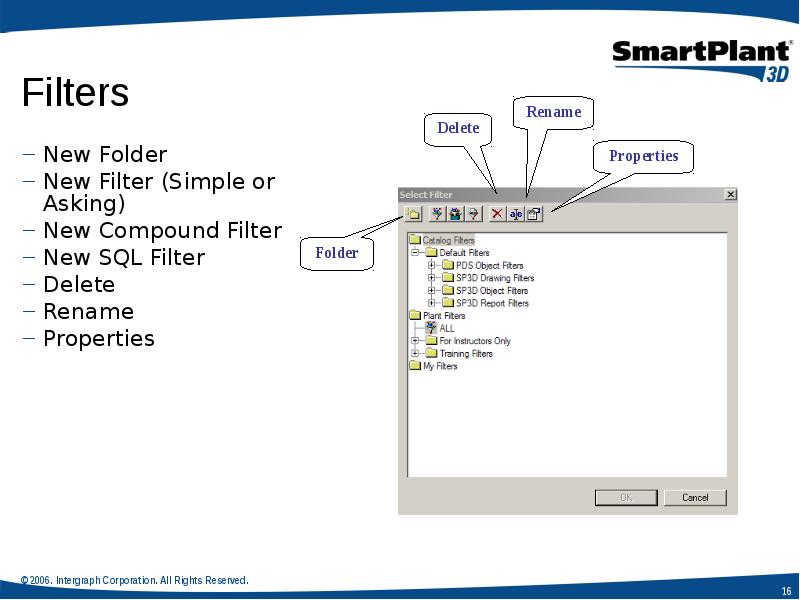
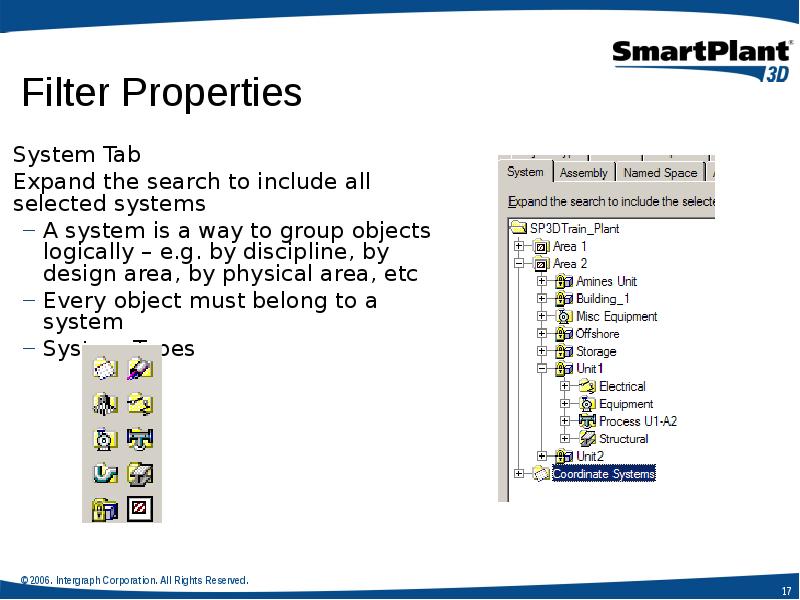
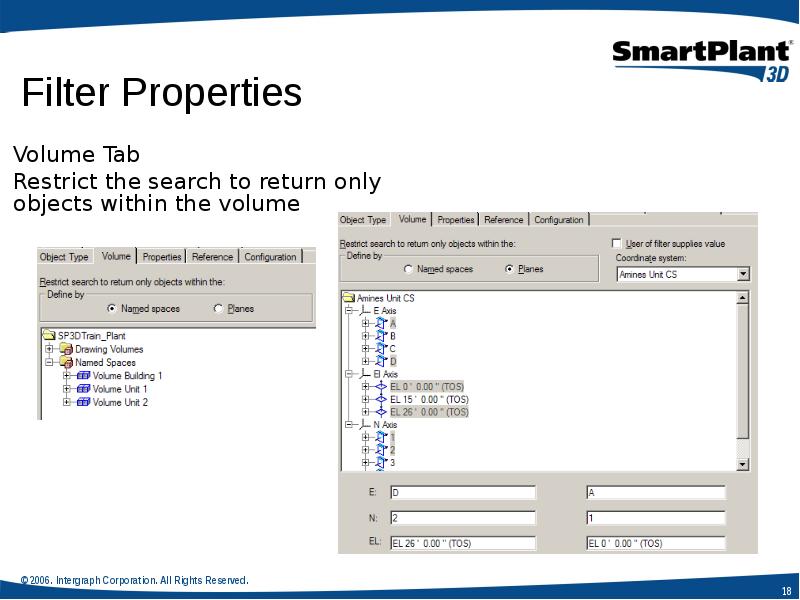
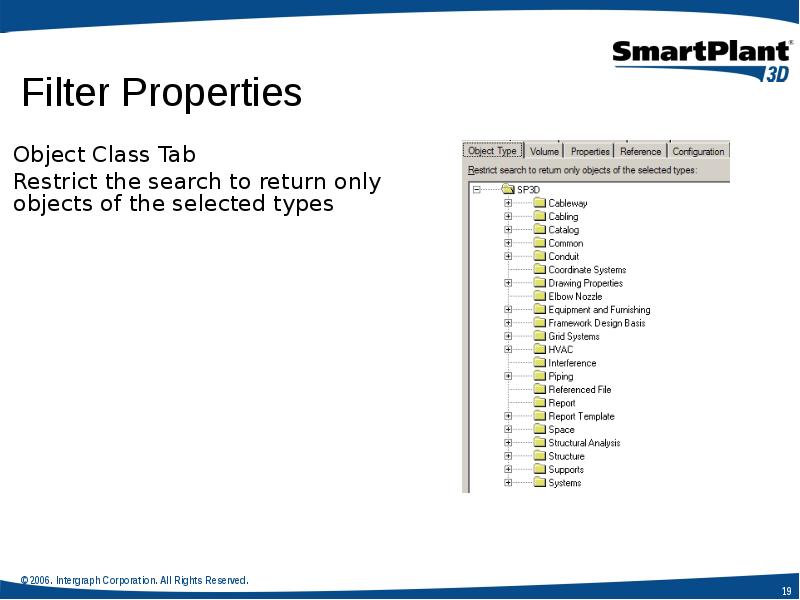
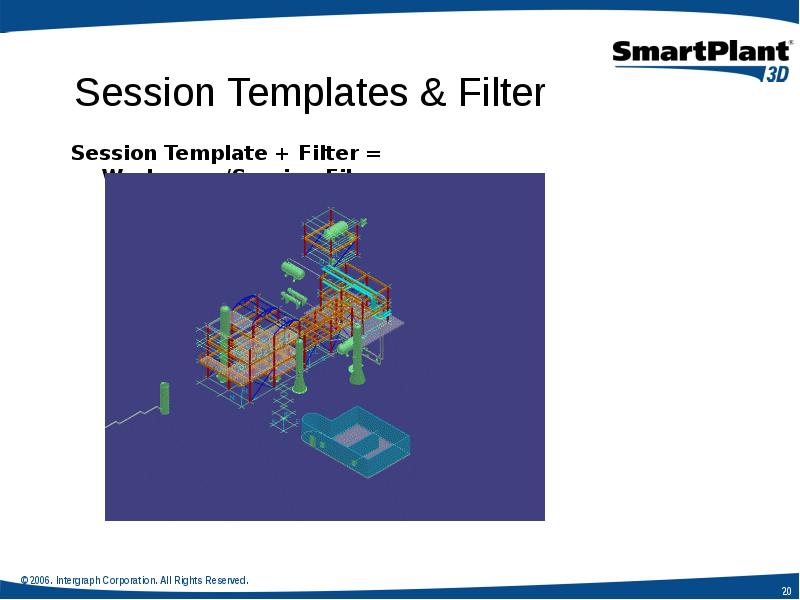
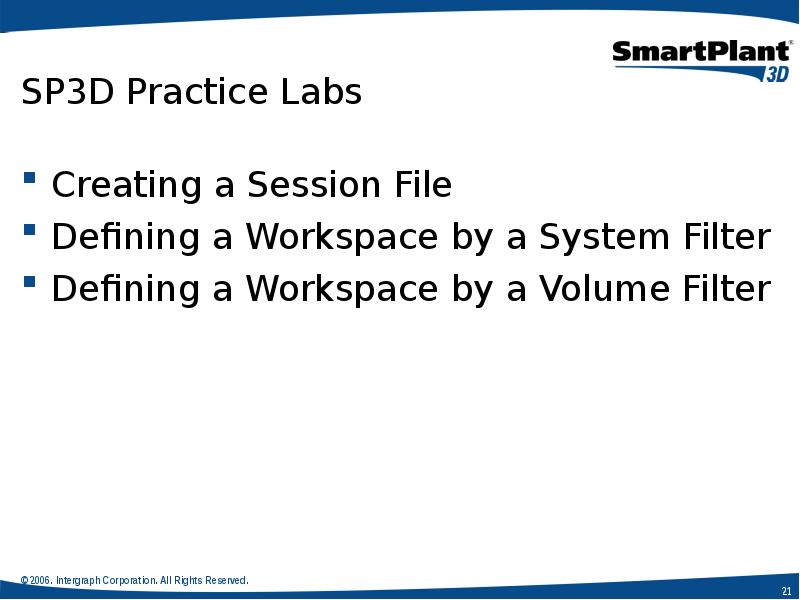
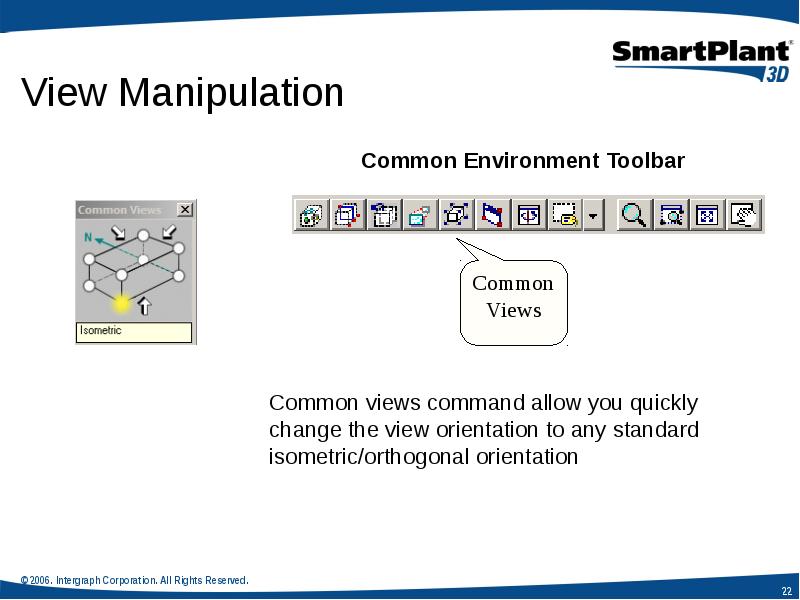
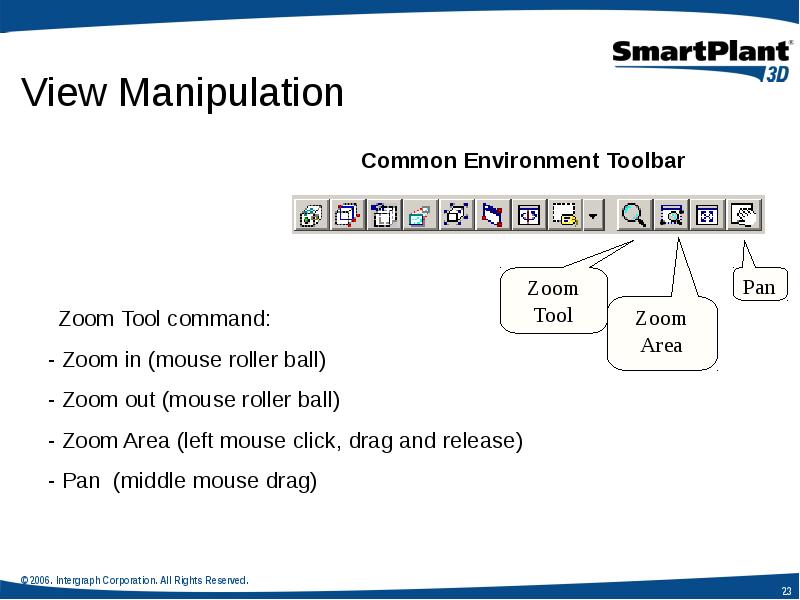
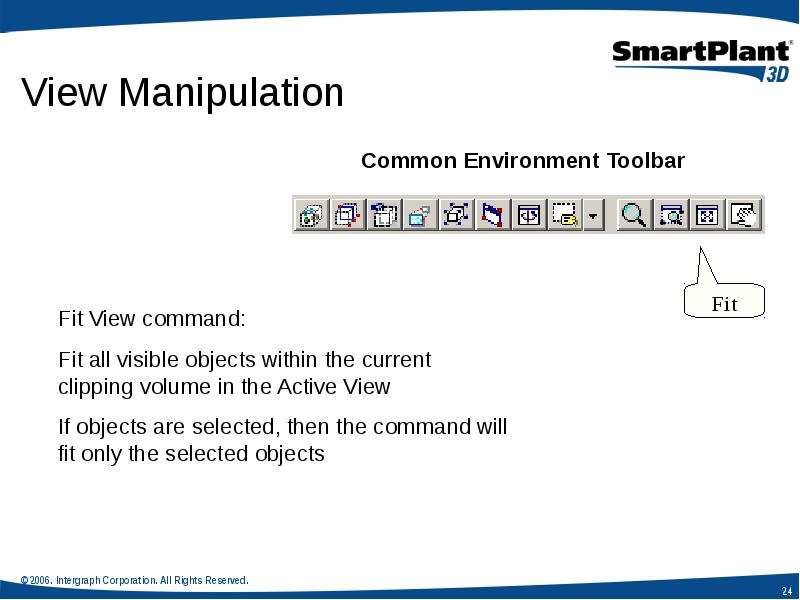
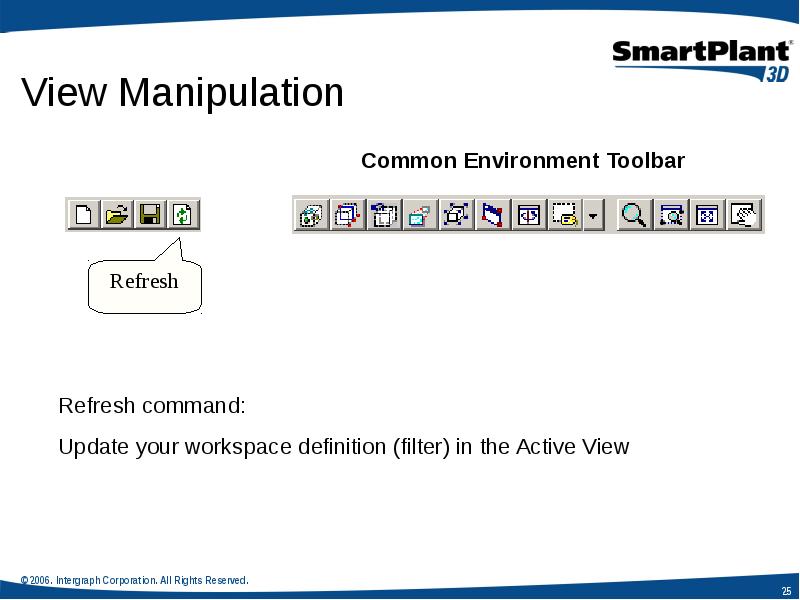
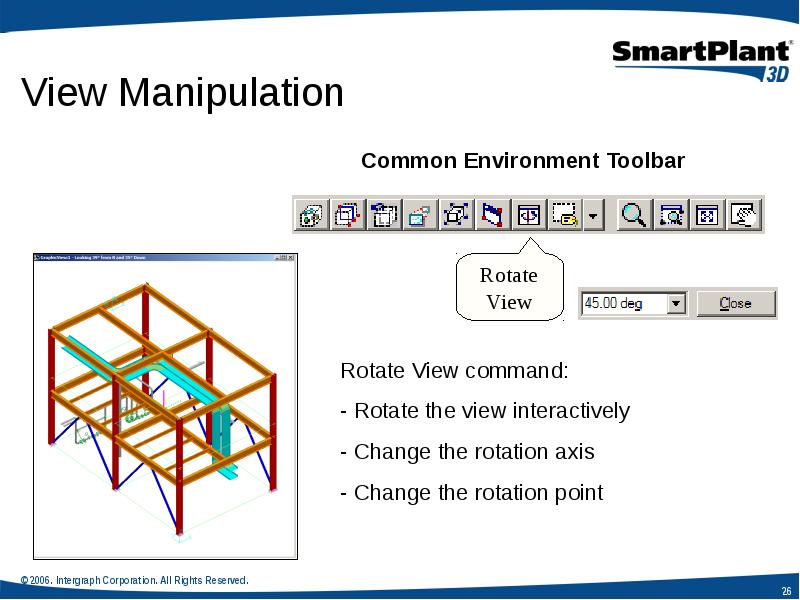
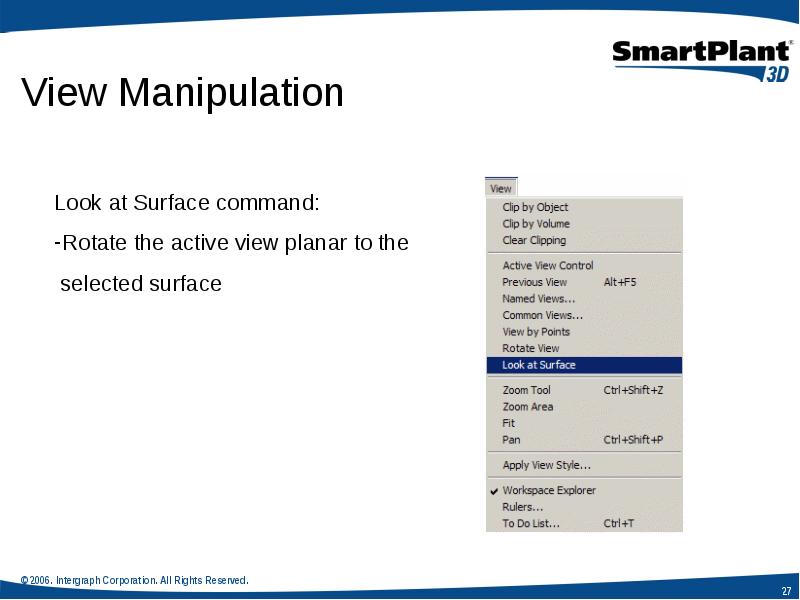
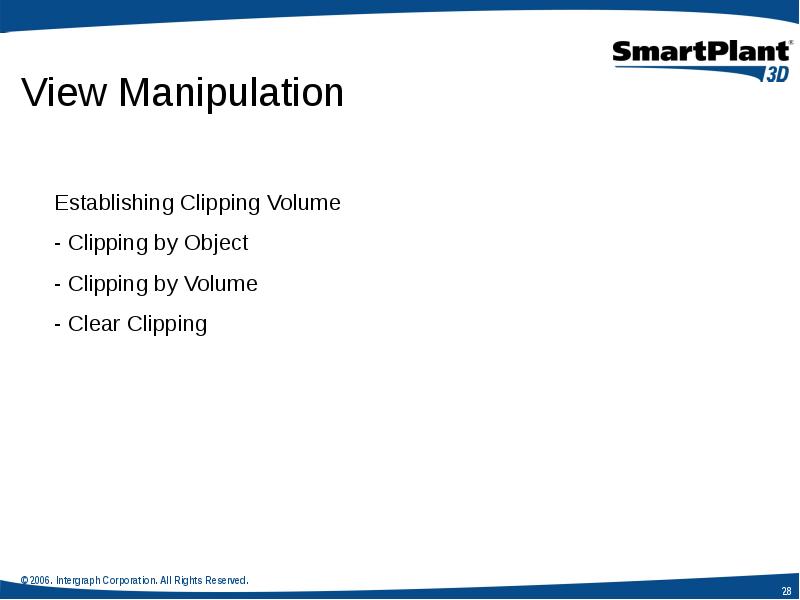
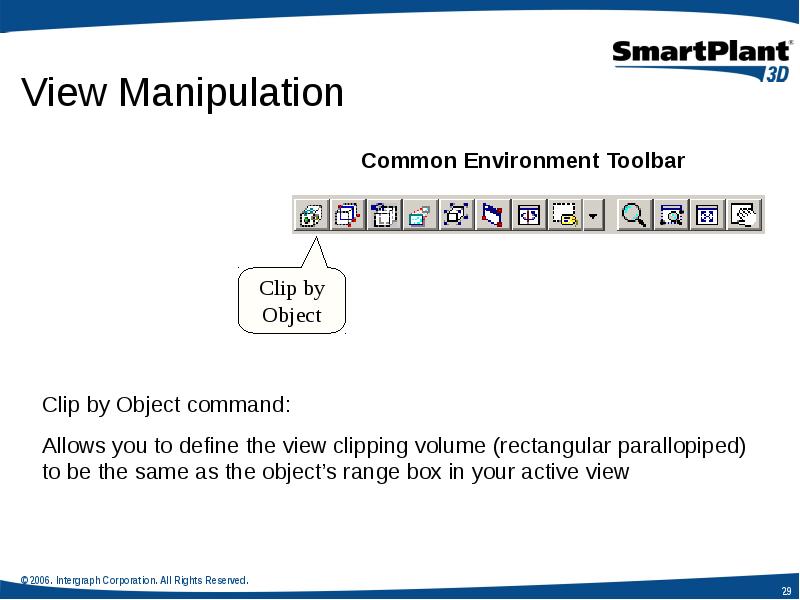
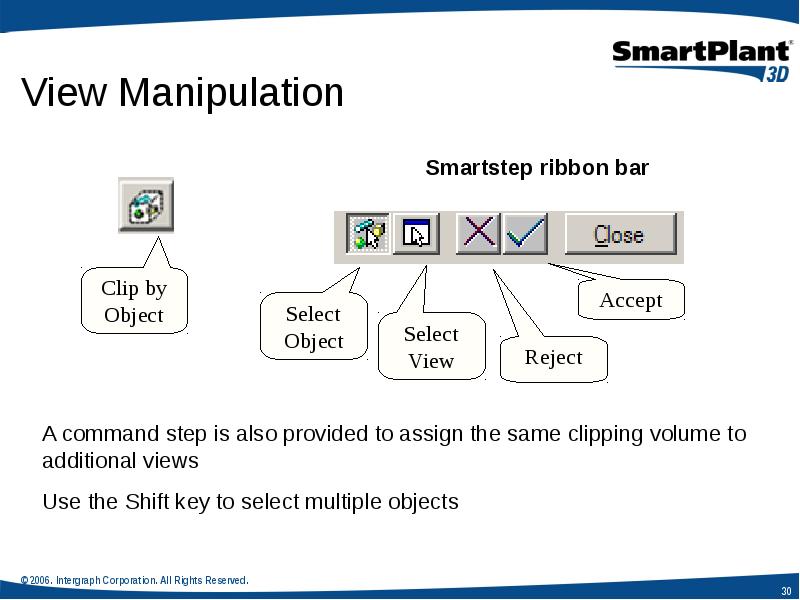
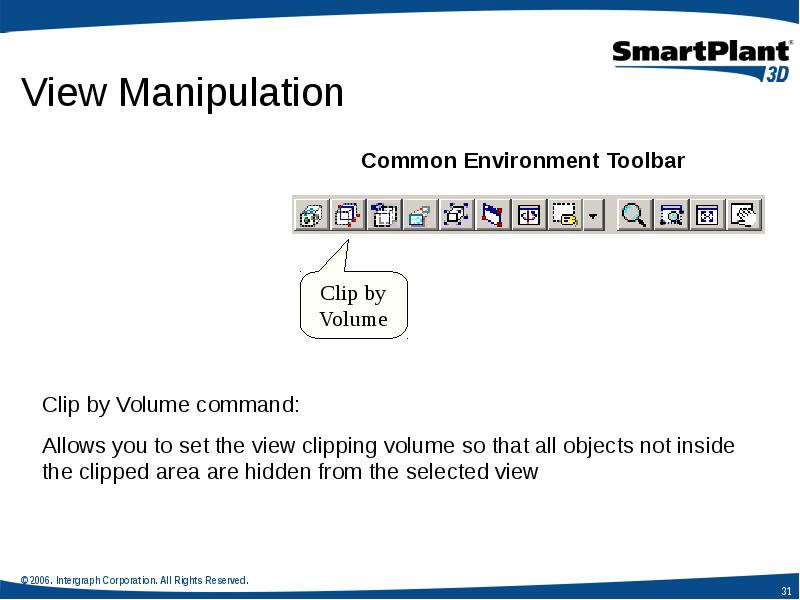
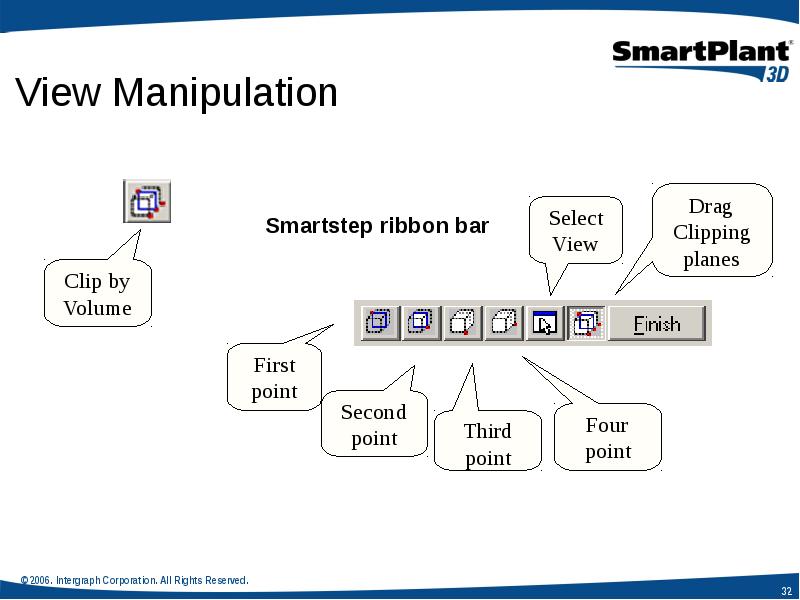
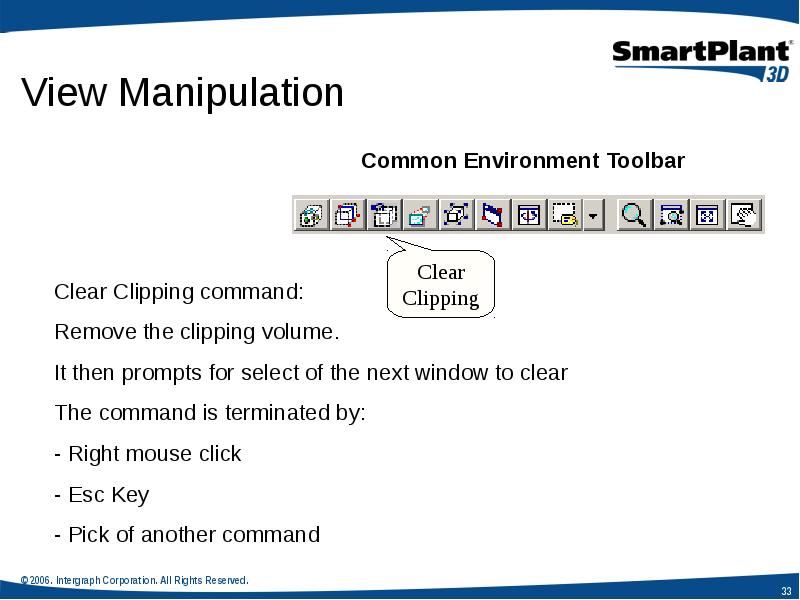
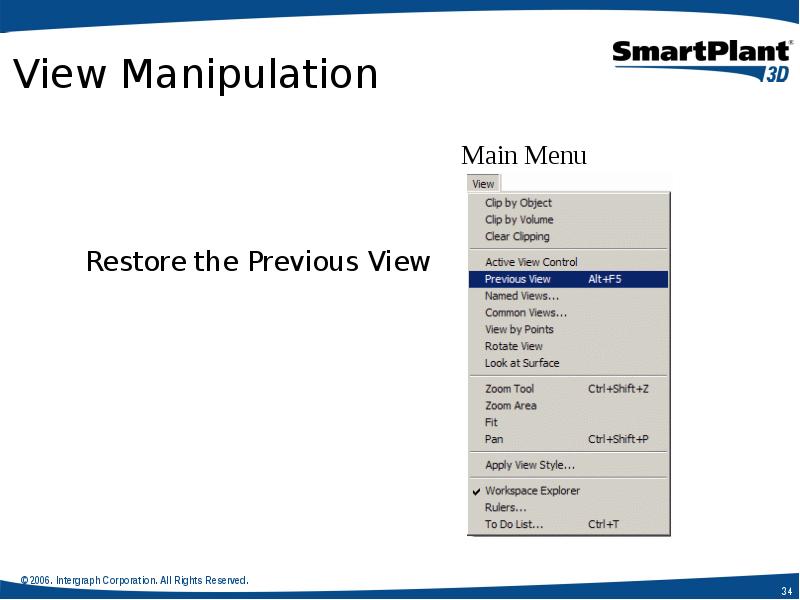
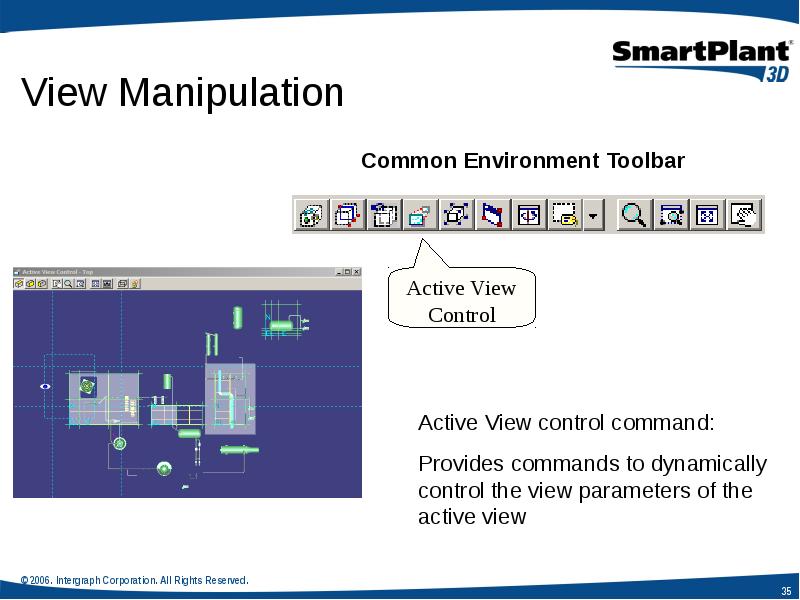
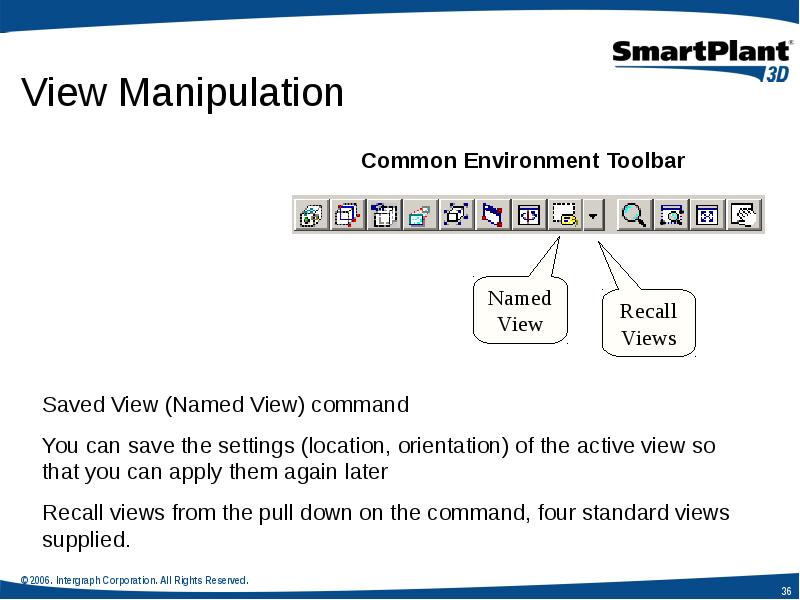
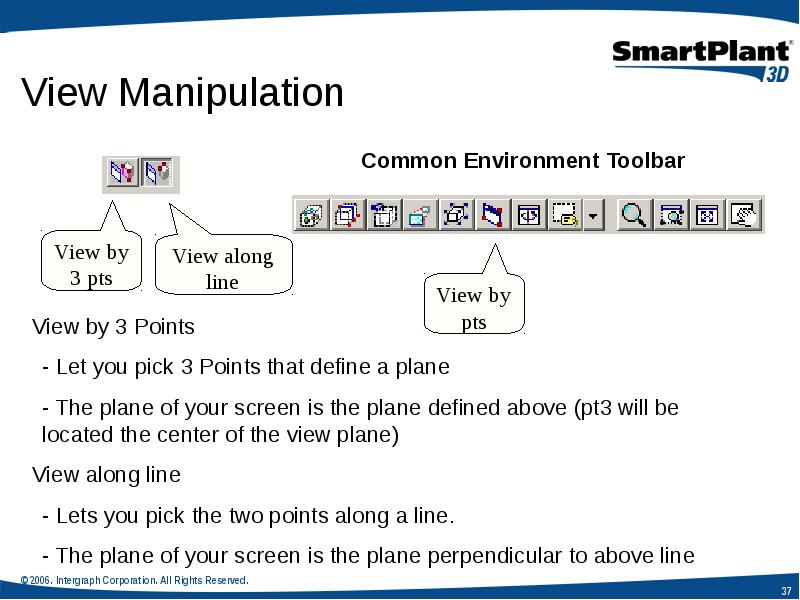
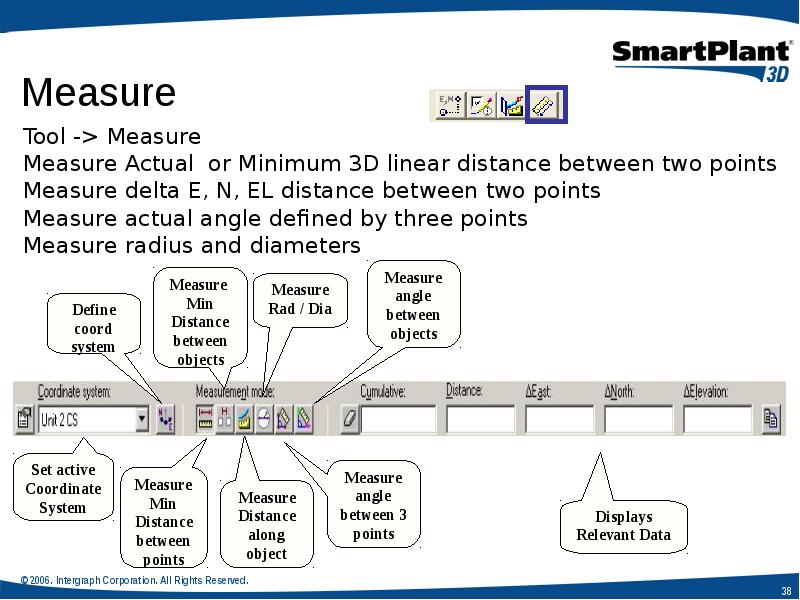
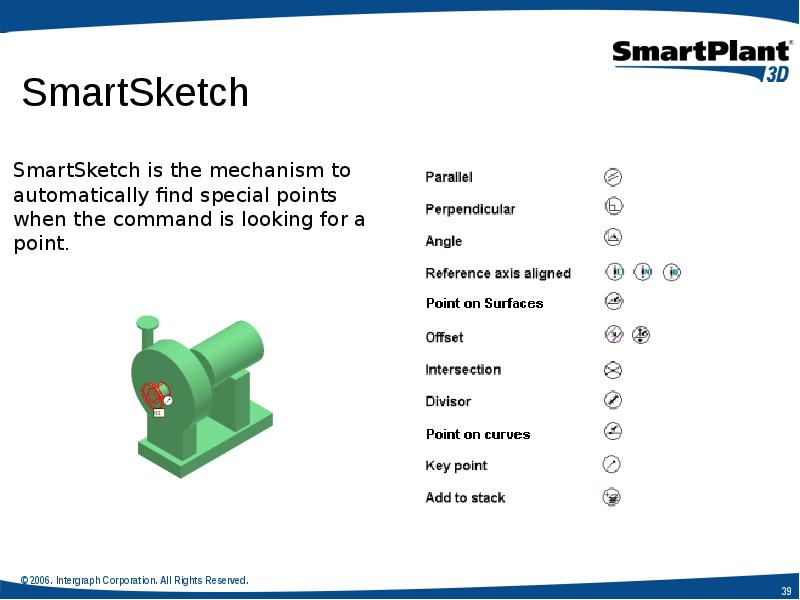
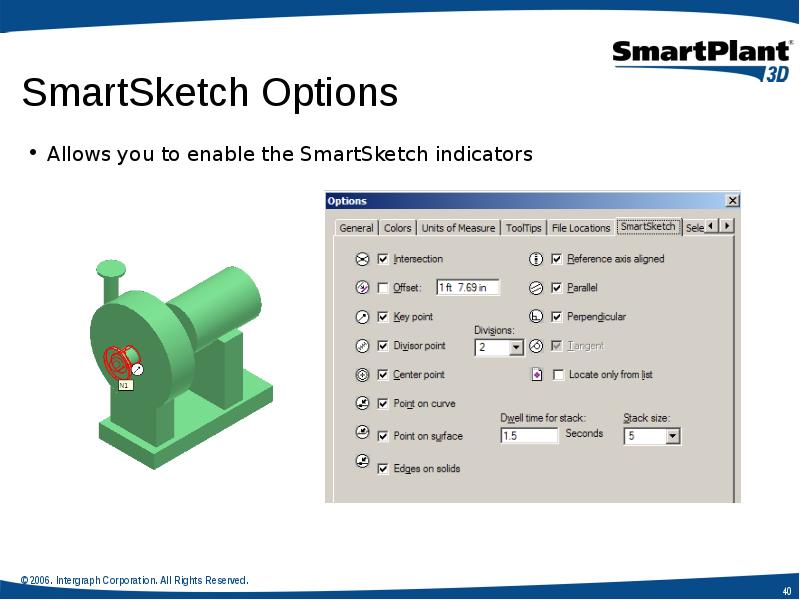
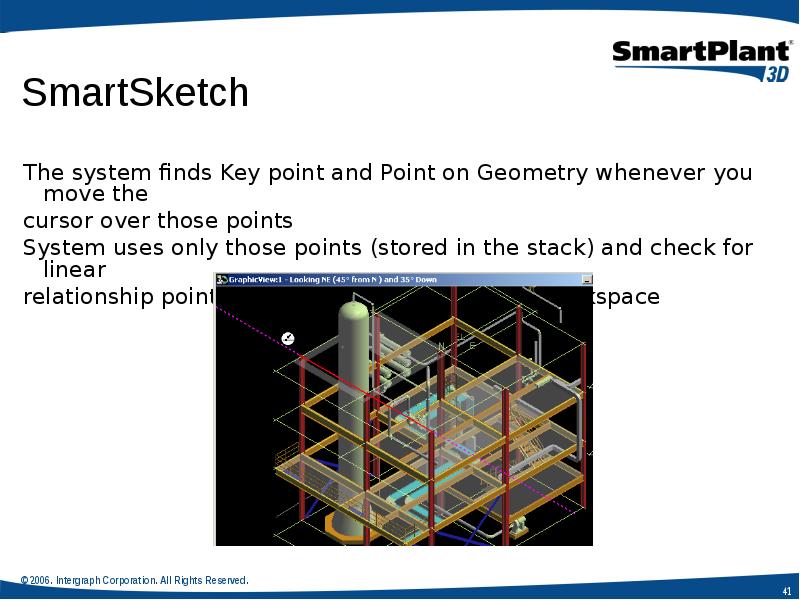
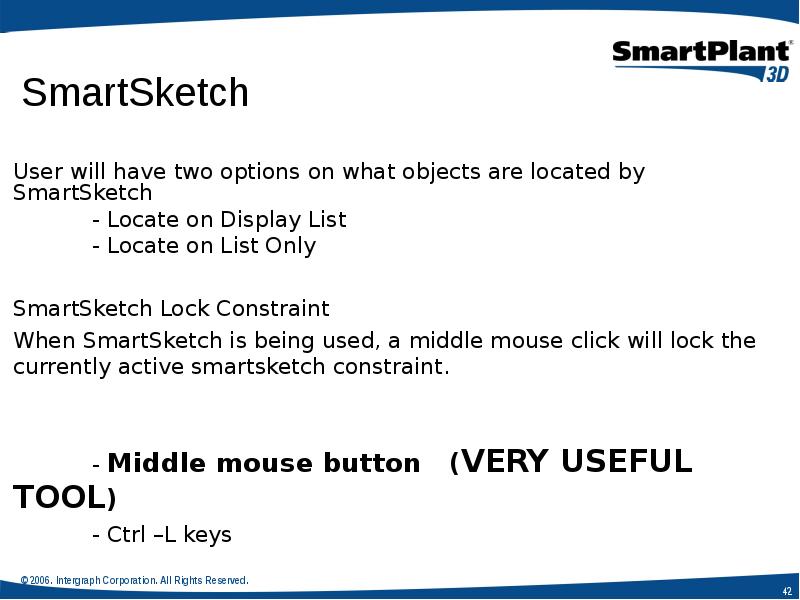

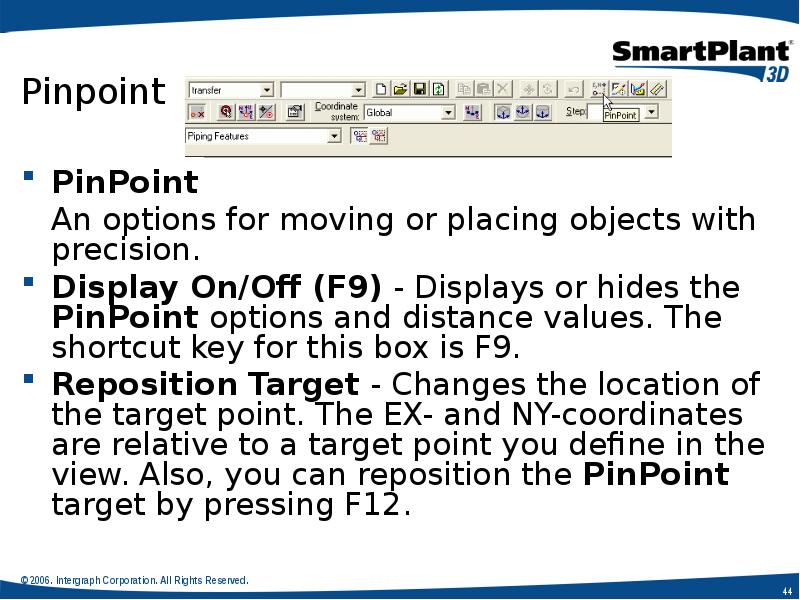
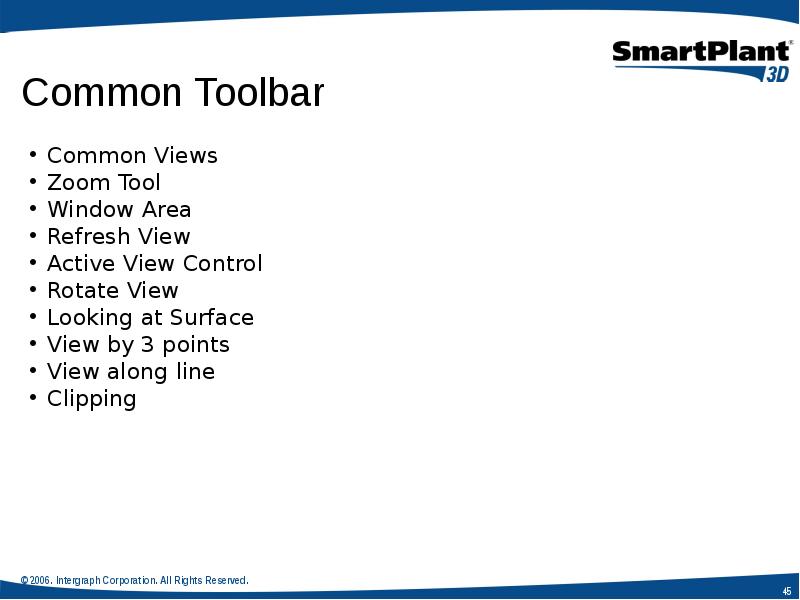
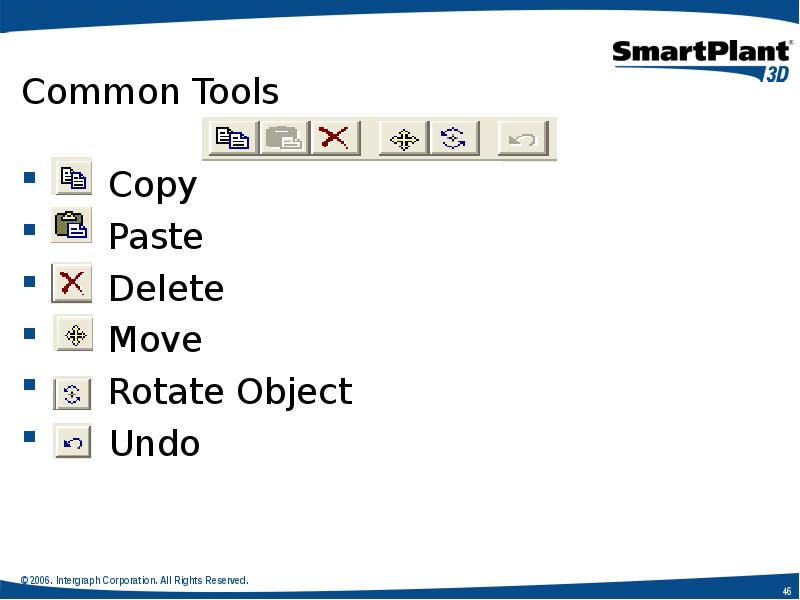
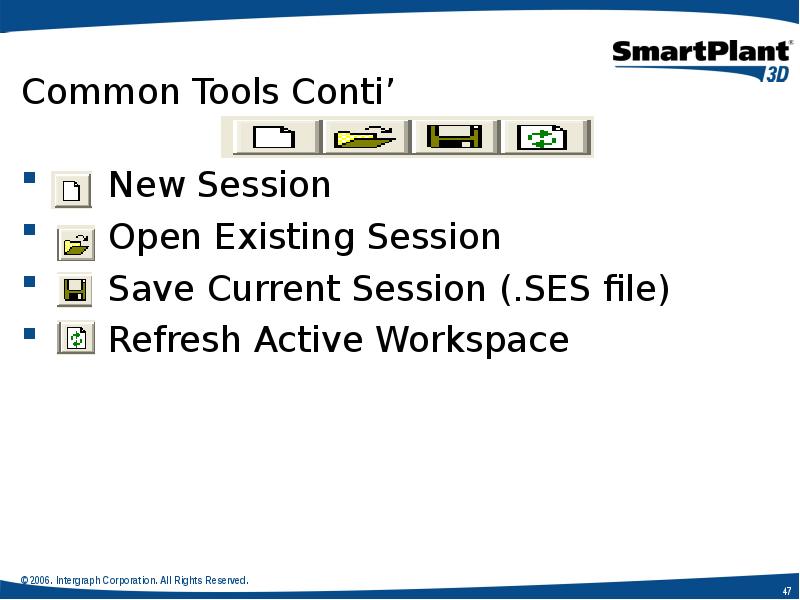
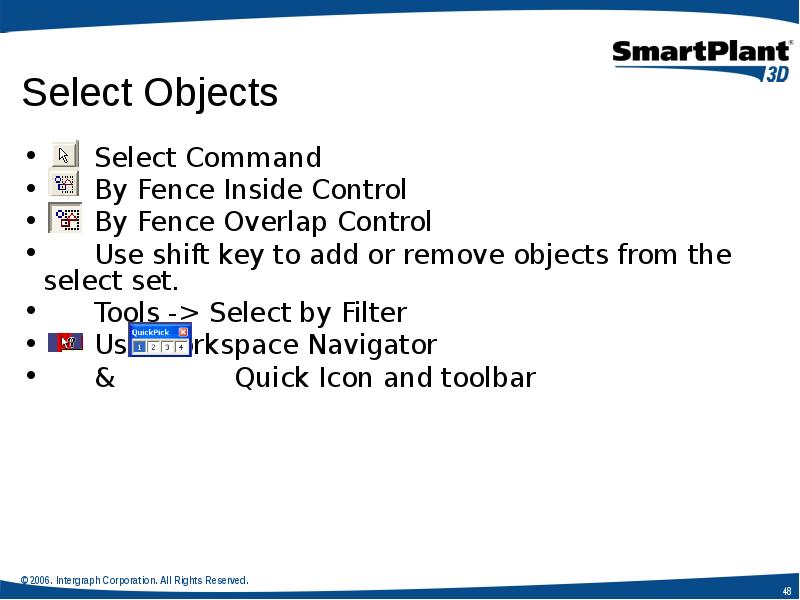
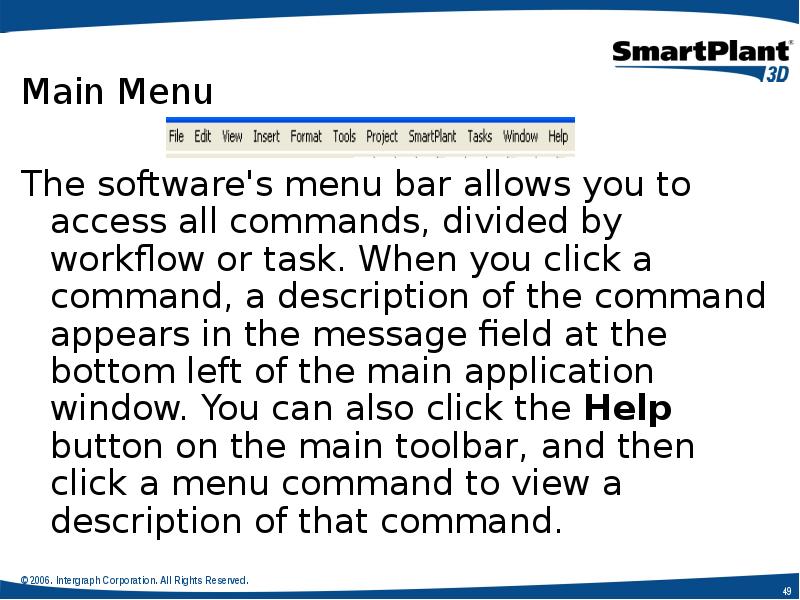
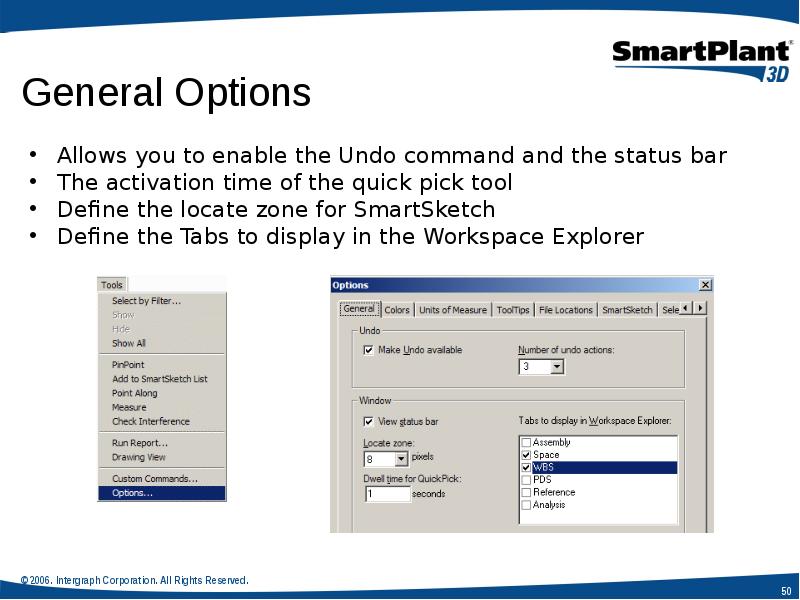
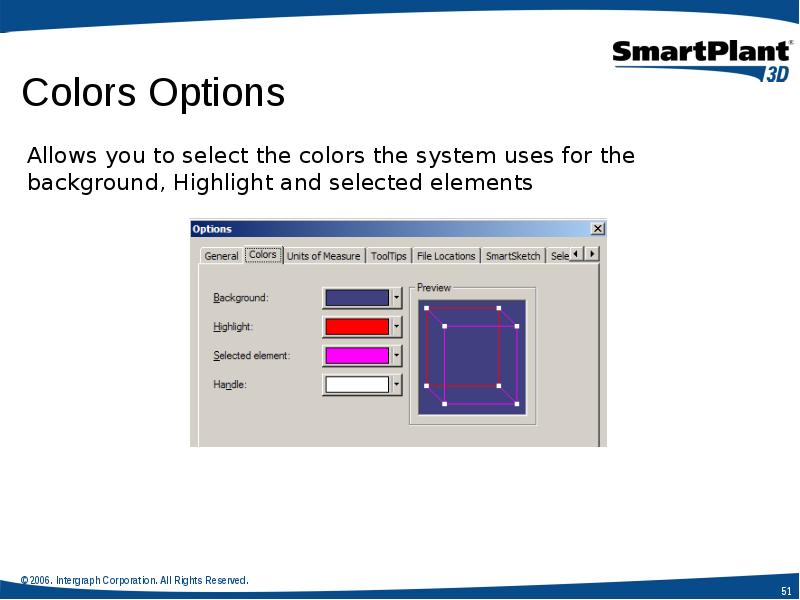
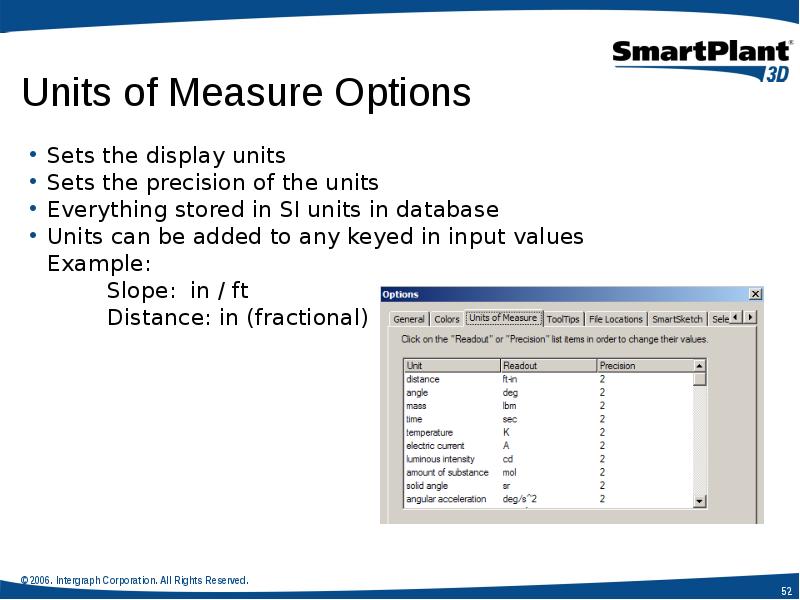
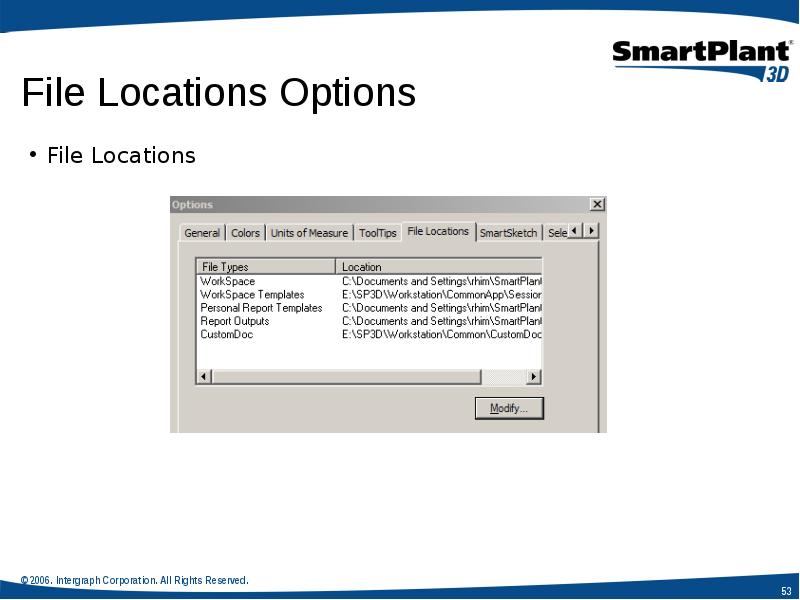
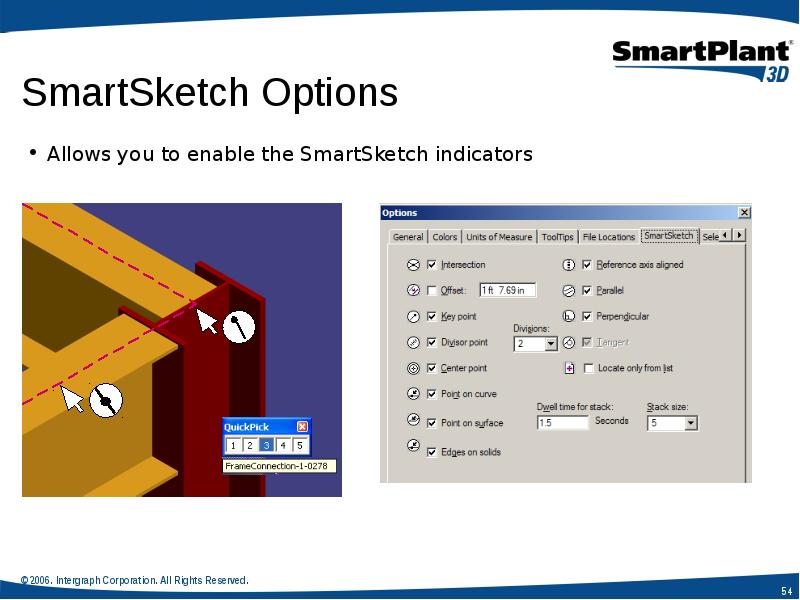
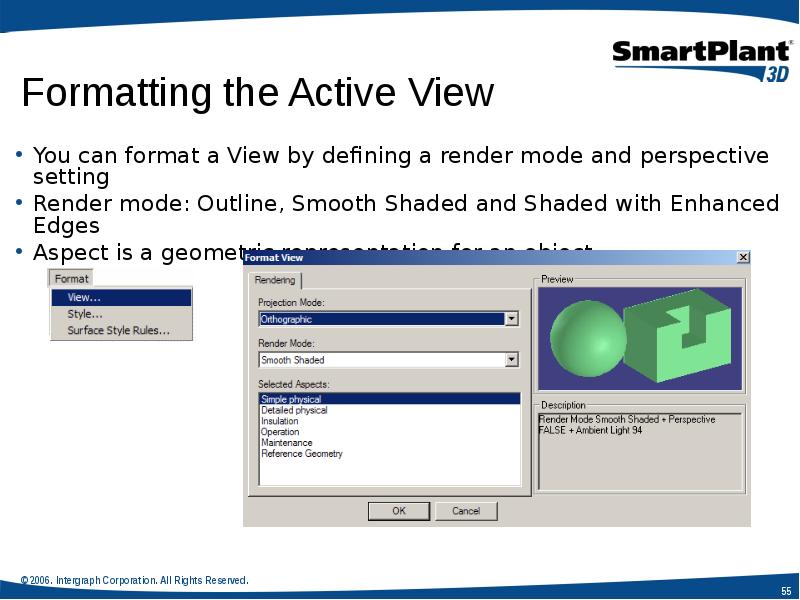
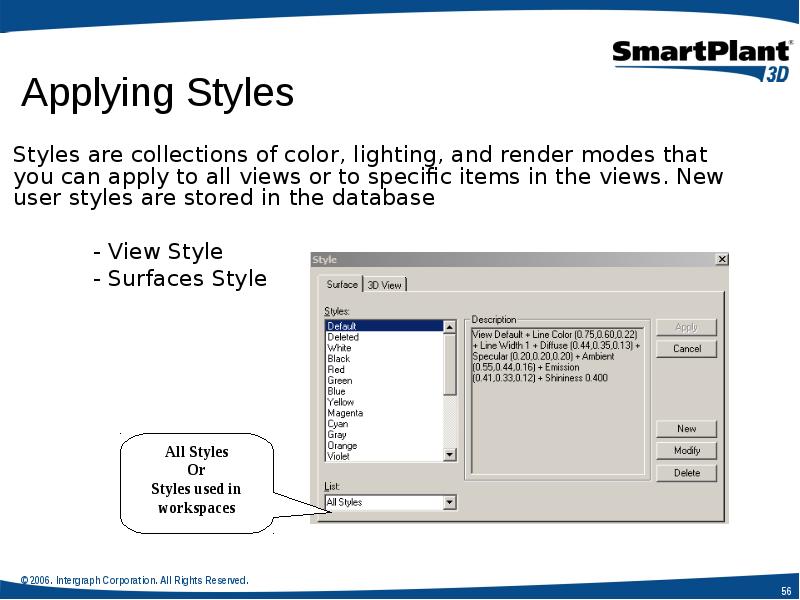
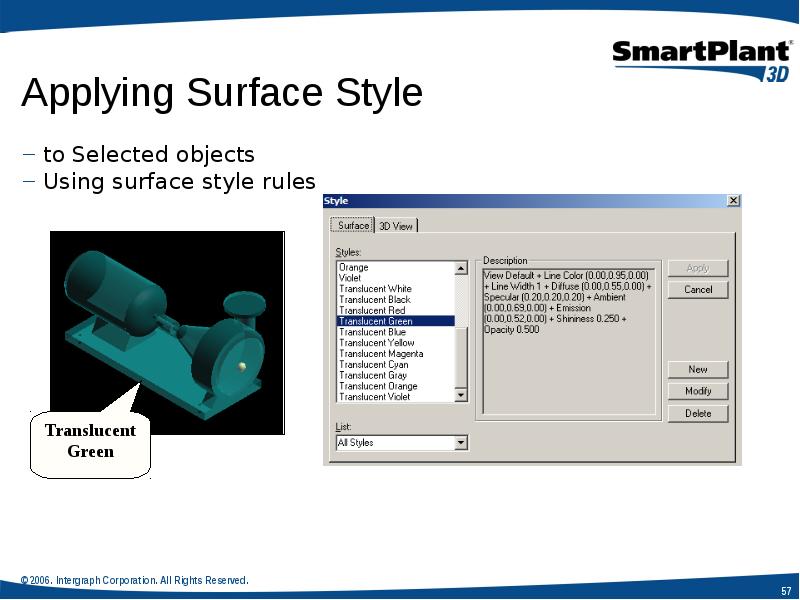
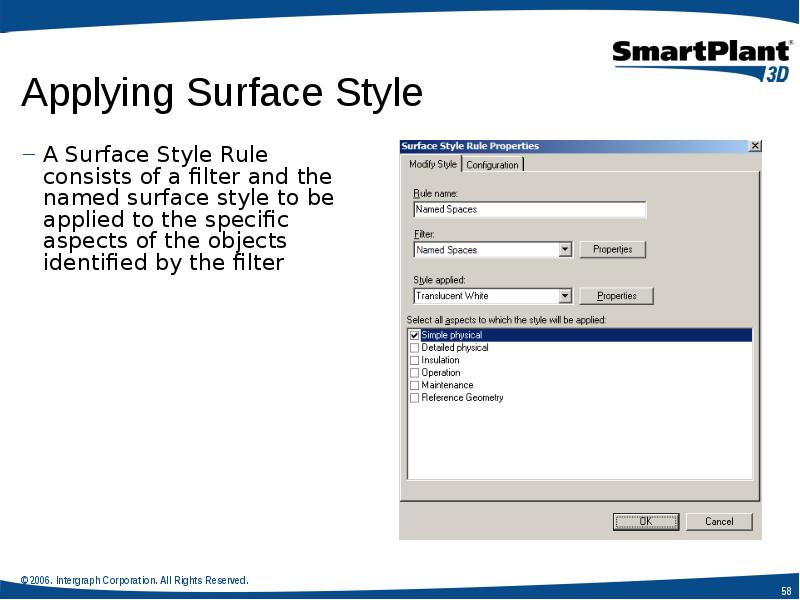
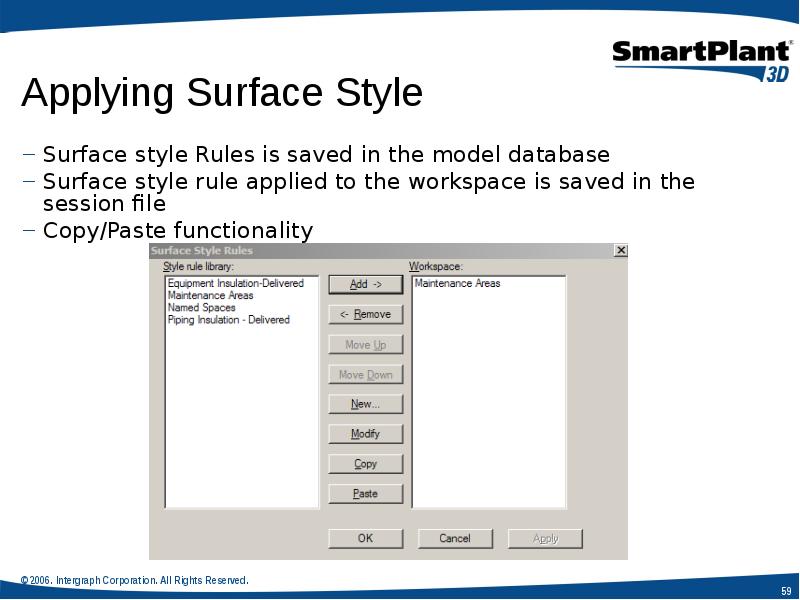
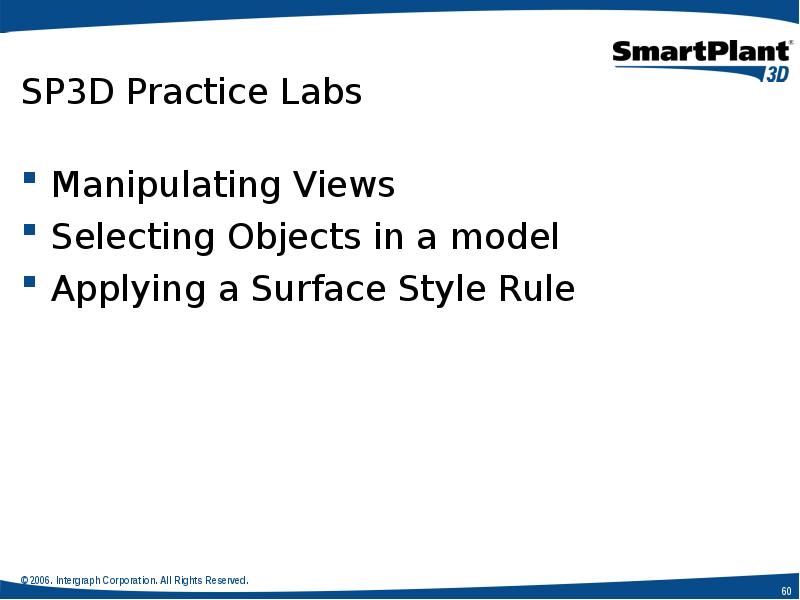
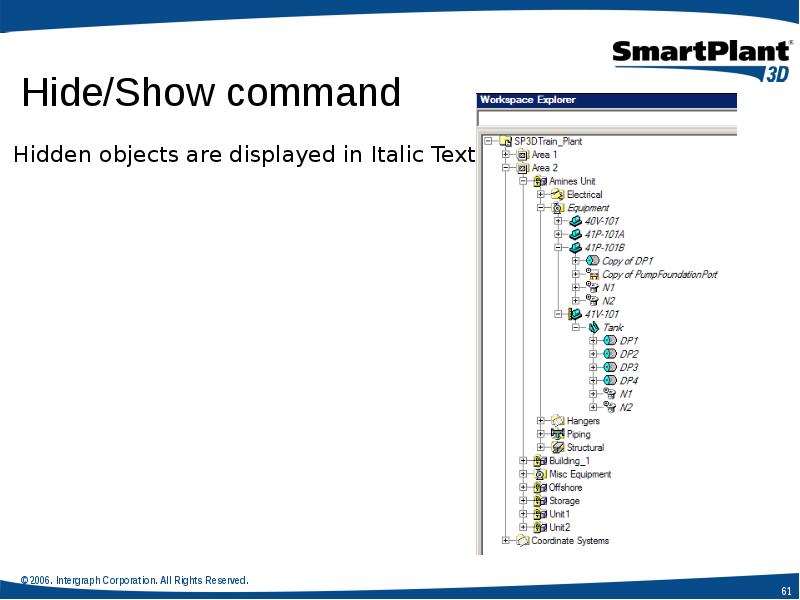
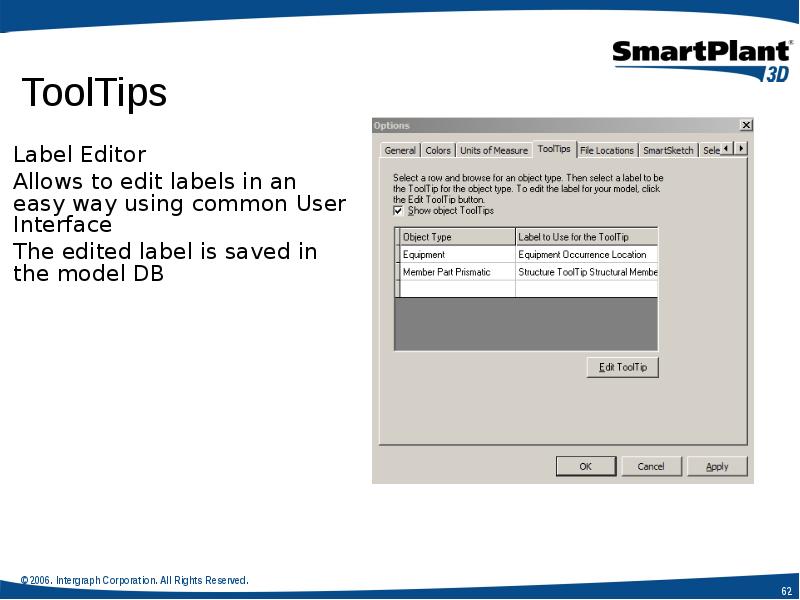
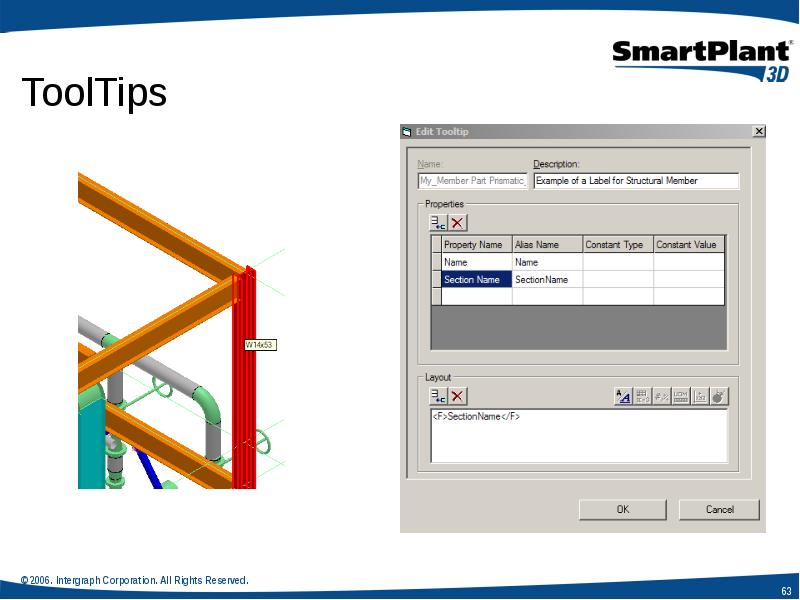
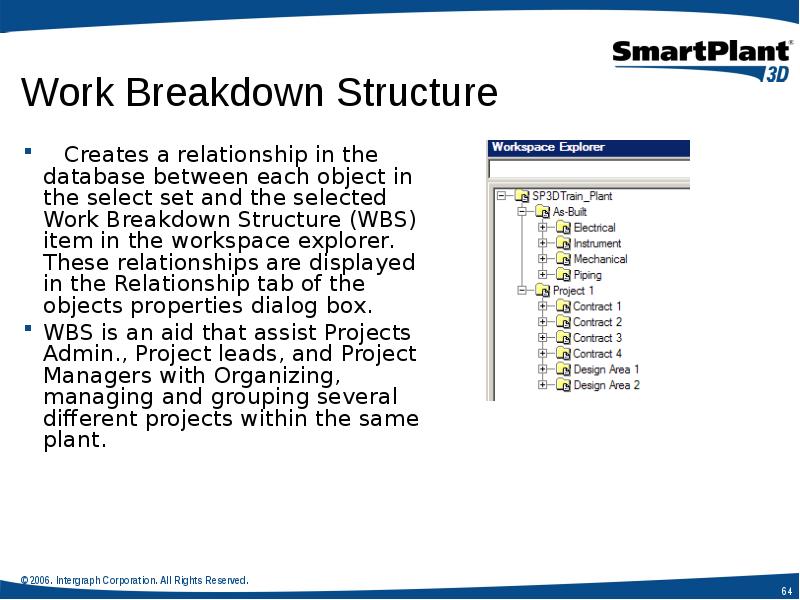
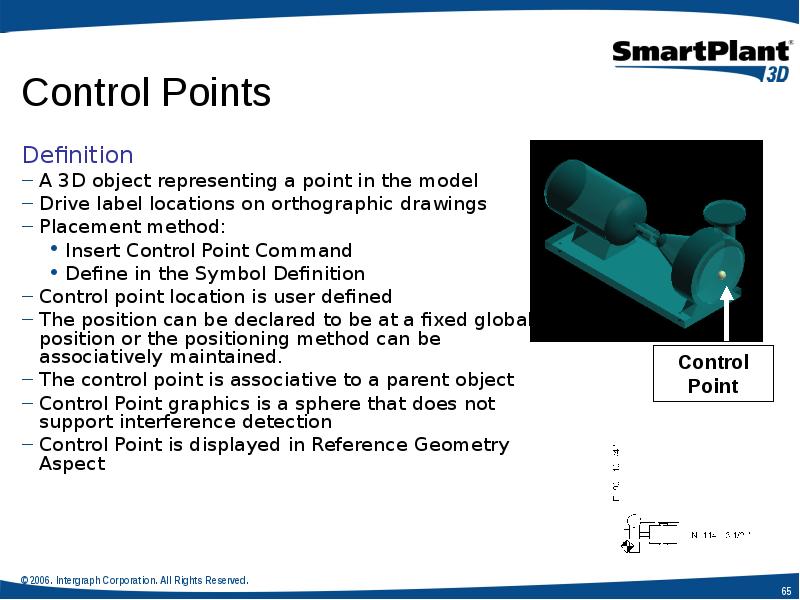
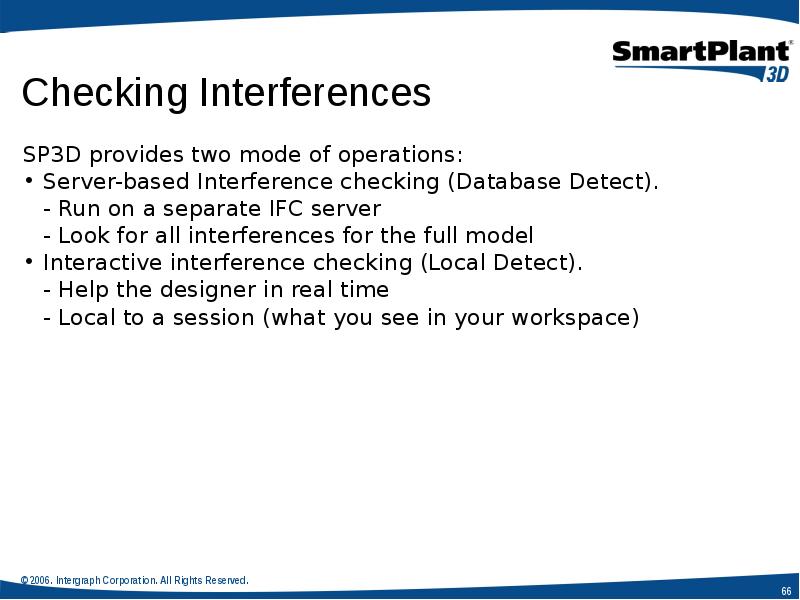
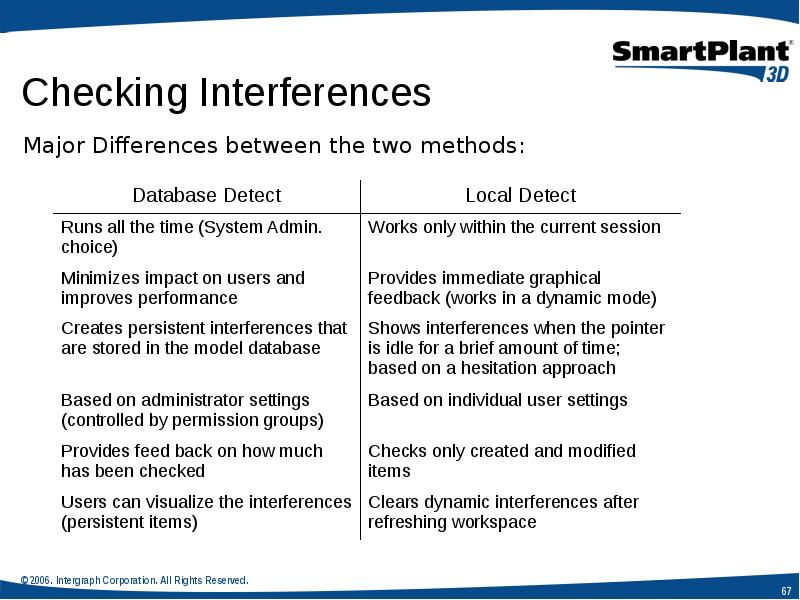
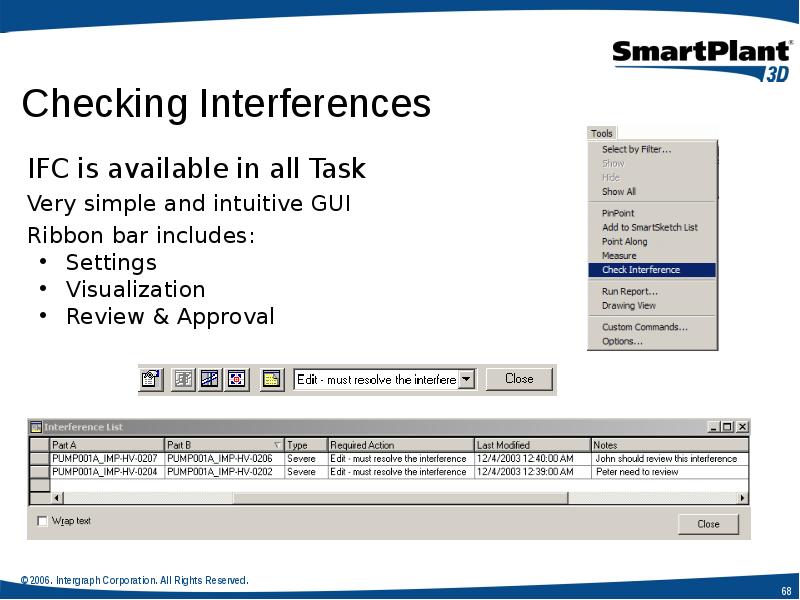
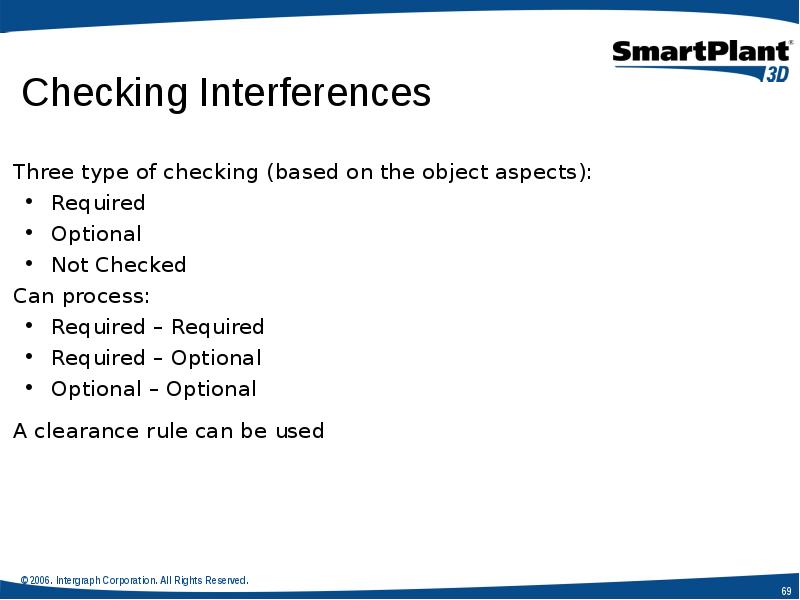
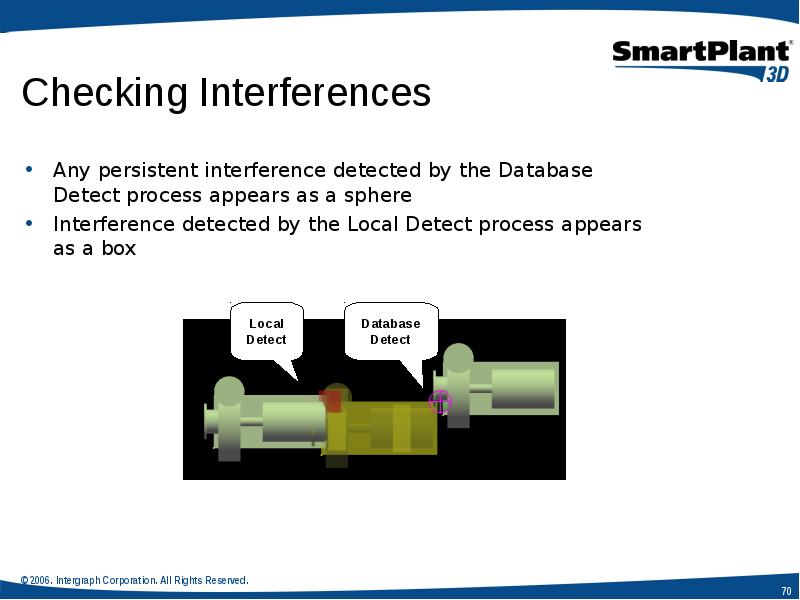
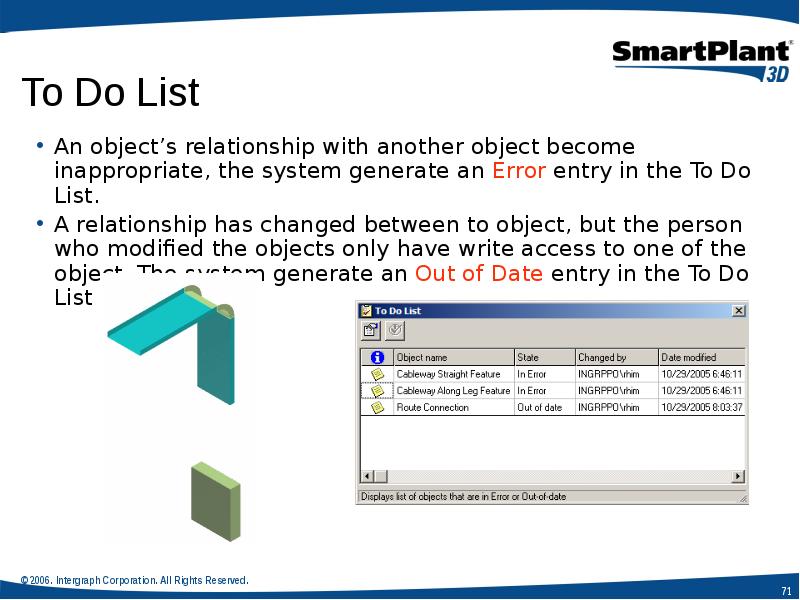
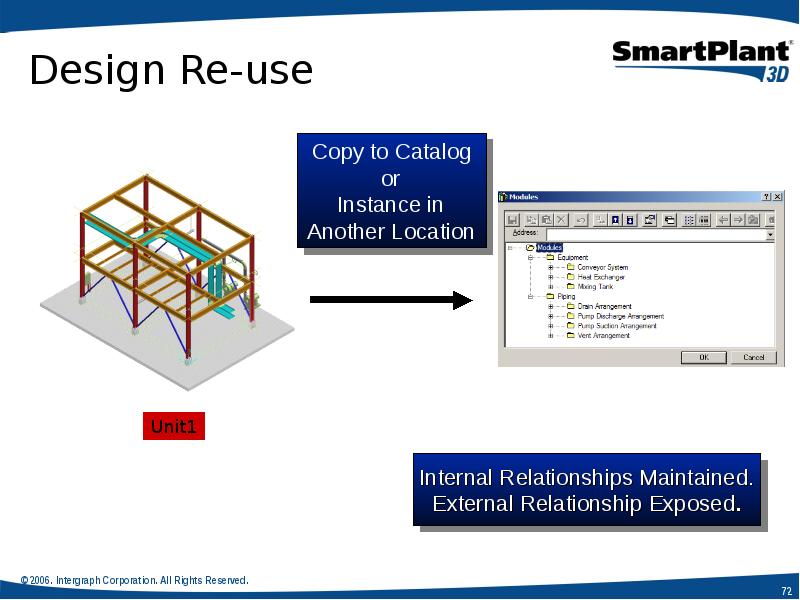
Слайды и текст этой презентации
Похожие презентации





























