The creating a graphical object c# презентация
Содержание
- 2. Pen Pen The pens are used for graphical figures drawing. The
- 3. The pens that are not templates The pens that are not
- 4. Brush Brush A brush is used to flood graphical figures. There
- 5. The simple brushes are selected from Brushes class: The simple brushes
- 6. The brush for hatching may be selected from HatchBrushes class. For
- 7. An example of hatching by CROSS style: An example of hatching
- 8. The method for drawing a text in Windows Form The method
- 9. The drawing of rectangles The drawing of rectangles DrawRectangle(pen, int x1,
- 10. The example of graphics program The example of graphics program There
- 15. It’s necessary to create a Handler for button1. It’s necessary to
- 17. You are going to use DashStyle for pen and HatchBrush. So
- 18. using System; using System; using System.Collections.Generic; using System.ComponentModel; using System.Data; using
- 21. Now do the next task: Now do the next task:
- 22. Скачать презентацию
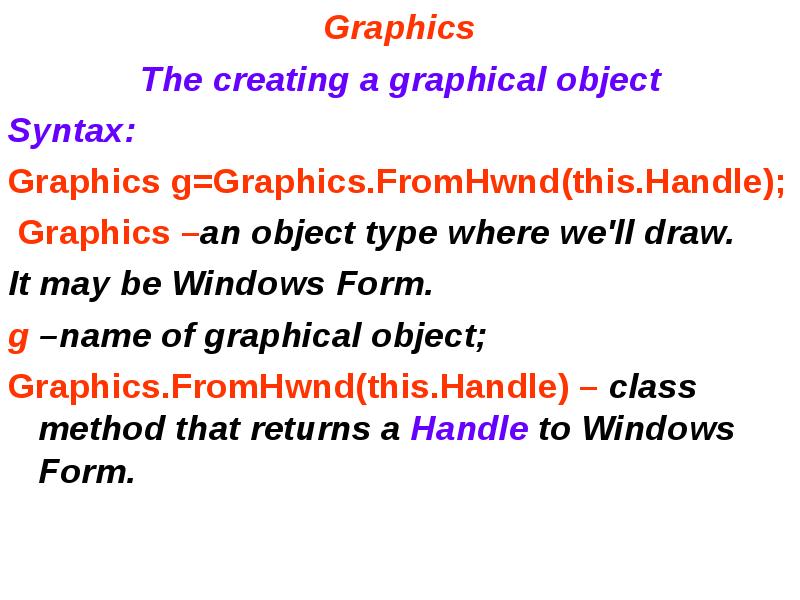
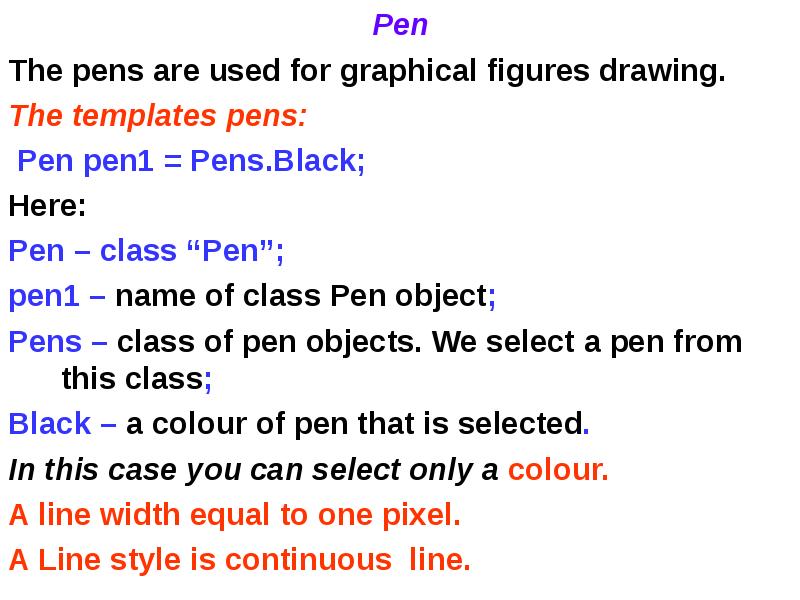
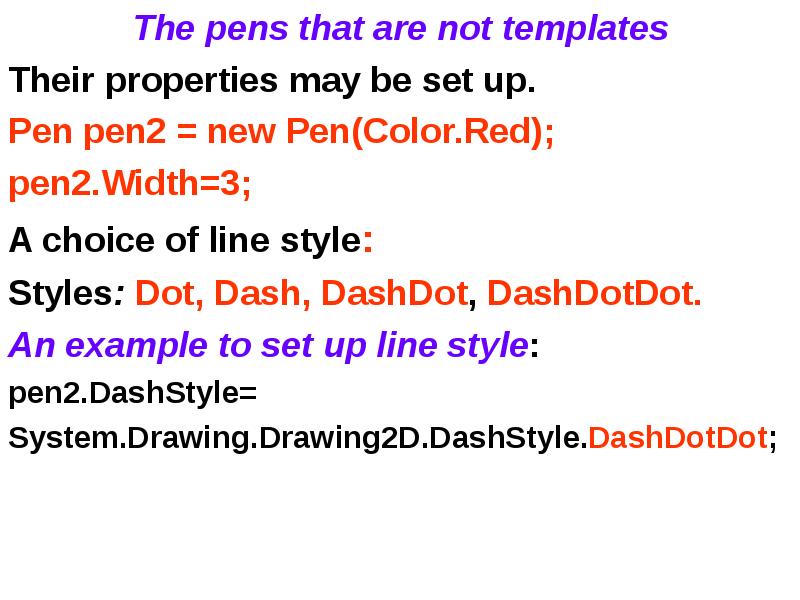
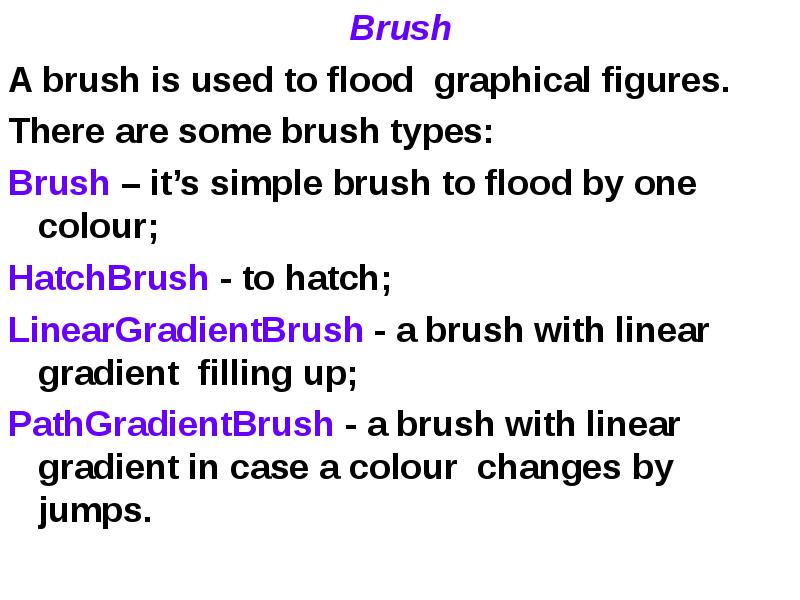

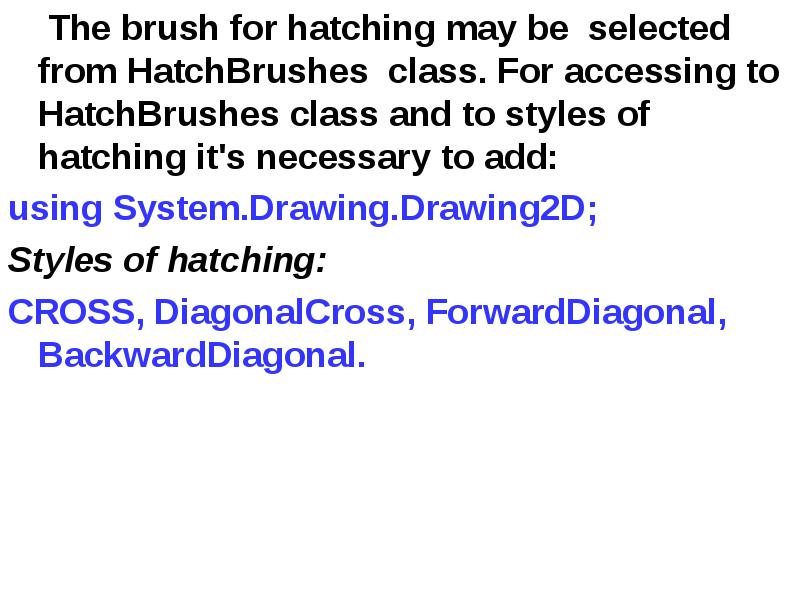

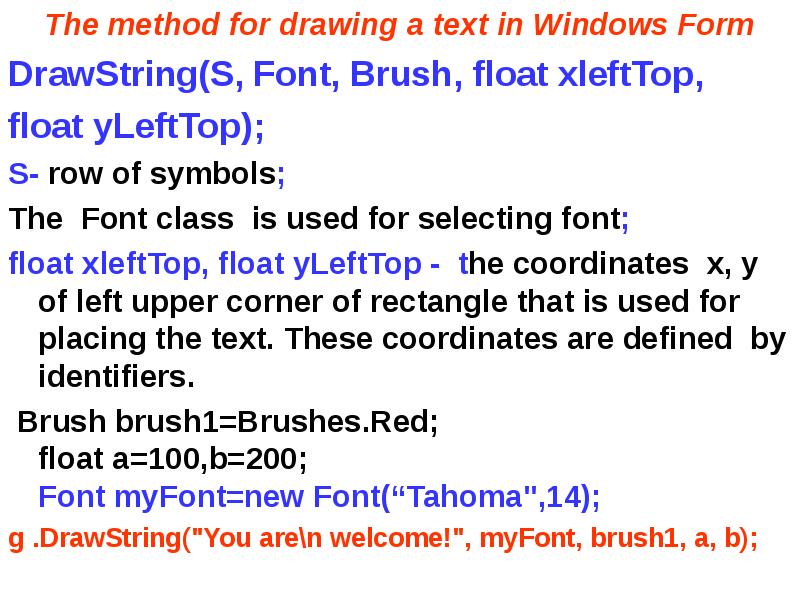
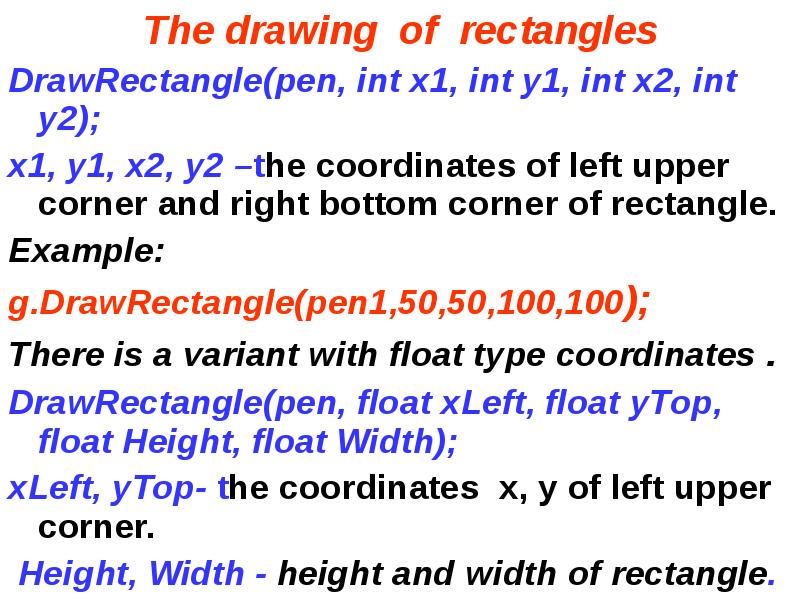
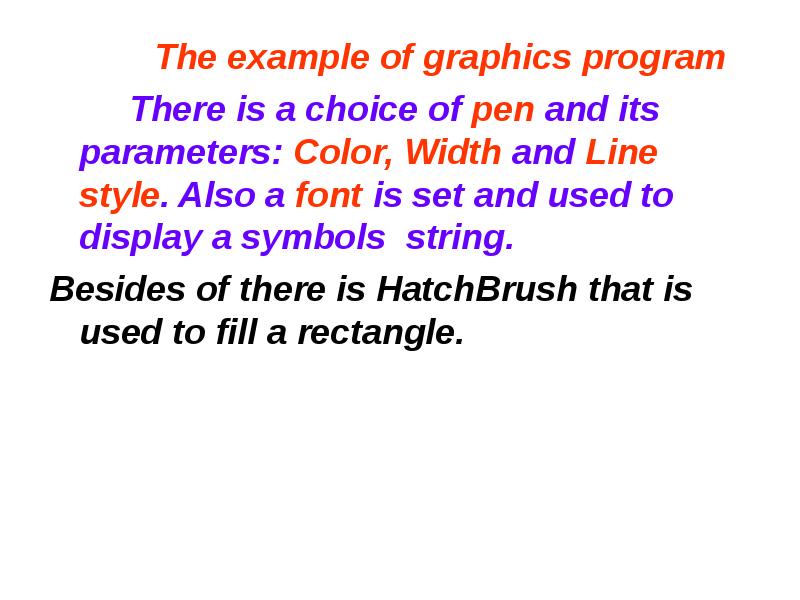
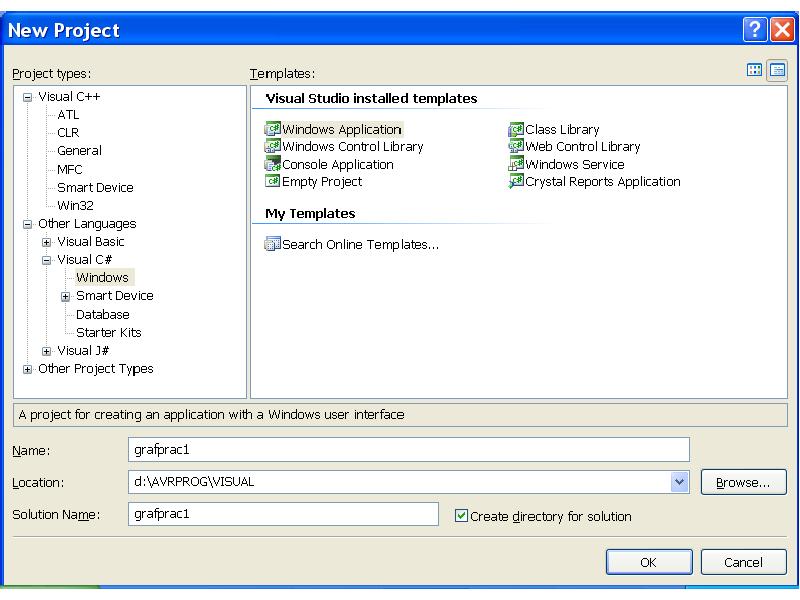
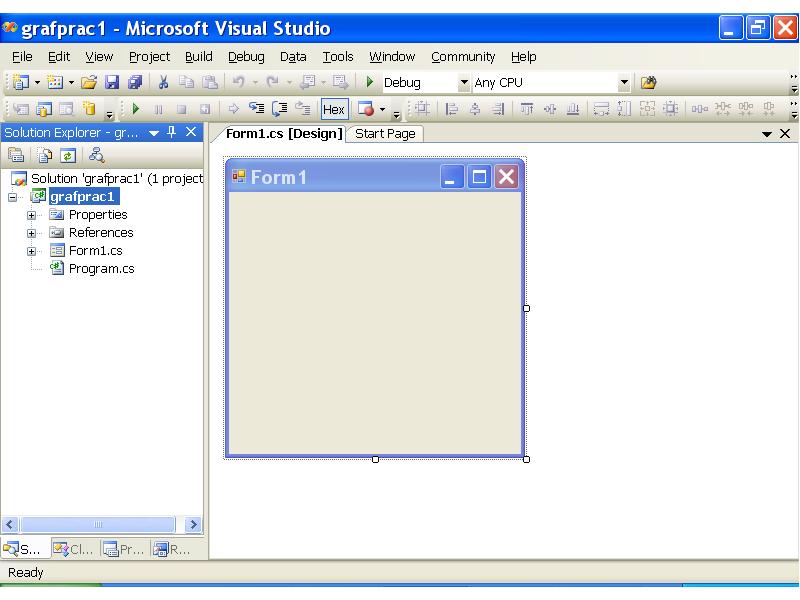
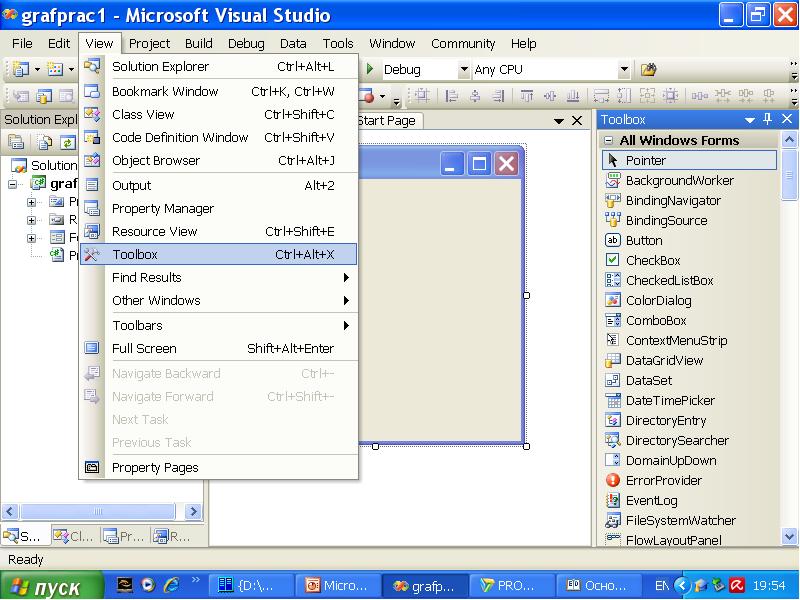
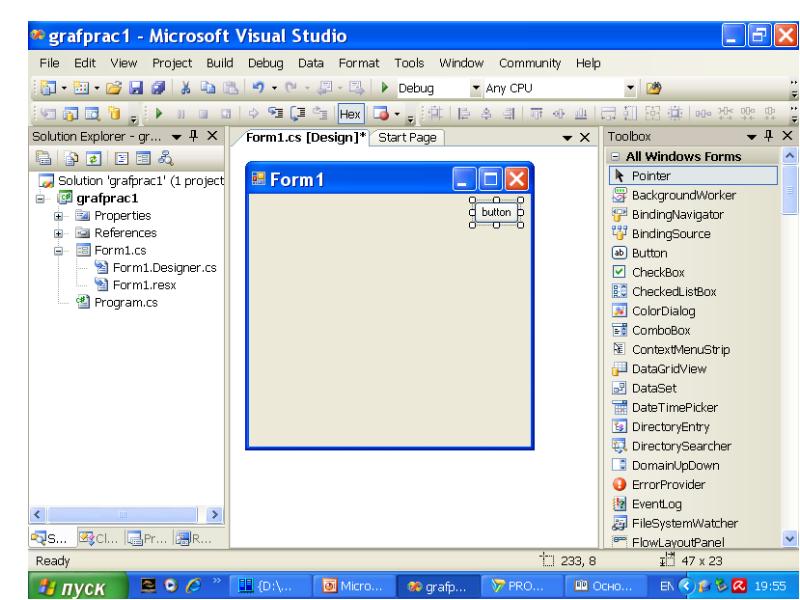
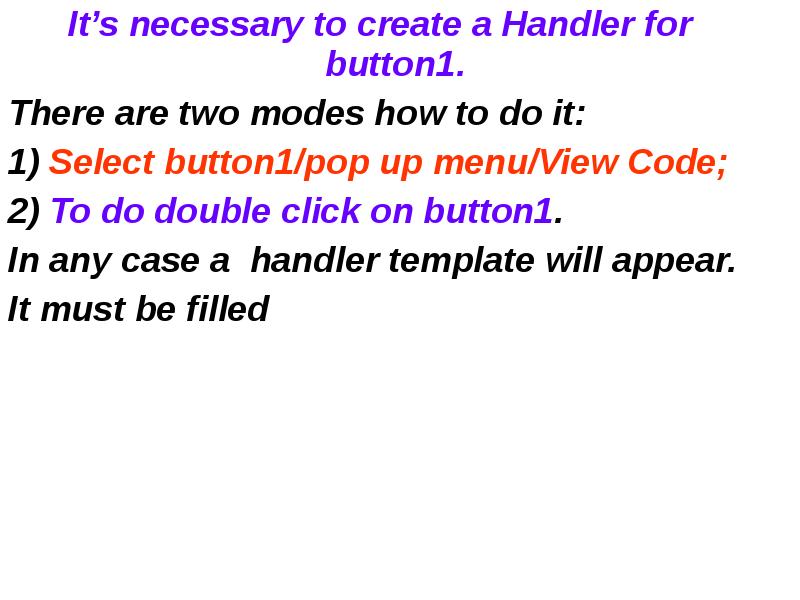
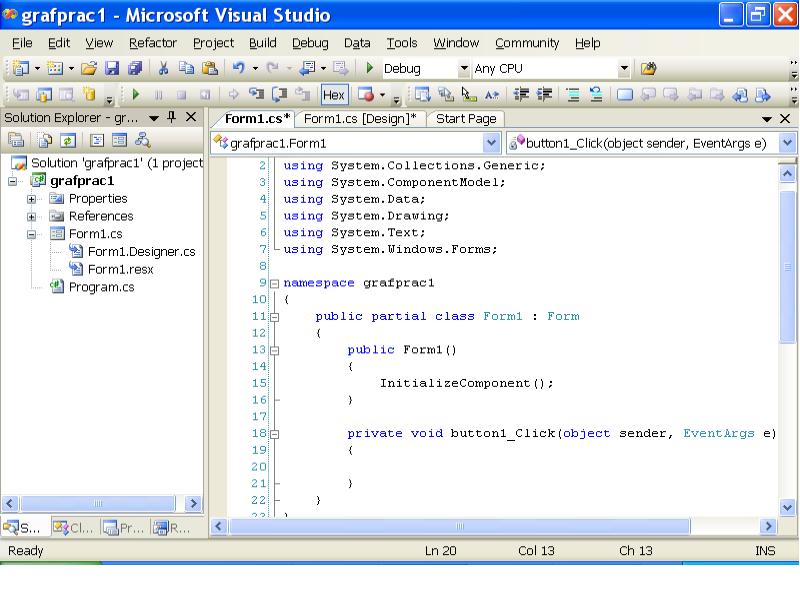
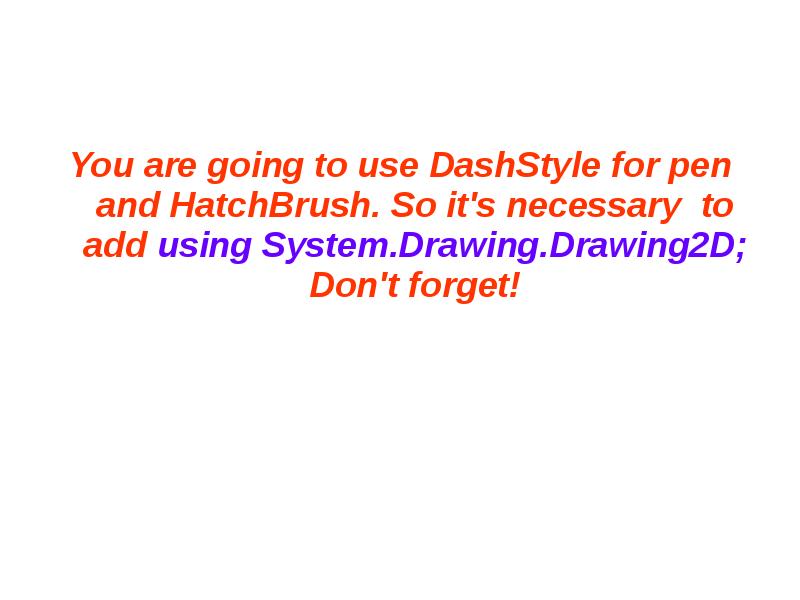

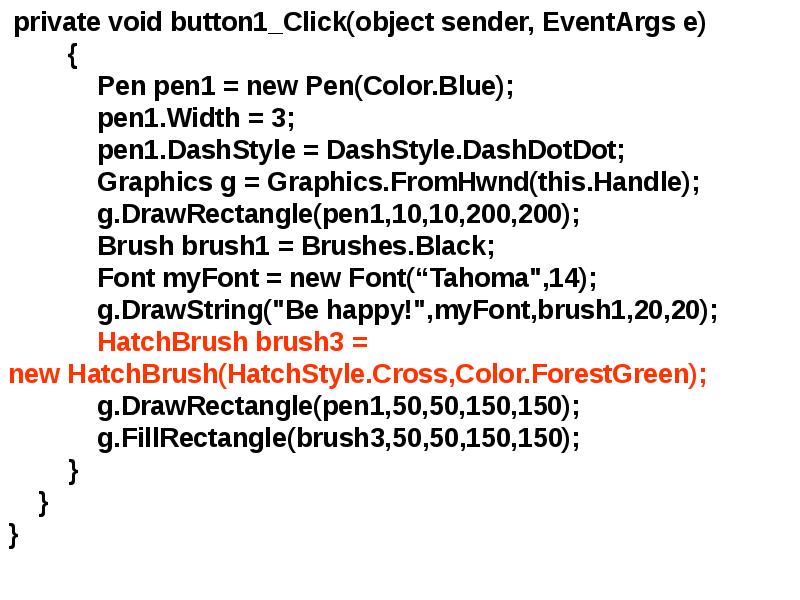
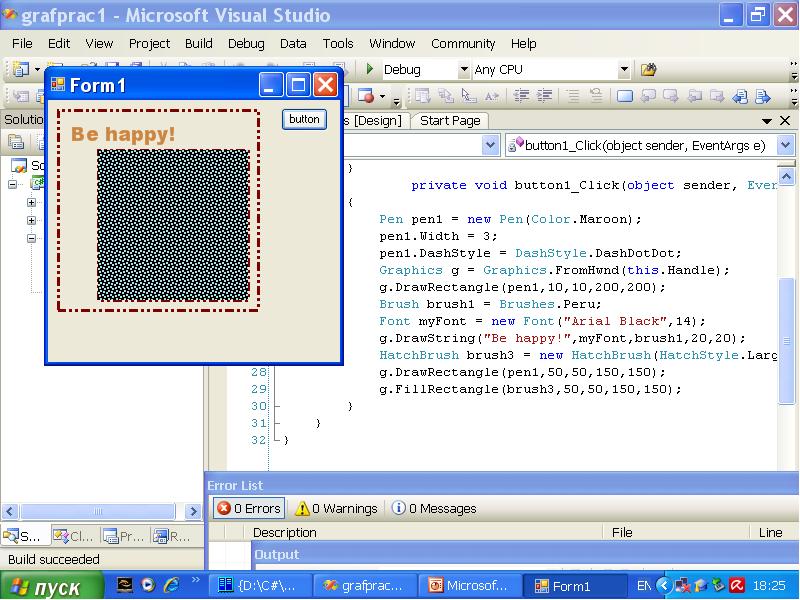
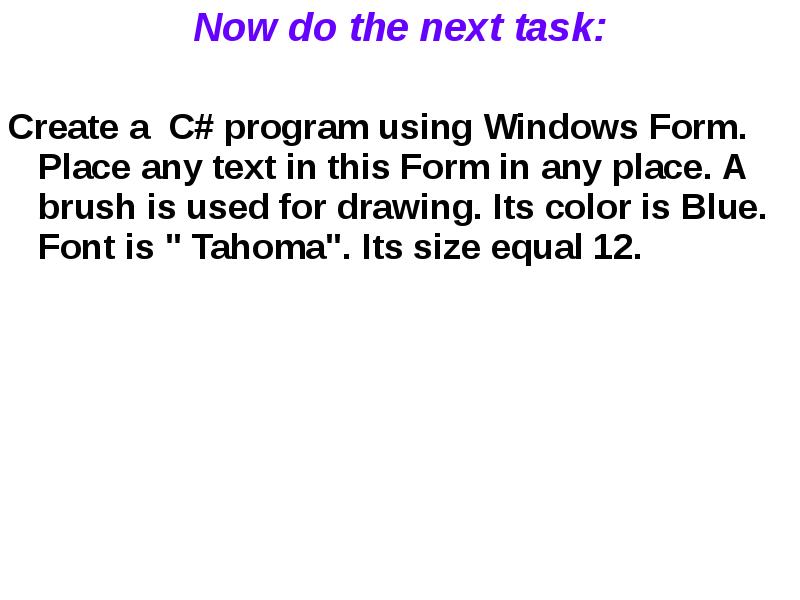
Слайды и текст этой презентации
Скачать презентацию на тему The creating a graphical object c# можно ниже:
Похожие презентации





























